Decktopus Content Team
Top 10 Online Slideshow Creators to Try
Slideshows have come a long way from clunky desktop software and awkward transitions. Whether you're creating a heartfelt family slides, a standout social media post, or a polished pitch for a big client — the right slideshow creator can save you time and make your message unforgettable.
Thanks to modern AI-powered tools, you no longer need to wrestle with formatting or design. These platforms help anyone — from marketers and educators to content creators and couples — turn images, video clips, and music into professional-looking slideshows in minutes.
In this guide, we’ve rounded up the top 10 online slideshow creators. We’ll compare their features, ease of use, free vs paid options, and best use cases — so you can pick the perfect tool for your next project.
Let’s dive in! 👇
1. Decktopus
Decktopus is an AI-powered presentation assistant that helps you build professional slideshows in minutes. Whether you're creating a team deck, photo slideshow, or business pitch—it does the heavy lifting for you.
⭐ Best For:
Professionals, teams, educators, entrepreneurs and content creators who want fast, beautiful slides without spending hours designing.
🔍 Key Features:
- 🎯 AI-Powered Slide Generation
Just enter your topic and let Decktopus build a complete deck — with structure, text, and visuals.
- 🎨 Customizable Templates
Choose from a wide variety of clean, modern templates — including business, personal, educational, and fun themes.
- 🖼️ Built-In Image & GIF Search
No need to leave the platform — search and add visuals directly from Decktopus.
- 🕒 Fast Workflow
Build a polished deck in minutes. Just tweak the content and go — ideal for tight deadlines.
- 📱 Fully Responsive
Works smoothly across desktop, tablet, and mobile.
🎥 Watch Decktopus in Action:
Watch how Decktopus helps you create slideshows in just minutes.
✅ Pros:
- Super intuitive interface — easy for beginners
- AI does the heavy lifting
- Large template and media library
- No software download required
- Great for both slideshows and business presentations
❌ Cons:
- Custom animation options are limited
- Some advanced features require a paid plan
📸 Use Case Ideas:
- Marketing or startup pitch deck
- Family photo slideshow with captions
- About Me introduction slides for school or work
- Event recaps
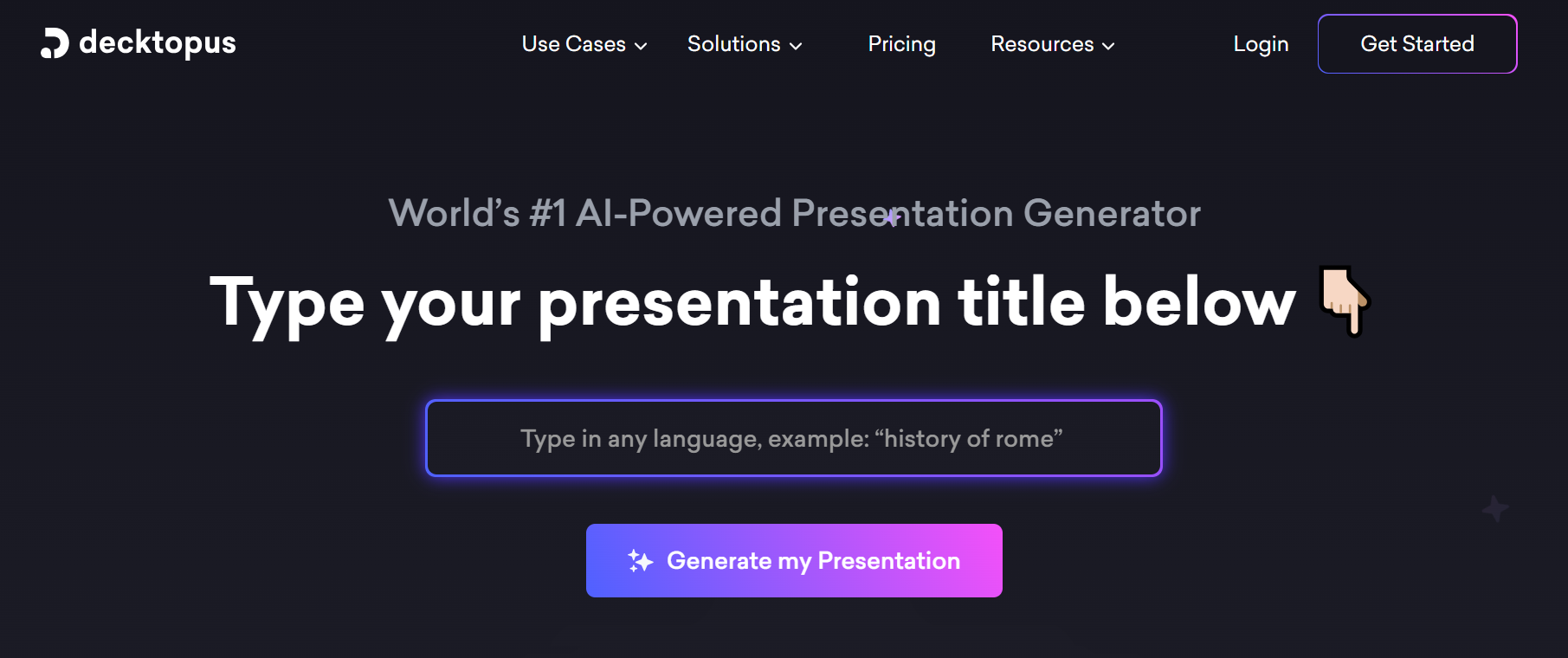
👉 Try Decktopus now and build your next slideshow in under 5 minutes.
2. Renderforest
Renderforest is an online video and animation maker that allows you to create everything from slideshow videos to logos, mockups, websites, and more—all from one intuitive platform. Its wide variety of customizable templates makes it perfect for users looking to create fast, high-quality content without starting from scratch.
If you're juggling multiple creative needs—like a slideshow video and a website—Renderforest is a great all-in-one option.
⭐ Best For:
Marketers, freelancers, YouTubers, small businesses, and anyone looking to build quick videos or web assets without hiring a designer.
🔍 Key Features:
- 🎬 Intro & Outro Video Maker
Quickly build branded intros and outros for videos using templates and animation presets.
- 🖼️ Slideshow & Promo Video Templates
Choose from thousands of customizable video scenes to build photo slideshows, promos, or explainers.
- 🌐 Website Builder
Create fast, responsive, and SEO-optimized websites with pre-designed layouts.
- 🎨 Logo & Mockup Creator
Design logos, mockups, and social media visuals all in one place.
- ☁️ Cloud Storage
Free plan includes 500 MB of storage and HD720 exports.
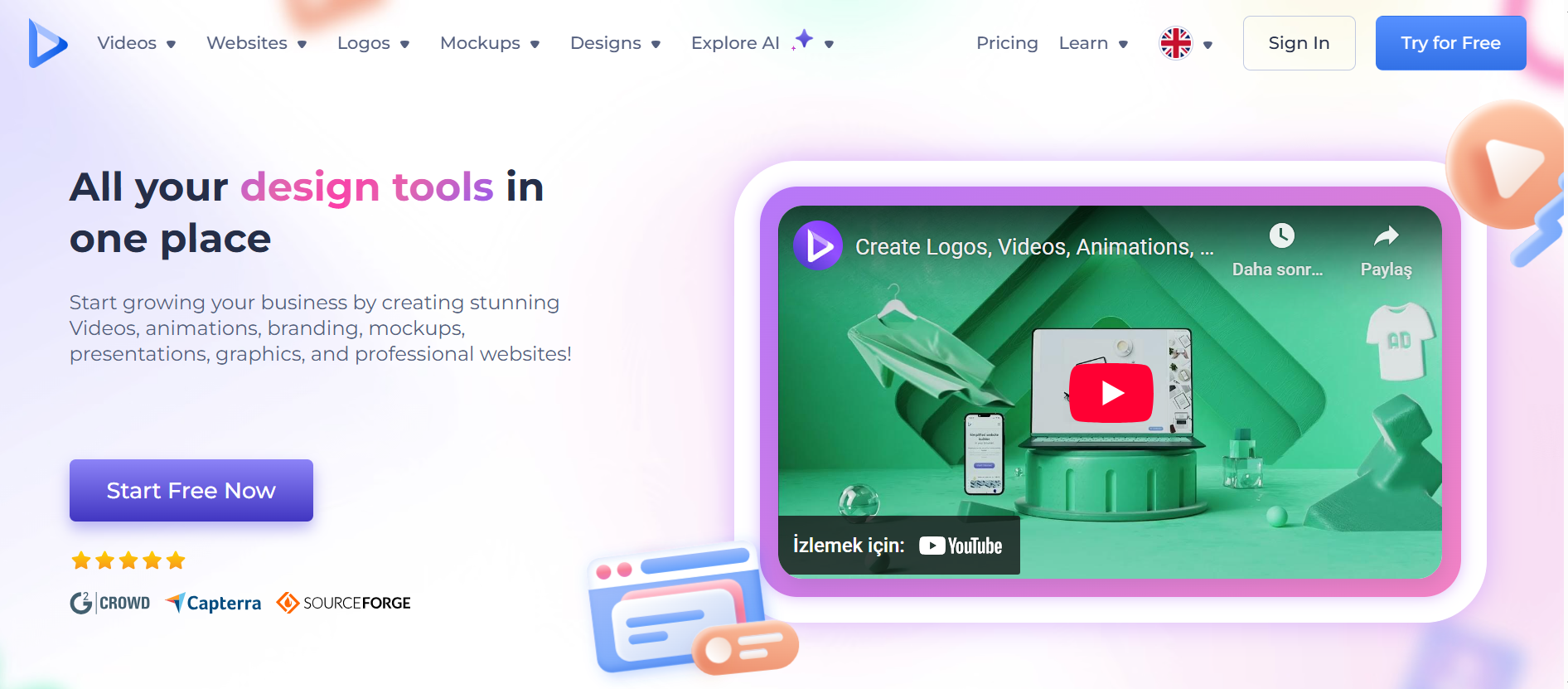
✅ Pros:
- Huge library of templates for multiple content types
- No technical skills needed
- Includes tools for both video and website creation
- Ideal for startups and solo creators
❌ Cons:
- Free version includes a watermark
- Limited stock footage on free plan
- Cannot create square videos
📸 Use Case Ideas:
- Instagram or YouTube intro slideshow
- Animated birthday or wedding slideshow
- Product promo for an e-commerce store
- Branded presentation video for startups
3. Fastreel
Fastreel by Movavi is a simple, browser-based online slideshow maker that’s great for quick edits and video creation. Whether you're building a birthday slideshow, trimming clips for social media, or adding music to a photo montage, Fastreel makes it easy—no sign-up required.
If you're after fast results without a learning curve, Fastreel is an ideal pick.
⭐ Best For:
Beginners, students, casual video editors, and anyone looking for quick slideshow creation without downloads.
🔍 Key Features:
- ✂️ Drag-and-Drop Video Editing
Cut, trim, merge, and compress video clips directly in your browser.
- 🖼️ Slideshow Templates
Choose from ready-made slideshow templates or start from scratch using your own images and video clips.
- 🎵 Add Music and Filters
Upload custom audio or choose stock tracks to enhance your slideshow, plus add visual filters and transitions.
- 📏 Resize & Flip Video
Adjust video dimensions, orientation, and more—great for fitting specific platforms.
- 🎞️ Stop Motion, Subtitles & More
Create stop-motion videos, add captions, subtitles, and convert images into animated slideshows.
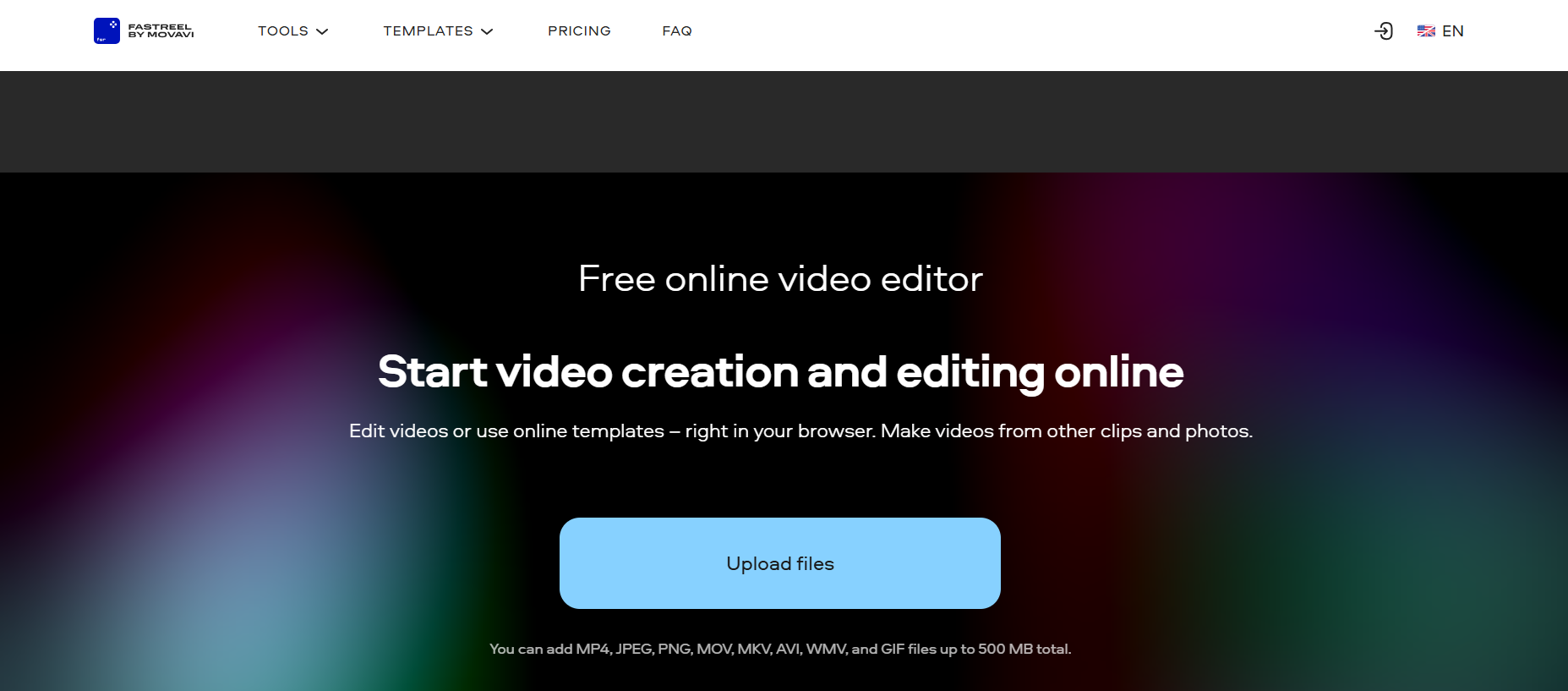
✅ Pros:
- Free and doesn’t require registration
- Intuitive interface for beginners
- Wide range of basic editing tools
- No software download needed
❌ Cons:
- Free version includes a watermark
- Some advanced templates/features locked behind paid plan
📸 Use Case Ideas:
- Quick family photo slideshow
- Social media video montage
- School project with music and text overlays
- Stop-motion storytelling video
4. Adobe Spark
Adobe Spark (now part of Adobe Express) is an easy-to-use visual content creation platform from Adobe that allows you to design everything from slideshow videos to social media graphics, flyers, and logos. It’s great for users who want clean, professional designs without needing advanced editing skills.
If you’re already in the Adobe ecosystem, Spark is a solid go-to for fast slideshow creation on both web and mobile.
⭐ Best For:
Content creators, marketers, students, and small business owners looking for sleek, branded slideshows with minimal effort.
🔍 Key Features:
- 🎞️ Simple Video Editing Tools
Trim, merge, crop, and resize video clips for quick slideshow creation. Also includes speed controls and basic montage options.
- 🧱 Drag-and-Drop Templates
Choose from hundreds of slideshow templates across business, education, and event themes.
- 🖼️ Graphics & Branding Tools
Add logos, overlays, book covers, or custom branding using built-in design tools.
- 📱 Web & Mobile Compatible
Seamlessly switch between creating on desktop and mobile with cloud-based storage.
- 🖌️ Adobe Stock Access
Free plan includes a limited collection of royalty-free photos and icons from Adobe Stock.
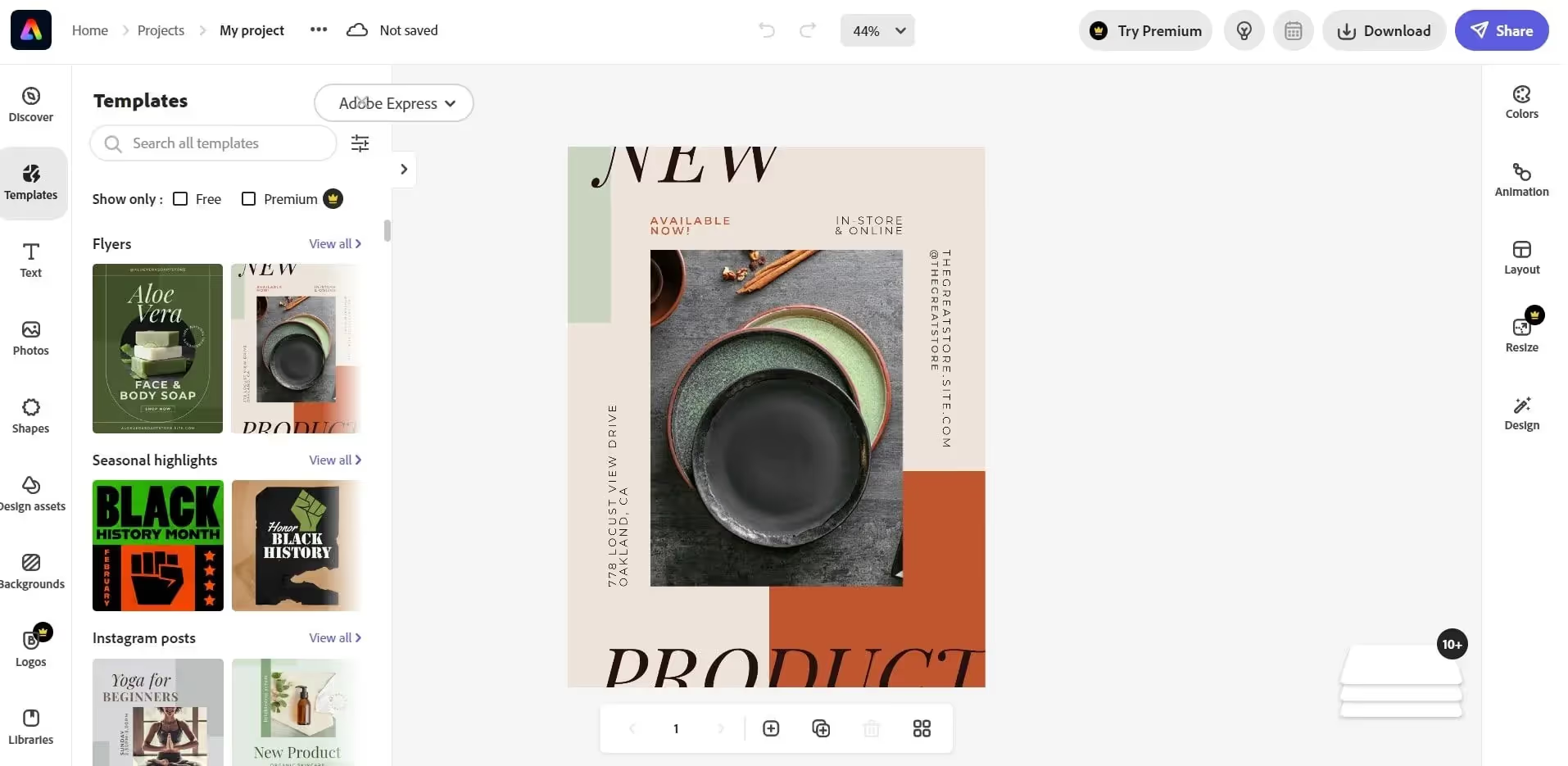
✅ Pros:
- Includes tons of design assets and fonts
- Easy to learn for non-designers
- Works across platforms
- Free plan includes 2 GB of storage
❌ Cons:
- Limited customization options in free version
- Some templates are locked behind premium
- Not as flexible as traditional video editors
📸 Use Case Ideas:
- Instagram story slideshow for a product or event
- Classroom presentation with animations
- Branded content teaser video
- Business intro deck with music and visuals
5. Kapwing
Kapwing is a flexible, browser-based video editing platform that includes a fast and user-friendly slideshow maker. Perfect for short-form content, Kapwing lets you combine video clips, text, and images into dynamic slideshow-style videos—no experience required.
If you're a content creator looking to produce video content straight from your browser, Kapwing is a strong contender.
⭐ Best For:
Social media managers, content creators, educators, and YouTubers who need quick edits, subtitles, or slideshows for online content.
🔍 Key Features:
- 🎥 Video Recording & Upload Options
Record your screen, webcam, or both—and upload footage directly into your project.
- 🎞️ Stock Video & Image Categories
Browse stock assets in categories like business, food, nature, and more to enhance your video slideshows.
- 🧠 Auto Subtitler
Automatically generate subtitles—free plan includes up to 10 minutes per month.
- 🖋️ Text & Captioning Tools
Add animated text, titles, captions, and overlays with ease.
- 🌐 Browser-Based Workflow
No downloads or installs—create and export directly in your browser.

✅ Pros:
- Great for fast, on-the-go slideshow editing
- Includes screen and webcam recording
- Easy-to-use timeline for beginners
- No software download required
❌ Cons:
- Free plan includes watermark
- Limited stock access on free tier
- No built-in music library or direct social sharing
📸 Use Case Ideas:
- Short Instagram or TikTok slideshow with captions
- Tutorial video with screen recording
- Mini video resume or LinkedIn intro
- Classroom lesson or explainer content
6. Promo
Promo is an online video content creation platform designed for marketers, social media pros, and small businesses. With a large library of ready-made templates and flexible formatting options (wide, square, vertical), it’s easy to create slideshow-style videos that are optimized for any platform.
If you’re focused on digital marketing, ads, or social video content, Promo is a great fit.
⭐ Best For:
Social media marketers, e-commerce brands, freelancers, and content creators looking to build scroll-stopping video content quickly.
🔍 Key Features:
- 🧩 Template Library by Industry & Occasion
Choose from a wide range of templates for everything from tech education to career intros, holidays, promos, and more.
- 📐 Multi-Format Video Output
Easily create content in wide, square, or vertical formats — perfect for Instagram, TikTok, LinkedIn, and YouTube.
- ✂️ Trim, Duplicate, and Customize
Edit video length, text, and transitions. Rearrange clips and duplicate elements with ease.
- 📤 Upload Your Own Footage
Combine your personal media with Promo’s templates for custom creations.
- 🎨 Start from Scratch (Optional)
For more creative control, skip the templates and build a video from the ground up.
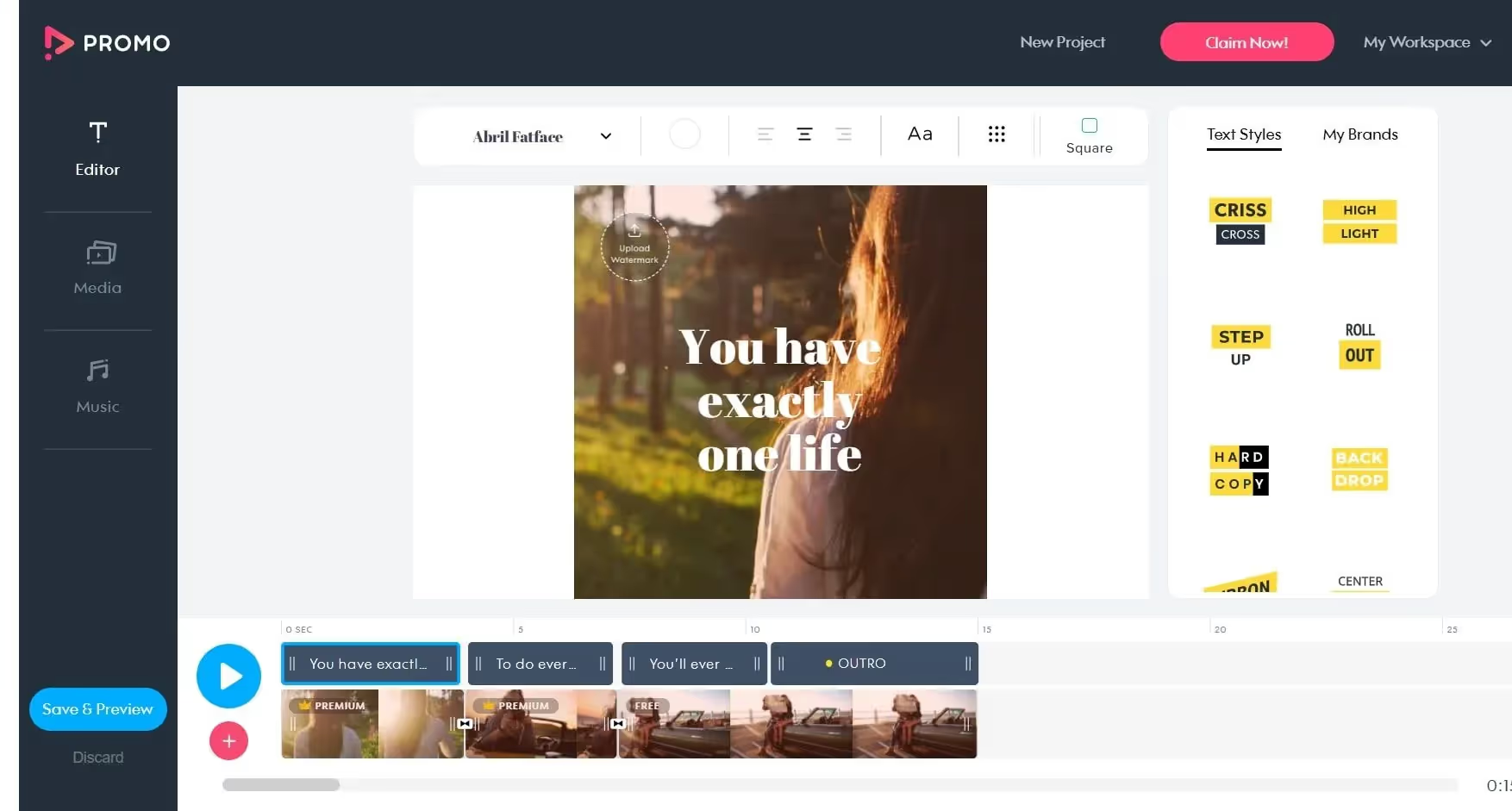
✅ Pros:
- Great variety of marketing-ready templates
- Easy export formats for social media
- Smooth, user-friendly interface
- Ideal for ads, promos, and product features
❌ Cons:
- Can’t download videos on the free plan
- Most advanced features require a paid plan
📸 Use Case Ideas:
- Product promo slideshow for social media
- Brand teaser video for a marketing campaign
- Educational or explainer video for your service
- Holiday campaign highlight reel
7. Smilebox
Smilebox is a simple, beginner-friendly online slideshow maker best known for its themed templates tailored to life’s most memorable moments. Whether you're making a birthday slideshow or a pet tribute video, Smilebox offers pre-designed layouts that are easy to personalize with your own photos and music.
If you want a heartfelt, no-fuss way to create personal slideshows, Smilebox is a solid option.
⭐ Best For:
Families, teachers, casual users, and anyone creating slideshows for birthdays, weddings, events, or celebrations.
🔍 Key Features:
- 🎉 Occasion-Based Templates
Access ready-to-go templates for birthdays, weddings, anniversaries, and more.
- 📸 Photo & Video Uploads
Upload your own images or convert video clips into slideshow-ready visuals.
- 🌐 Facebook Integration
Import images directly from your Facebook albums for quick access to memories.
- 🎵 Add Personal Music (Premium)
Upload your own soundtrack to make your slideshow more meaningful (premium only).
- 🎨 Basic Customization Tools
Change background colors and rearrange slides — simple and intuitive.
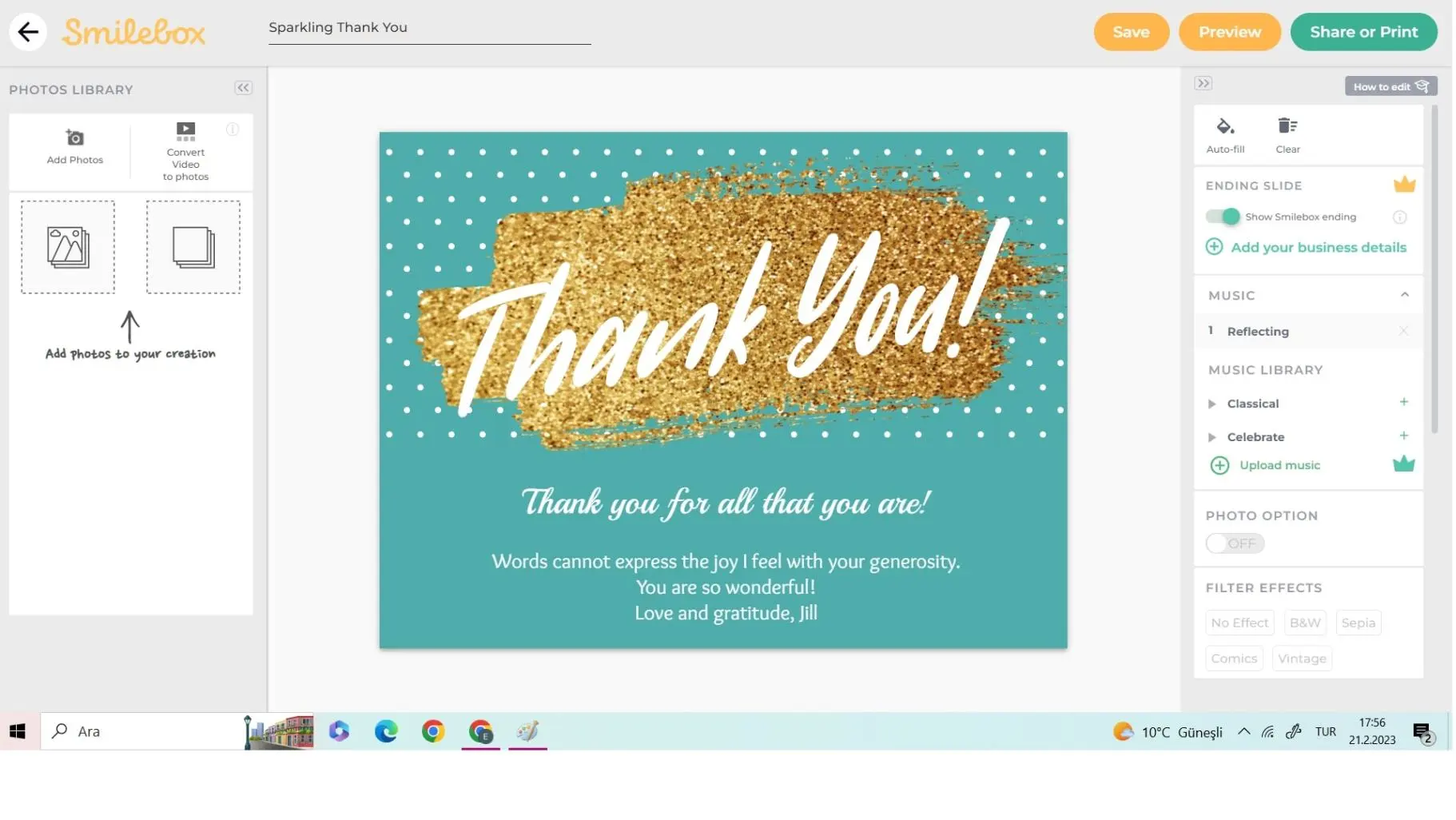
✅ Pros:
- Extremely easy to use
- Lots of occasion-specific templates
- Unlimited slideshow creation on free plan
- Facebook photo import saves time
❌ Cons:
- Free version lacks sharing/exporting options
- Customization is limited (can’t fully edit template design)
- Watermark present on free exports
📸 Use Case Ideas:
- Wedding or anniversary slideshow
- Birthday recap with music and photos
- Pet memorial or celebration of life video
- Teacher slideshow for school events
8. PixTeller
PixTeller is a versatile online design tool that lets you create everything from logos and GIFs to banners, posters, and yes—animated slideshow videos. It offers robust customization features for users who want more design control than typical slideshow builders provide.
If you want to mix animation with design for eye-catching slideshows, PixTeller is a creative powerhouse.
⭐ Best For:
Designers, marketers, educators, and anyone who wants animated slideshows, branding visuals, or custom frame-by-frame presentations.
🔍 Key Features:
- 🖼️ Massive Asset Library
Access over 1.5 million stock photos and illustrations to power up your slideshow visuals.
- 🆕 Custom Fonts & Text Styling
Upload and adjust fonts, colors, and typography to match your brand or style.
- 🎞️ Animated Slideshows & GIFs
Create frame-by-frame animations and export as MP4 or GIF formats.
- 🧩 Multi-Page Slide Creator
Design multi-slide sequences for dynamic storytelling or visual portfolios.
- 🎨 Fully Editable Templates
Choose from ready-made templates or start from scratch with total design freedom.
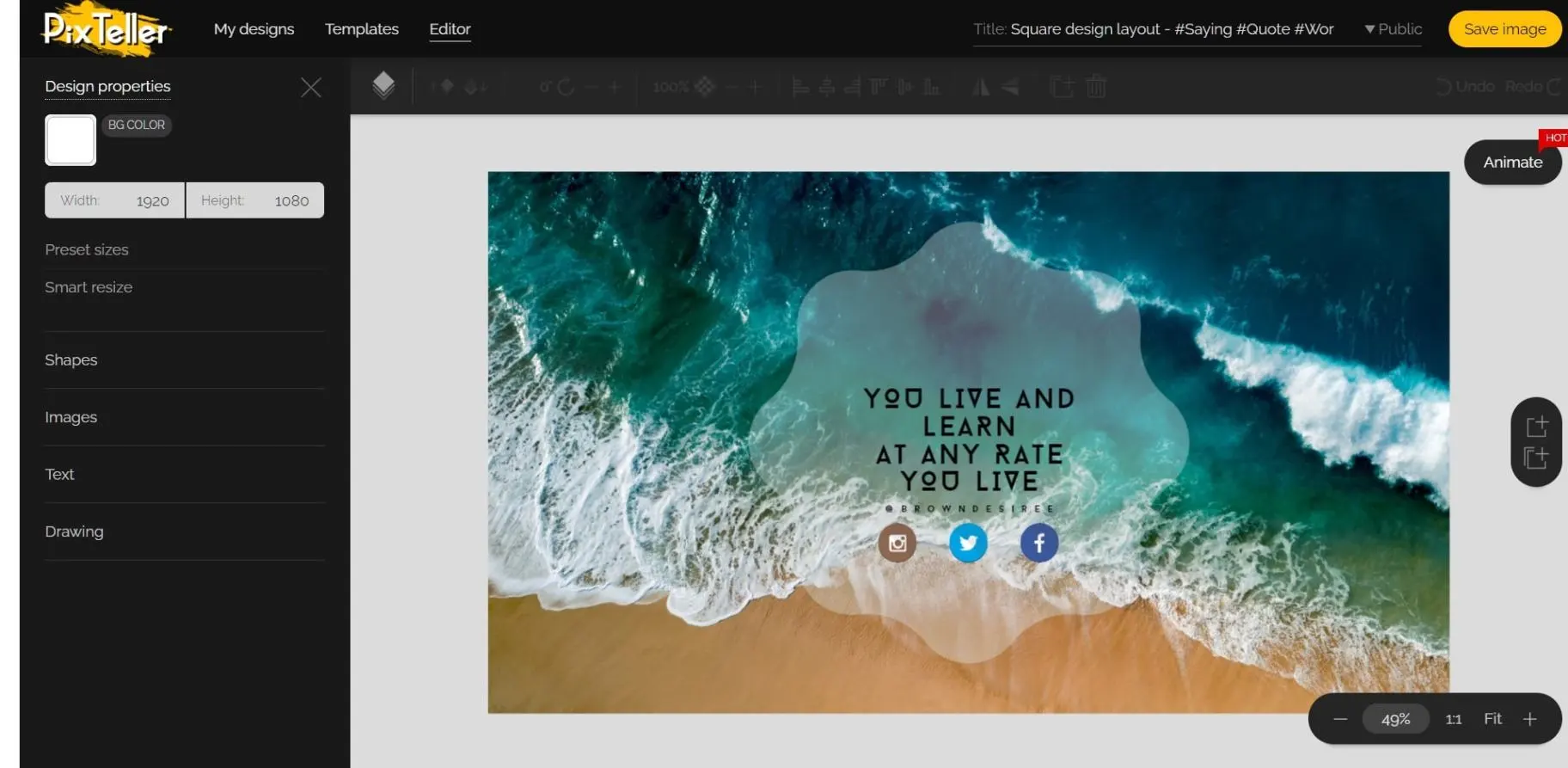
✅ Pros:
- Strong animation and design flexibility
- Huge image and illustration library
- Ideal for social media visuals and animated content
- Multiple export formats (MP4, GIF)
❌ Cons:
- Free version includes a watermark
- Slight learning curve compared to simpler tools
📸 Use Case Ideas:
- Animated product promo or banner slideshow
- Educational slide-by-slide walkthrough
- Event invitation with motion graphics
- Social media GIF series with text effects
9. Animoto
Animoto is a drag-and-drop slideshow and video maker built for personal celebrations, events, and educational content. With pre-built templates and a large media library, it's easy to turn your photos and video clips into shareable stories in minutes.
If you're looking for a quick and friendly way to create memory-style slideshows, Animoto is a great pick.
⭐ Best For:
Families, teachers, creators, and anyone who wants to make heartfelt or event-based slideshows without complex editing.
🔍 Key Features:
- 🎉 Occasion-Based Templates
Use pre-designed templates for birthdays, weddings, graduations, holidays, and more.
- 🎞️ Trim & Crop Tools
Basic video editing features like trimming, cropping, and rearranging your clips.
- 🎵 Built-In Music Library
Choose from licensed tracks to set the mood for your slideshow.
- 🎙️ Voiceover Feature
Record and add voice narration to personalize your videos.
- 🔤 Custom Fonts & Text Styles
Upload and use your own fonts or choose from their library to match your tone.
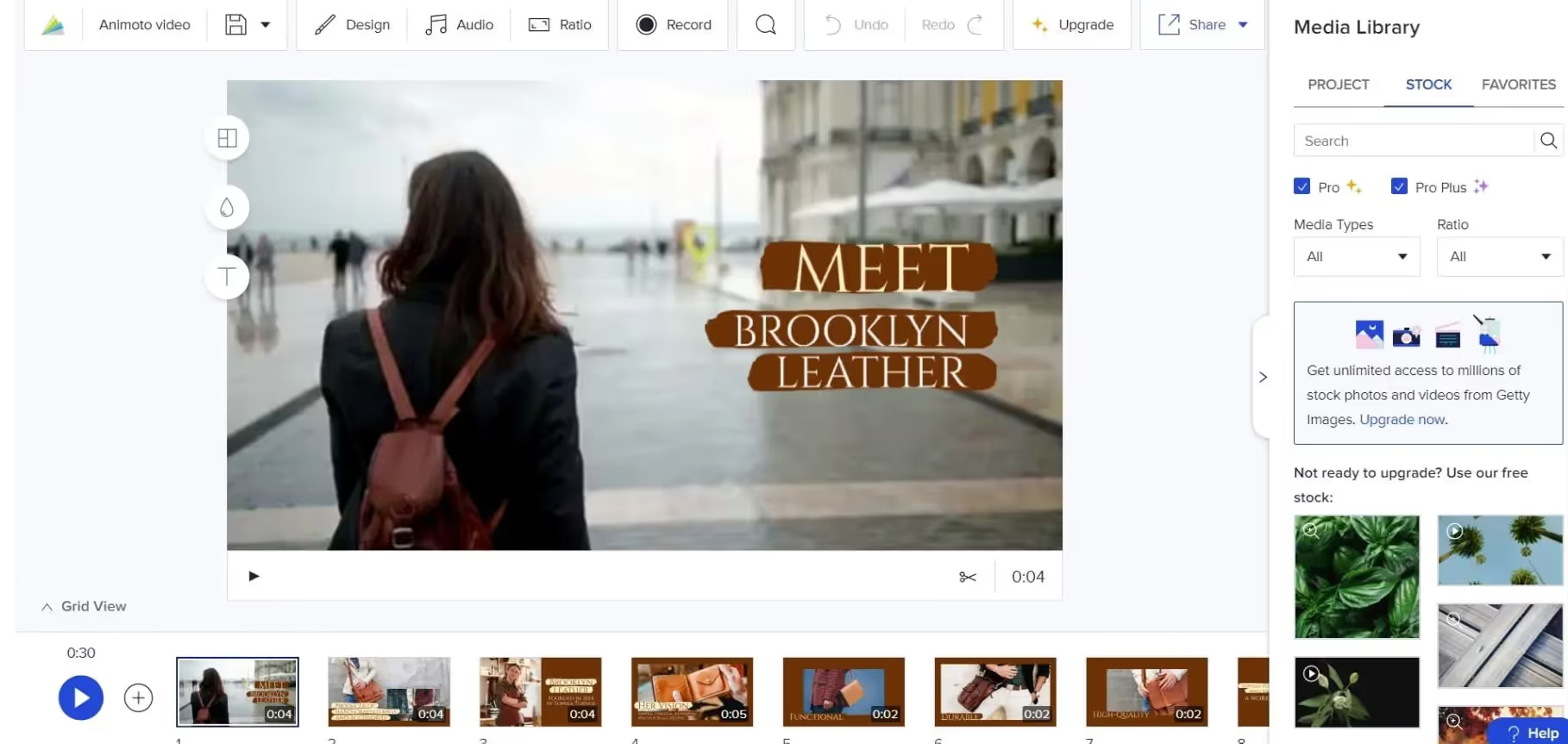
✅ Pros:
- Easy to use with zero learning curve
- Library of licensed music, stock photos, and videos
- Works well for personal and classroom use
- Voiceover option adds a personal touch
❌ Cons:
- Limited editing flexibility
- Some features require a premium plan
- Can’t fine-tune clips like in advanced editors
📸 Use Case Ideas:
- Graduation or birthday slideshow with music
- Classroom lesson recap or school memory video
- Holiday greeting or family photo montage
- Vacation highlight reel with captions and narration
10. InVideo
InVideo is a powerful online video maker that allows users to create everything from slideshow videos to full-length promotional content. With access to over 8 million iStock media assets, it’s a robust platform for both beginners and marketers looking to produce sleek, professional content.
If you’re after maximum creative flexibility paired with a huge content library, InVideo is a top-tier choice.
⭐ Best For:
Marketing teams, content creators, freelancers, and educators who need high-quality, customized slideshow videos for branding or storytelling.
🔍 Key Features:
- 🖼️ 8M+ iStock Media Assets
Gain access to a massive library of photos, video clips, and audio tracks for content-rich slideshows.
- 🧩 Templates for Every Purpose
Use pre-made templates for intros, outros, presentations, product promos, social videos, and more.
- ✍️ Text-to-Video Converter
Turn scripts or blog posts into videos using AI-powered tools.
- 🎵 Advanced Audio Tools
Add music, sound effects, and voiceovers with timeline controls.
- 🎬 Multi-Track Editing Interface
Fine-tune your video just like a pro editor—layers, overlays, and animations included.
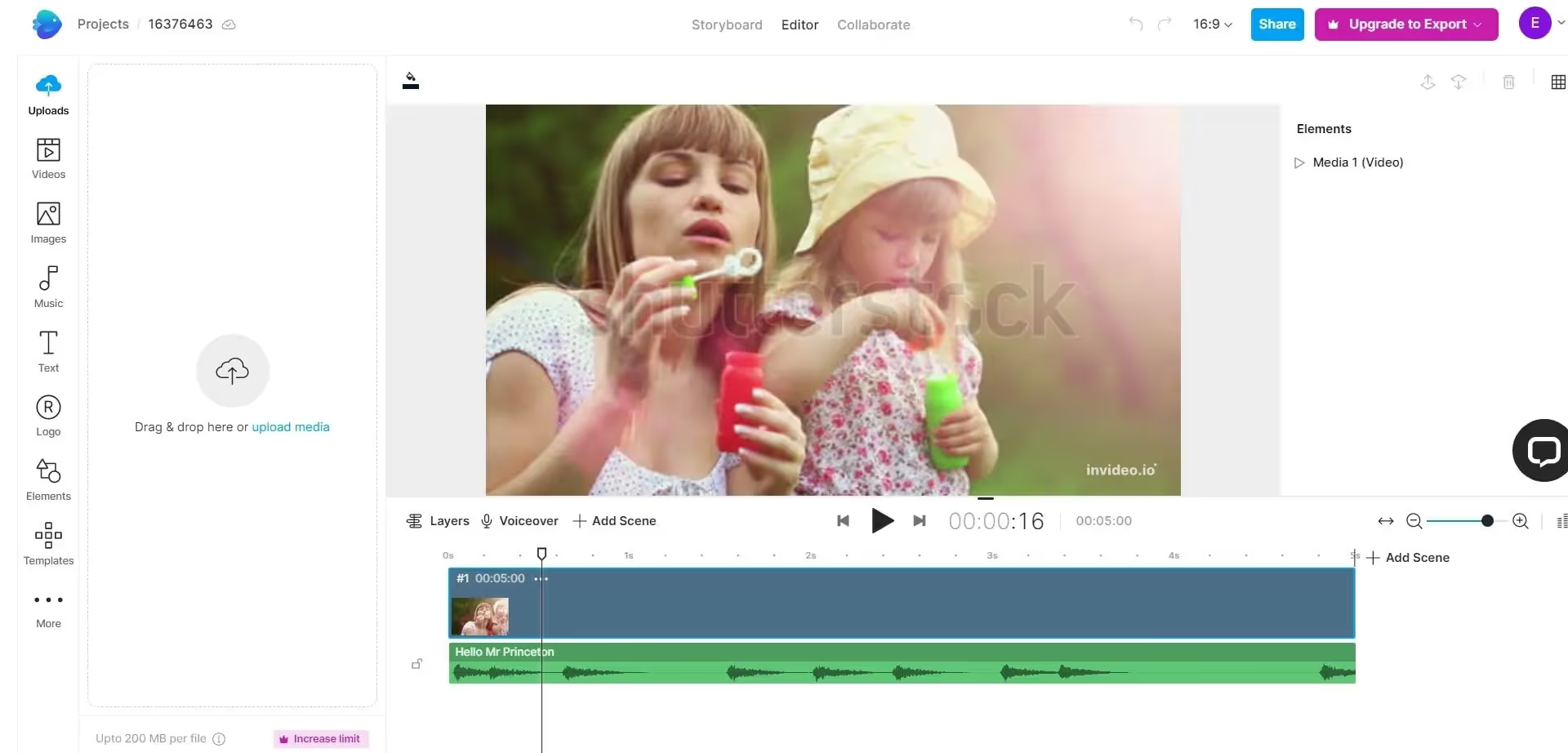
✅ Pros:
- Huge media and template library
- Ideal for marketing, ads, and branded slideshows
- Feature-rich editor with multi-track support
- AI tools for fast content generation
❌ Cons:
- Slight learning curve for beginners
- Watermark in free plan
- Best features are in premium tiers
📸 Use Case Ideas:
- Branded product or service slideshow
- Social media video with captions and music
- Educational or course content teaser
- Blog-to-video conversion using AI tools
🎉 Final Thoughts
That’s it! These are the top 10 online slideshow creators you can use right now. Whether you’re a student, a marketer, a small business owner, or just making a memory video for family—there’s a tool here for you.
✅ No downloads required
✅ Templates and themes for every purpose
✅ Beginner to pro-level features
🧭 Quick Recap:
- Decktopus – Smart AI-powered slides
- Renderforest – All-in-one creative suite
- Fastreel – Simple and fast video tools
- Adobe Spark – Design-forward slideshow creator
- Kapwing – Great for short content and social media
- Promo – Best for marketing and ecommerce
- Smilebox – Personalized slideshows for special moments
- PixTeller – Advanced animations and custom visuals
- Animoto – Friendly slideshow maker for events
- InVideo – Professional-grade tool with AI and stock assets
🐙 Want to create a slideshow in minutes?
Start with Decktopus — and let AI build your next masterpiece.
📚 Frequently Asked Questions (FAQ)
1. How can I create a collage for my slideshow?
Use Decktopus to combine images into a creative collage with captions, illustrations, and custom layouts.
2. What’s the best way to gather feedback on my slideshow?
Share your Decktopus link via email or social media to collect instant feedback.
3. Can I use a tablet to make a slideshow?
Yes — Decktopus is optimized for tablets and mobile devices.
4. How do I hook my audience with a slideshow?
Use engaging templates and text animations in Decktopus to grab attention from the first slide.
5. How do I add a soundtrack to my slideshow?
Upload an audio file to Decktopus and sync it to your slides effortlessly.
6. Does Decktopus support audio editing?
You can upload and use pre-edited audio files within your slideshow.
7. Can I storyboard my slideshow in Decktopus?
Yes — its slide editor lets you structure and visualize content like a storyboard.
8. Can I create a slideshow on my iPhone?
Absolutely. Decktopus is mobile-friendly for iPhone and iPad.
9. What's the best collage maker for slideshows?
Decktopus has a built-in collage tool perfect for creating photo stories.
10. How can I make my slideshow stand out?
Use custom animations, audio, stickers, and layout templates in Decktopus to boost impact.
11. How do I make a family slideshow?
Choose from Decktopus’s family-themed templates and upload your favorite photos.
12. Can I add captions to my slideshow?
Yes — Decktopus allows you to add and style captions for every slide.
13. How fast can I create a slideshow?
With pre-made templates, you can build a professional slideshow in minutes.
14. Can I upload my own media files?
Yes — upload images, videos, and audio directly into your slides.
15. Can I use JPEG files?
Decktopus supports JPEG, PNG, and other common image formats.
16. Can I use audio in my slideshows?
Yes — add background music, voiceovers, or sound effects.
17. How do I email my slideshow to others?
Export and share your slideshow via email with just a few clicks.
18. Can I add text animations?
Yes — choose from various animated text effects to make your message pop.
19. Can I add stickers to my slides?
Decktopus includes a library of fun, professional, and themed stickers.
20. What’s the best slideshow tool for pictures?
Decktopus is an excellent choice for picture slideshows thanks to its media tools and templates.
21. How do I use Decktopus for slideshow creation?
Pick a template, add content, customize your design — and you’re done!
22. Can I customize fonts and styles?
Yes — choose fonts, sizes, colors, and layouts that fit your theme.
23. What makes a good slideshow maker?
Intuitive design, templates, media support, and ease of use — all of which Decktopus offers.
24. How do I create a portfolio slideshow?
Use Decktopus’s sleek templates to showcase work, testimonials, or case studies.
25. What's the best photo slideshow maker?
Decktopus is among the top tools for clean, media-rich photo slideshows.
26. Can I use Decktopus with video apps?
Yes — export your slideshow and use it in any video editor or platform.
27. How do I format my slideshow?
Decktopus provides formatting presets for a professional and consistent layout.
28. How can I improve my editing skills?
Explore Decktopus’s intuitive tools — it's beginner-friendly and helps you level up fast.
29. Does Decktopus support video formats?
Yes — you can include video clips in your slides or export your deck as a video.
30. What makes Decktopus a standout tool?
It combines AI, smart templates, media support, and ease of use into one platform.
31. Can I use illustrations in my slideshow?
Yes — Decktopus offers a library of custom illustrations to enhance your slides.
32. How do I share my slideshow on Instagram?
Export your slideshow in a compatible format and upload it directly to Instagram.

.svg)
.svg)
.svg)










.svg)



.avif)


%20(1).jpg)






.svg)
.svg)
.svg)
.svg)
.svg)
.svg)
.svg)
