Executive chairman of Cisco, John Chambers said that “At least 40% of all businesses will die in the next 10 years… If they don’t figure out how to change their entire company to accommodate new technologies.” . The industry supports this article more and more every year by investing more in workflow software, infographic software, CRM software, and many more. Almost every company started backing up their sales teams with tools and more and more people started earning money online. Internet world keeps expanding and more and more people get self-employed. So how does one enhance their business by using tools? Let us show you how you can enhance your user experience with Decktopus.
Call-to-Action Enhancement
Call-to-actions are the most important elements of digital businesses. It’s said to be the hooks that attract the visitors and turning them into paying customers. These elements are generally used as buttons that zoom visitors into the checkout page. In every step of the sales funnels, there is a call to action that pushes leads to the other stage. Here are some examples of a call to action:
- Learn more
- Buy now
- Try now
- Try it for free
- Install now
- Shop now
- Sign up
- Create
- Visit
- Open
As you can see call-to-actions generally summon people to take action to go on the next page. This can be an arrow or a button as explained above. These can call people to the webpage, the next page, the checkout page, or just call people to leave their contact information.
.avif)
As shown in the figure the button is a call-to-action that aims people to engage more with the platform and try new templates. Here’s how you can enhance call-to-actions by highlighting texts:
- Sign up or log in to Decktopus.
- Create a new deck or use an existing one.
- Choose your call-to-action in text and click on the highlight icon.

Converting with Call-to-Actions on Decks
This operation takes approximately 5 seconds!
- Sign up or log in to Decktopus.
- Create a new deck or use an existing one.
- Choose your call-to-action in text and click on the link icon.

4. Add the link you would like to direct people to.

Some use cases to direct people to other links than your decks:
- Downloading the pdf of the document: If this document is a freebie or a resource by adding a pdf link next to the contact information form, you can create a freebie and enable people to download the document after leaving their contact information for further marketing. This is a perfect way to grow an e-mail or lead list!
- Sending people to a checkout page: Proposals are a great way to use Decktopus. By placing a proposal into the deck and leaving a payment link at the end one can turn deck viewers into paying customers!
- Sending people to a calendly link: Decktopus is a great way to convert customers but it’s also a great way to attract people to book a demo, schedule a 15 min consultation call, or other for you to create an extra step to convince them!
- Sending people to store: One of the things people love, preparing product brochures and lists with Decktopus. Online stores are not perfect places to make visitors know every unique property of each product. By Decktopus you can create engaging and good-looking brochures to create excitement and then direct them to the store!
- Directing people to the next document: We have a lot of trainers in our community! One of the things educators found challenging is to make people follow a curriculum. People tend to reach out to every document at once which decreases the learning experience. Why not put gamification to your courses and only direct people to the next course once they finish the previous?
Improving Content with Charts
Infographics are a great way to support content. In fact in the survey we conducted last year, 100% of the participants say that a slide should include visuals. Infographics can be, charts, tables, pie charts, etc. Here is how you can use Decktopus to add charts to support your content and make your slides better.
- Sign up or log in to Decktopus.
- Create a new deck or use an existing one.
- Add the chart layout.
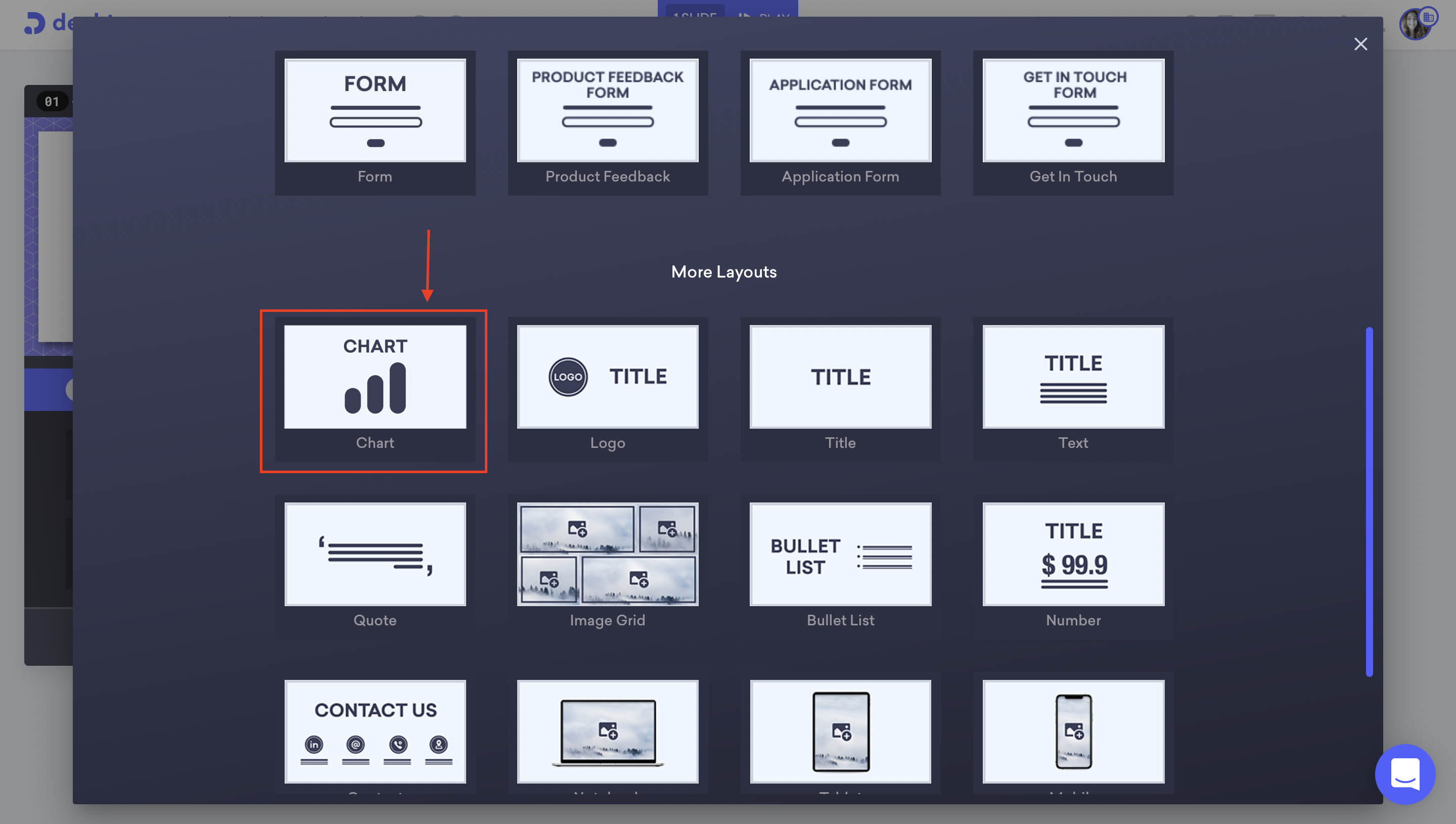
4. Click on edit chart.
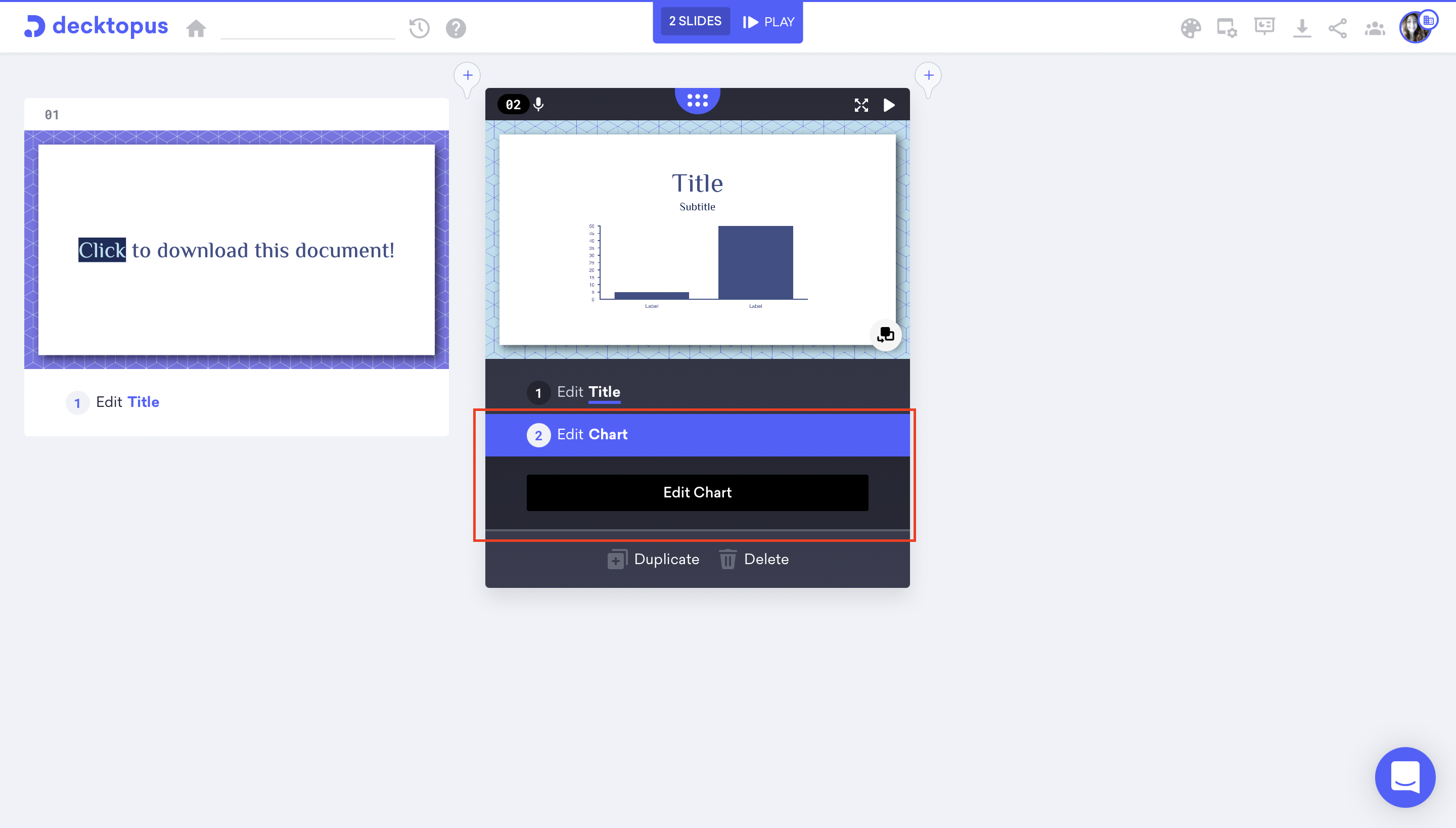
5. Click on the label to change data labels and click on columns to add your data.
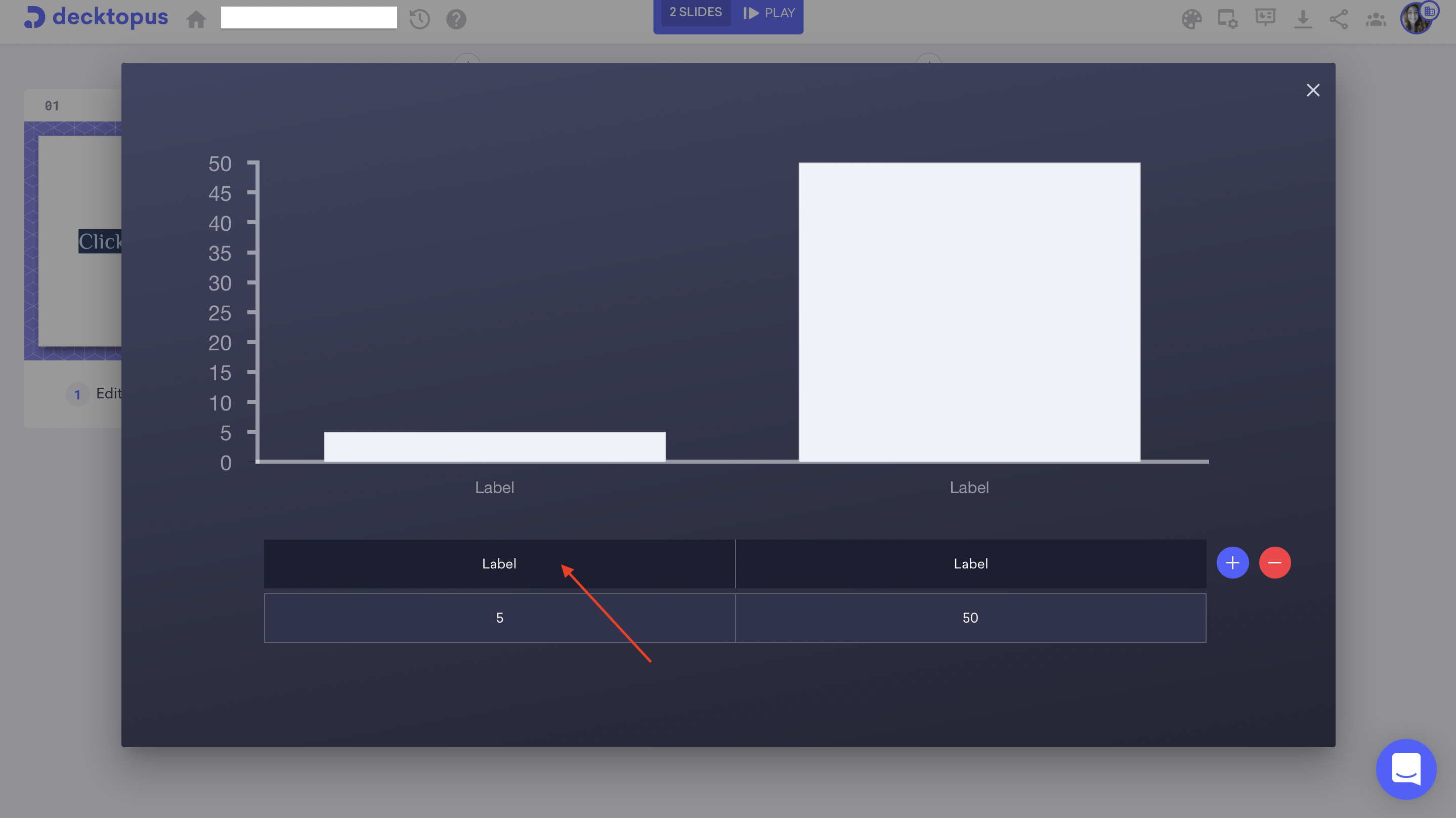
6. Click on plus and minus icons to add and remove data.
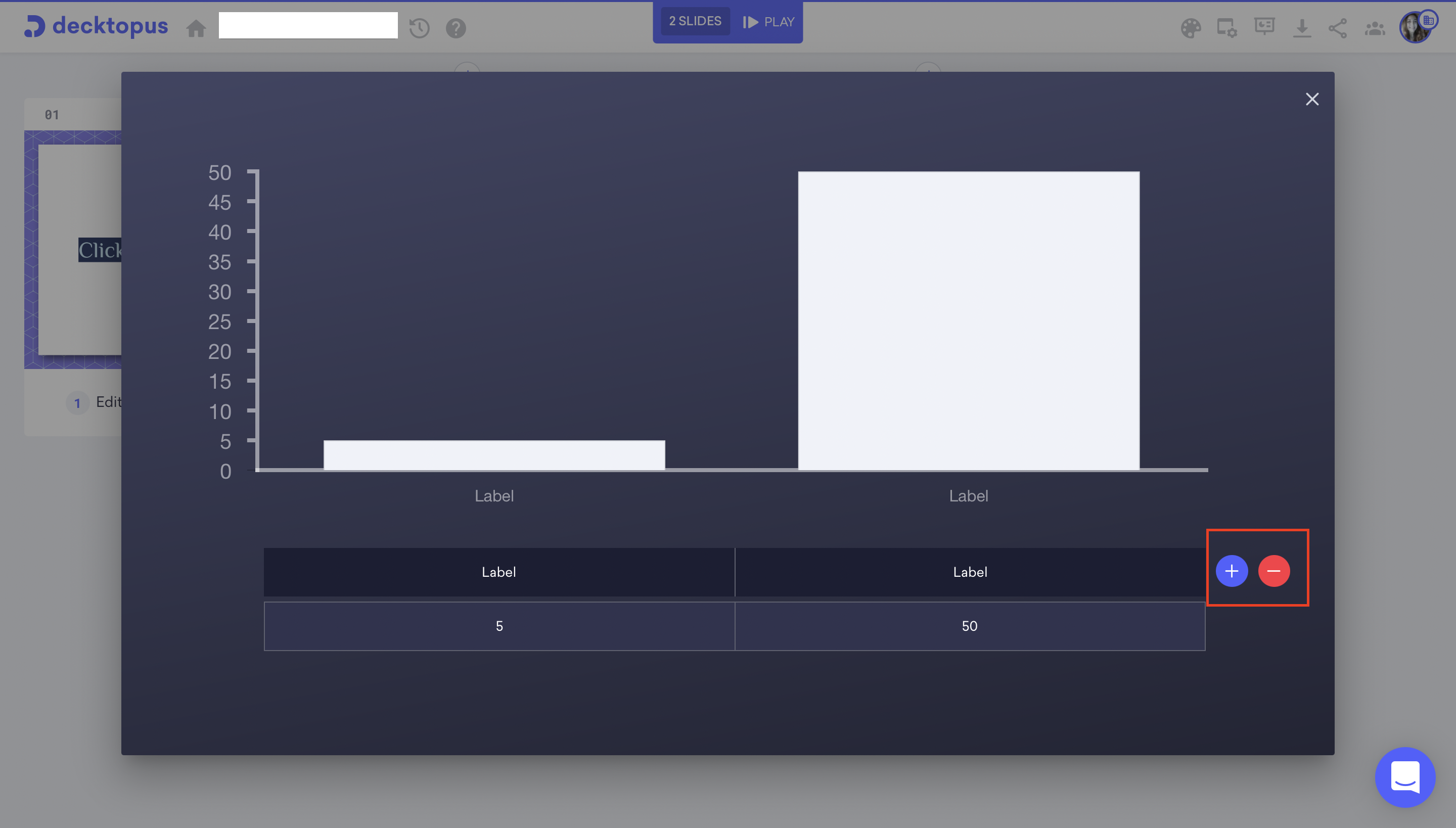

.svg)
.svg)
.svg)










.svg)














.svg)
.svg)
.svg)
.svg)
.svg)
.svg)
.svg)
