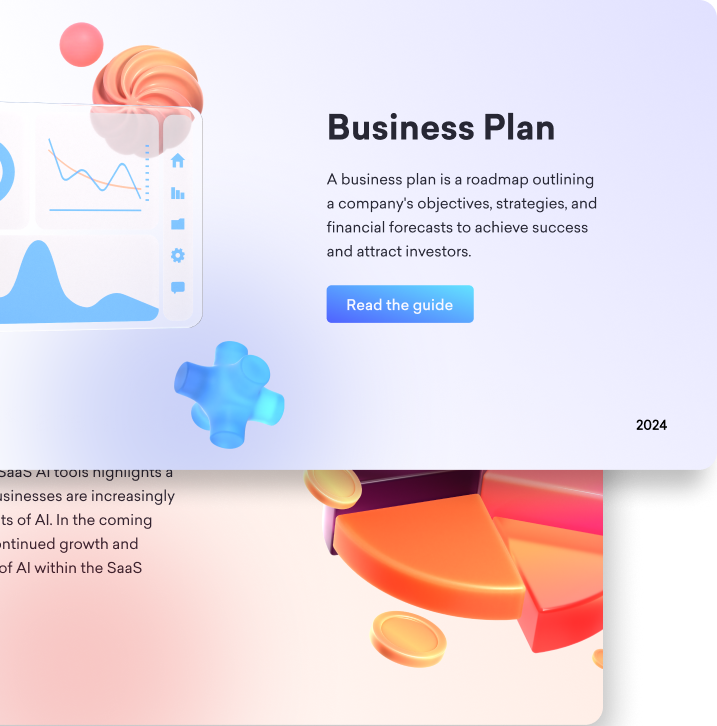
Effective team collaboration is crucial for achieving business success in any organization. Finding the right collaboration apps and tools can significantly enhance productivity and streamline communication.
From Microsoft solutions to specialized editors, there are numerous options available to meet diverse business needs. In this blog, we'll explore the best collaboration tools and software that can help your teams work together seamlessly and efficiently.
you're seeking the best team collaboration tools, software for team collaboration, or the most effective online collaboration software, we've got you covered.

A Collaboration App: What Is It?
An application called a collaboration app is made to facilitate better communication between individuals and groups of people, no matter where they are in the world.
Team members can communicate, organize projects, and share information more easily with the help of these applications. They offer a single platform where users can plan meetings, share documents, work together in real-time, and monitor the status of projects.
Task management, file sharing, video conferencing, chat, and texting are just a few of the functions that collaboration applications provide.
They are vital for companies, educational institutions, and other organizations because they keep clear communication and structure within a team.
Collaboration applications increase productivity, facilitate more connected and effective work environments, and streamline processes whether you are supervising a small team or leading a big one.

Best Practices and Tips
Boosting Productivity and Engagement with Collaboration Tools
Effective use of collaboration technologies may greatly increase team engagement and productivity. To help you make the most of these tools, consider the following recommended practices:
Pick the Best Collaboration Tool for Your Needs:
Choosing the best collaboration tool might be difficult given the abundance of possibilities. Take into account the particular requirements of your group, including the number of members, the type of tasks being worked on, and the degree of communication needed.
For instance, simpler programs like Trello could be ideal for smaller teams concentrating on project management, whereas products like Microsoft Teams are great for bigger enterprises requiring extensive communication features.
Establish unambiguous rules and expectations:
Setting up explicit rules for the use of collaborative tools is crucial. Establish clear guidelines for when to utilize various channels of communication, such as chat for brief, casual talks and email for official correspondence.
It is possible to avoid misunderstandings and improve workflow efficiency by establishing expectations for response times and involvement.
Promote Regular Use of Collaboration Apps:
Encourage team members to consistently utilize collaboration applications for project management and other pertinent communications to make sure everyone is on the same page.
To keep everyone informed and on the same page, update shared documents, project boards, and task lists on a regular basis.
Fully Utilize Features of Productivity Apps:
Workflows may be streamlined with the help of sophisticated features found in many collaborative solutions.
Make sure that everyone on your team is aware of and making the most of these tools, whether it's the easy way that Google Calendar and Drive integrate with Slack's task management services.
Giving team members training might enable them to make the most of the resources at their disposal.
Tips for Efficient Remote Collaboration and Managing Virtual Teams
It can be difficult to manage remote teams and ensure productive teamwork in both corporate and educational environments. The following advice can help to enhance remote collaboration:
Maintain Regular Communication:
To keep remote teams linked, regular meetings and check-ins are essential. For in-person encounters, use video conferencing software such as Google Meet to establish rapport and guarantee clarity.
A team collaboration platform such as Slack might help to keep communication channels open for everyday interactions.
Establish Clear Objectives and Deadlines:
To maintain concentration among remote teams, clearly defined objectives and deadlines are essential. Utilize the project management features in your collaborative software to allocate work, establish due dates, and monitor advancement.
This keeps everyone accountable and guarantees that they are all aware of their tasks.
Make Use of Asynchronous Communication:
Asynchronous communication is very helpful for remote teams, particularly those who are dispersed across time zones.
Collaborating on documents and projects at their own pace is made possible by tools like Google Drive, which guarantee progress even when team members are not online at the same time.
Encourage Open Communication and Promote a Collaborative Culture:
Promote a collaborative culture. To foster solidarity, use collaboration technologies to establish virtual places for informal encounters, including chat channels in Slack that aren't tied to business.
Offer Technical Assistance and Training:
Ensure that every team member has access to the required technical assistance. Instruct users on the proper usage of collaborative programs and respond promptly to any technical problems.
Maintaining productivity and making sure the tools are used to their maximum potential depend on this assistance.

Whether working remotely or in a typical office environment, you can improve team collaboration, increase efficiency, and build a more engaged and productive team by putting these best practices into practice and utilizing the appropriate productivity applications and collaboration tools.
Real-World Applications and Success Stories
Collaboration Tools: Transforming Workflows and Learning Outcomes
This section looks at actual cases where businesses and academic institutions have improved processes and learning results by using collaborative platforms.
The aforementioned case studies showcase the pragmatic advantages of incorporating diverse collaborative functionalities and merging several tools into a cohesive workplace.
1. Corporate Success Stories:
A global software business that used Slack as its main team messaging platform transformed its internal operations.
By integrating Slack with additional productivity tools, such as Trello and Google Workspace, the organization was able to simplify departmental communication and project management.
Real-time updates and file sharing were made possible by the collaborative workspace, which greatly shortened project schedules and increased team productivity.
One such noteworthy success story is a financial services company that switched from using email to Microsoft Teams.
Through the use of this team chat app's collaboration features—which include chat, video conferencing, and smooth file integration—the company improved internal interactions and decreased email overload, which frequently impedes productivity.
This change increased client happiness by fostering a more collaborative atmosphere and improving process efficiency.
2. Educational Institutions and Learning Outcomes:
A university successfully used Google Workspace to establish an integrated learning environment in the field of education.
Through the use of Google Meet for online learning and Google Docs for real-time document collaboration, the school created a unified workplace that promoted communication between students and teachers.
Because it was so simple for students to work together on projects and access common resources, this method greatly increased student engagement and learning results.
A high school that used Slack and Zoom to facilitate remote study during the epidemic is another example.
A full digital workplace was developed through the integration of Slack, a team chat platform for discussions and task management, with Zoom for live courses.
Despite the difficulties of distant learning, this arrangement enabled teachers to sustain high levels of student engagement and guaranteed the continuation of high-quality instruction.
Experiences from Professionals and Educators
A project manager from a leading e-commerce company discussed how Asana, a project management collaboration app, transformed their team's workflow.
They emphasized the importance of leveraging Asana's task assignment and progress tracking features to keep the team aligned and motivated.
Similarly, a university professor detailed their use of Microsoft Teams and OneNote for organizing lectures and facilitating collaborative student projects.
They highlighted the benefits of having all course materials and communications centralized in one platform, making it easier for students to access and stay organized.
These real-world applications and interviews illustrate the impactful role that collaboration tools, especially those with comprehensive collaboration features and team chat capabilities, can play in enhancing productivity and learning outcomes.
By learning from these success stories, organizations can better understand how to effectively integrate these tools into their own workspaces.
Industry-Specific Solutions: Tailoring Collaboration Apps for Maximum Impact
Marketing Teams: Using Asana to Simplify Campaign Planning
Campaign planning and management may be challenging tasks for marketing teams, requiring excellent collaboration and communication. Well-liked collaboration software Asana has strong project management capabilities that are ideal for this kind of work.
Using Asana, marketing teams may set up comprehensive project boards for campaign planning, with each job allocated to a team member and a date.
The app's integration with other programs, such as Slack and Google Workspace, improves teamwork even more by enabling groups to exchange creative materials, generate ideas, and monitor development in real time.
An Asana board, for instance, may be established by a marketing team to oversee the introduction of a new product.
It is possible to delegate various team members to tasks like content development, social media scheduling, and advertising placements, with explicit deadlines and priority.
While Asana's link with Slack facilitates instant team communication and updates, its integration with Google Drive makes document sharing and editing simple.
By keeping everyone in the loop, this methodical approach lowers the possibility of misunderstandings and guarantees a seamless campaign launch.
Educational Environments: Enhancing Learning with Google Classroom
Collaboration applications are essential for promoting student engagement and efficient instruction in educational environments.
One popular program that offers a centralized platform for organizing assignments, class activities, and communication is Google Classroom.
Google Classroom allows teachers to create and distribute assignments, arrange course materials, and give students rapid feedback.
For example, educators might assign group projects that require students to collaborate to produce reports or presentations.
Students may collaborate in real-time on papers and presentations using Google Classroom's interface with Google Docs and Google Slides, regardless of where they are physically located.
Because of the platform's comment and suggestion capabilities, educators may offer advice and criticism from inside the papers, creating a more engaged and interactive learning experience.
Other Google Workspace features, such Google Meet for online class discussions and Google Calendar for assignment scheduling and due dates, are also supported by Google Classroom.
This thorough integration produces a unified learning environment that improves student-teacher collaboration and communication, which eventually improves academic results.
Remote Teams: Facilitating Communication and Collaboration with Microsoft Teams
It might be difficult for distant teams to collaborate and communicate effectively. Microsoft Teams is a feature-rich collaboration solution designed to facilitate distant work settings.
Microsoft Teams is a central focus for all team operations, with its team chat, video conferencing, and file-sharing features.
Remote teams can use Microsoft Teams to set up dedicated channels for different projects or departments, allowing for organized and focused communication.
The platform's video conferencing feature supports virtual meetings, making it easy for team members to stay connected and collaborate face-to-face.
Additionally, the integration with other Microsoft 365 tools, such as OneDrive and SharePoint, facilitates seamless document sharing and collaboration.
For example, a remote software development team can use Microsoft Teams to manage their projects and track progress. The team can create a channel for each project, share code and documentation, and use the chat feature for quick discussions.
The integration with OneNote allows for efficient note-taking during meetings, ensuring that all relevant information is captured and easily accessible.

These industry-specific use cases illustrate how collaboration apps can be tailored to address the unique challenges faced by different sectors.
Whether it's organizing marketing campaigns, enhancing educational experiences, or supporting remote work, these tools provide the flexibility and functionality needed to improve collaboration and achieve success.
Top 10 Collaboration Apps
1) Slack
Features: Slack is a team chat app known for its robust communication features, including channels for organized discussions, direct messaging, and file sharing. It also integrates with a wide range of productivity tools and apps like Google Workspace, Trello, and Zoom.
Usability: Slack is user-friendly with a clean interface. It's easy to navigate, making it a favorite among teams looking for streamlined communication.
Pricing: Slack offers a free version with limited features, while paid plans start at $6.67 per user per month, providing more advanced features like unlimited message archives and larger file storage.
Best Use Cases: Ideal for small to medium-sized teams that require a dedicated communication platform to manage ongoing projects and quick interactions.
Pros: Excellent integration options, customizable notifications, and strong search functionality.
Cons: The free plan has limited message history, and the paid plans can be expensive for larger teams.

2) Microsoft Teams
Features: Microsoft Teams offers comprehensive collaboration features, including team chat, video conferencing, file sharing, and deep integration with Microsoft 365 apps like Word, Excel, and OneNote.
Usability: While Teams is packed with features, its interface can be overwhelming for new users. However, its integration with other Microsoft products makes it a powerful tool for businesses already using Microsoft 365.
Pricing: Microsoft Teams is free for personal use, with paid plans starting at $5 per user per month for business users, offering additional features like advanced security and administrative controls.
Best Use Cases: Best suited for organizations deeply integrated with Microsoft 365, as it offers a seamless experience across all Microsoft products.
Pros: Tight integration with Microsoft 365, robust security features, and powerful collaboration tools.
Cons: The interface can be complex, and its reliance on.

3) Google Workspace (Formerly G Suite)
Features: Google Workspace includes tools like Gmail, Google Drive, Google Docs, Sheets, Slides, and Google Meet, providing a comprehensive suite for collaboration and communication.
Usability: Google Workspace is intuitive and widely used, making it easy for teams to adopt. Its real-time collaboration features are particularly strong, with seamless integration across all Google tools.
Pricing: Plans start at $6 per user per month, offering a variety of features suitable for businesses of all sizes.
Best Use Cases: Ideal for educational institutions and businesses looking for a cloud-based suite that supports real-time collaboration and communication.
Pros: Real-time collaboration, strong integration with other Google services, and ease of use.
Cons: Limited offline capabilities and some advanced features require higher-tier plans.

4) Asana
Features: Asana is a project management tool that helps teams organize, track, and manage their work. It offers features like task assignments, project timelines, and integration with other apps like Slack and Google Workspace.
Usability: Asana’s interface is clean and user-friendly, making it easy to set up projects and track progress.
Pricing: Asana offers a free basic plan, with premium plans starting at $10.99 per user per month, which includes more advanced features like timelines and custom fields.
Best Use Cases: Best for teams that need to manage complex projects with multiple tasks and deadlines.
Pros: Strong task management features, easy-to-use interface, and good integration options.
Cons: Can be overkill for small teams or simple projects, and the premium features are locked behind a paywall.

5) Trello
Features: Trello is a visual project management tool that uses boards, lists, and cards to organize tasks. It’s highly flexible and integrates with a variety of other apps, including Slack, Google Workspace, and Microsoft Teams.
Usability: Trello’s drag-and-drop interface is intuitive and easy to use, making it popular among teams that prefer visual project management.
Pricing: Trello offers a free version with limited features, while paid plans start at $5 per user per month, offering more customization and automation options.
Best Use Cases: Ideal for teams that prefer visual task management and need a flexible tool to adapt to different project types.
Pros: Highly customizable, easy to use, and good integration options.
Cons: Limited features in the free version, and it may not be sufficient for managing complex projects.

6) Zoom
Features: Zoom is a video conferencing tool that has become a staple for virtual meetings, webinars, and online collaboration. It offers features such as screen sharing, breakout rooms, and meeting recordings, making it ideal for both business and educational settings.
Usability: Zoom is known for its user-friendly interface and reliable performance. It’s easy to schedule, join, and manage meetings, which contributes to its widespread adoption.
Pricing: Zoom offers a free plan with a 40-minute time limit on group meetings, while paid plans start at $14.99 per host per month, providing extended meeting durations and additional features.
Best Use Cases: Perfect for remote teams, online classes, and organizations needing reliable video conferencing for large groups.
Pros: High-quality video and audio, easy to use, and strong security features.
Cons: The free plan’s time limit on group meetings can be restrictive, and the pricing can add up for larger teams.
7) Monday.com
Features: Monday.com is a work operating system that allows teams to build custom workflows, track projects, and collaborate on tasks.
It includes features like task assignments, timelines, and automation, as well as integrations with tools like Slack, Google Workspace, and Microsoft Teams.
Usability: The platform is highly visual and customizable, making it easy to tailor workflows to specific team needs. Its drag-and-drop interface is intuitive, which helps teams get started quickly.
Pricing: Monday.com offers plans starting at $8 per seat per month, with additional features like advanced reporting and automation available in higher-tier plans.
Best Use Cases: Ideal for teams that need to manage complex projects and workflows with a high degree of customization.
Pros: Flexible and customizable, strong project management features, and good integration options.
Cons: Can be overwhelming for smaller teams or those with simpler needs, and the cost can increase with more users.

8)Basecamp
Features: Basecamp is a project management and team collaboration app designed to centralize work into one platform.
It includes to-do lists, file sharing, team chat, and scheduling, making it a comprehensive tool for team collaboration.
Usability: Basecamp is known for its simplicity and ease of use. It’s designed to minimize distractions and help teams focus on their tasks, making it a good choice for those who value a straightforward approach.
Pricing: Basecamp offers a flat-rate pricing model at $99 per month for unlimited users and projects, making it cost-effective for larger teams.
Best Use Cases: Suitable for teams that need a simple, all-in-one tool for project management and collaboration without per-user pricing.
Pros: Simple and easy to use, flat-rate pricing, and includes all necessary collaboration tools.
Cons: Lacks some advanced features found in other tools, and the simplicity may not appeal to teams needing more customization.

9) Notion
Features: Notion is an all-in-one workspace that combines note-taking, task management, databases, and collaboration features. It’s highly customizable, allowing teams to create their own workflows, project trackers, and knowledge bases.
Usability: Notion’s flexibility is one of its strongest points, but it can also make the learning curve steep for new users. Once set up, it’s a powerful tool for organizing information and collaborating on projects.
Pricing: Notion offers a free plan with basic features, while paid plans start at $8 per user per month, providing more storage and collaboration options.
Best Use Cases: Best for teams that need a versatile tool for managing projects, taking notes, and storing information in one place.
Pros: Highly customizable, combines multiple tools into one platform, and good for knowledge management.
Cons: Can be overwhelming to set up, and the interface may feel cluttered with heavy use.
10) ClickUp
Features: ClickUp is a comprehensive project management and productivity tool that includes features like task management, time tracking, goals, and integrations with apps like Slack, Google Workspace, and Microsoft Teams.
It’s designed to replace several apps by consolidating tasks, docs, and goals into one platform.
Usability: ClickUp is highly customizable and offers a wide range of views (list, board, calendar, etc.) to suit different workflows. While powerful, its depth can make it complex for new users.
Pricing: ClickUp offers a free plan with basic features, while paid plans start at $5 per user per month, providing more advanced capabilities and integrations.
Best Use Cases: Ideal for teams that need a powerful, all-in-one solution to manage tasks, projects, and goals.
Pros: Highly customizable, replaces multiple tools, and offers a wide range of features.
Cons: The learning curve can be steep, and it may feel overwhelming for smaller teams or simpler projects.

Utilizing the Collaboration Feature of Decktopus
Decktopus is an innovative presentation software designed to simplify the process of creating, sharing, and collaborating on presentations.
Unlike traditional presentation tools, Decktopus is built with a focus on ease of use, efficiency, and collaboration, making it ideal for teams and organizations that need to create professional-quality presentations quickly.
Decktopus is designed with powerful collaboration features that enhance teamwork and streamline the creation and management of presentations within an organization. Here’s how to get the most out of this feature:
- Accessing Collaboration Features: First, log in to your Decktopus dashboard and navigate to the collaboration section. Here, you can invite team members to work together on presentations by either sending them an invite link or adding their emails directly. This feature is particularly useful for ensuring that everyone involved in a project has easy access to the necessary presentations.
- Managing Permissions: One of the key benefits of Decktopus’s collaboration feature is its robust permission controls. You can decide who in your organization can view, edit, or comment on your presentations. This ensures that sensitive information is protected while still allowing for productive collaboration. For example, a manager might grant editing rights to team members responsible for content creation, while others might only have view or comment access.
- Organizational Structure: Decktopus’s collaboration tools are optimized for use within an organization’s structure. You can create and organize different folders for departments, teams, or specific projects. This organizational system ensures that presentations are easy to find and manage, reducing the time spent searching for documents and improving overall workflow efficiency. For instance, marketing might have a folder for campaign presentations, while the sales team has another for client pitches.
- Real-Time Collaboration: Decktopus allows multiple team members to work on a presentation simultaneously. As changes are made, they are updated in real-time, meaning everyone sees the most current version. This feature is invaluable during brainstorming sessions, content creation, or when finalizing a presentation, as it eliminates the confusion of version control and keeps the entire team aligned.
By following these steps and utilizing the collaboration features in Decktopus, your organization can significantly enhance teamwork and productivity.
Whether you’re managing large projects across different departments or simply collaborating on a single presentation, Decktopus provides the tools you need to work together effectively and efficiently.

In this guide, we've explored the significance of collaboration apps in enhancing productivity and communication across various industries. We began by defining collaboration apps and their importance for businesses and educational institutions.
We shared best practices, success stories, and industry-specific use cases to demonstrate how tools like Slack, Microsoft Teams, Asana, and Decktopus can transform workflows.
FAQ
1. What is a collaboration app, and why do I need one?
A collaboration app helps teams work together by streamlining communication, task management, and file sharing, boosting productivity.
2. How do collaboration apps improve productivity?
They centralize communication, organize tasks, and enable real-time collaboration, reducing the need for emails and minimizing misunderstandings.
3. What are the best collaboration apps for businesses?
Top apps include Slack, Microsoft Teams, Asana, and Decktopus, offering features like team chat, project management, and file sharing.
4. Can collaboration apps be used in education?
Yes, apps like Google Workspace and Microsoft Teams are ideal for group projects and classroom communication.

.svg)
.svg)
.svg)










.svg)













.svg)
.svg)
.svg)
.svg)
.svg)
.svg)
.svg)
