Turn Your PDFs into Presentations: Exploring The World of PDFs to PPT Converters
Converting PDFs into PowerPoint slides without losing formatting is crucial for anyone working with presentations. Whether you're a business professional, educator, or student, selecting the right PDF to PPT converter can make all the difference. Below, we present the 10 best tools to help you turn your PDFs into stunning presentations.
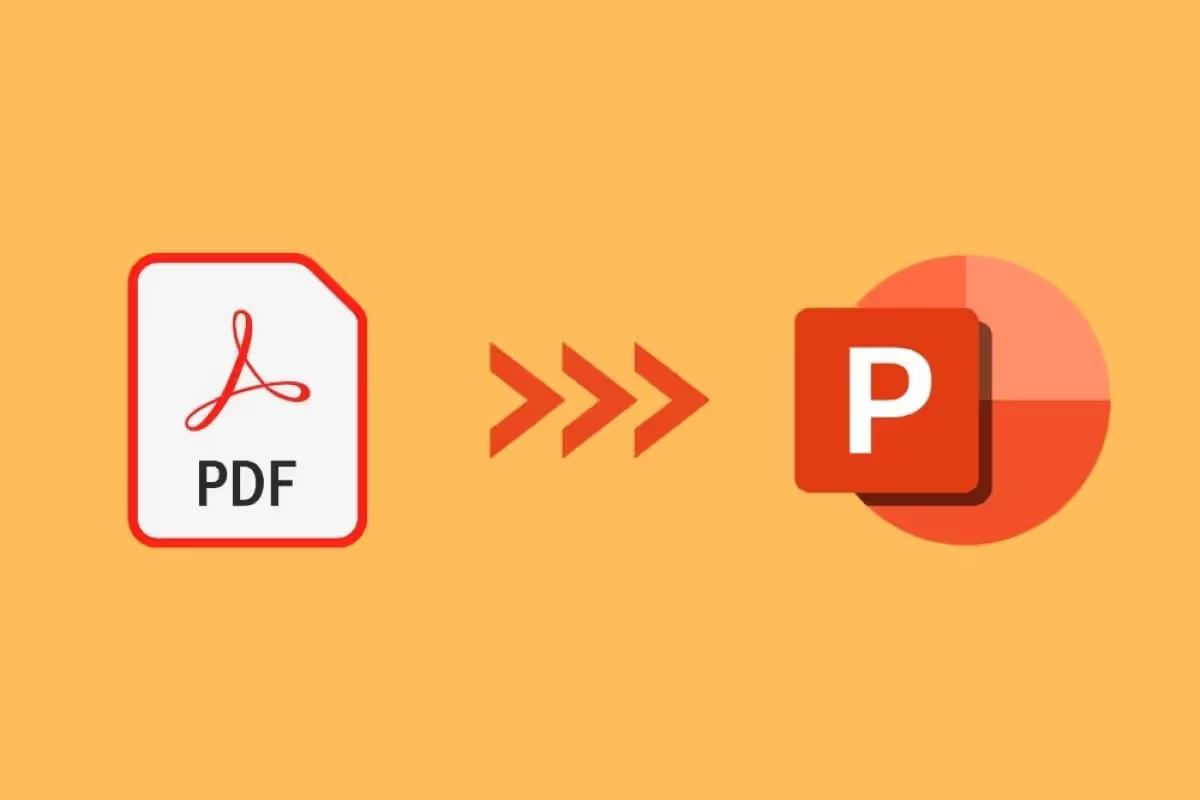
Why Use PDF to PPT Converters?
If you need to edit or enhance a PDF-based presentation, or convert reports into slides for visual appeal, these converters can save you time and effort.
.avif)
Who Should Use These Tools?
Who Needs a PDF to PowerPoint Converter?
👨💼 Business Professionals & Consultants – Convert reports into polished decks for meetings.
🎓 Educators & Students – Turn research papers or lessons into engaging slides.
📊 Marketers & Content Creators – Repurpose PDFs into visually appealing presentations.
📁 Corporate Teams – Quickly update training or sales materials.
There are numerous tools available, each with unique features. When selecting a converter, consider whether you prefer an online or desktop tool, and if you need more than basic conversion features. Let’s dive into the best PDF to PowerPoint converters that do more than just convert they enhance your content.
The Top 10 PDF to PPT Converters: A Complete List
- Decktopus
- Adobe Acrobat
- Soda PDF
- Canva
- Small PDF
- Wondershare PDFelement
- iLovePDF
- PDF Converter
- PDF Filler
- Nitro Pro
1. Decktopus- The BEST Converter So Far
Decktopus is a presentation tool specialized in creating fast and ready-to-present AI-generated presentations. Decktopus has a wide set of features that separate it from other presentation tools. The last addition to this long toolkit list is to PDF to Deck Import Feature!
Decktopus proudly presents PDF to Deck Import.
Introducing an innovative addition to Decktopus – the power of Artificial Intelligence is now at your fingertips! With this new feature, Decktopus brings Artificial Intelligence features to transform your PDFs into dynamic slides!
This feature allows users to create instant slides just by your texts! This feature allows Decktopus users to have efficient, captivating, and artistic slides with just a few clicks all within a matter of minutes. Farewell to manually creating and editing slides, and hello to new AI-created, visually stunning slides!
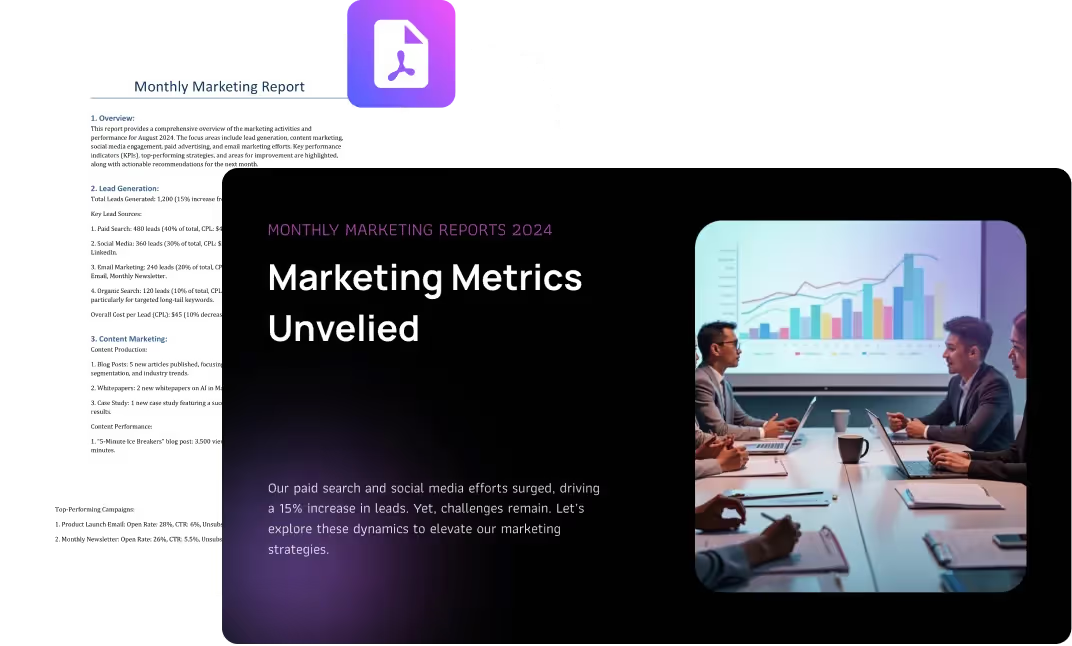
Decktopus PDF to Deck Import is easy to use. This tool is straightforward; all you have to do is follow the steps our AI assistant has provided.
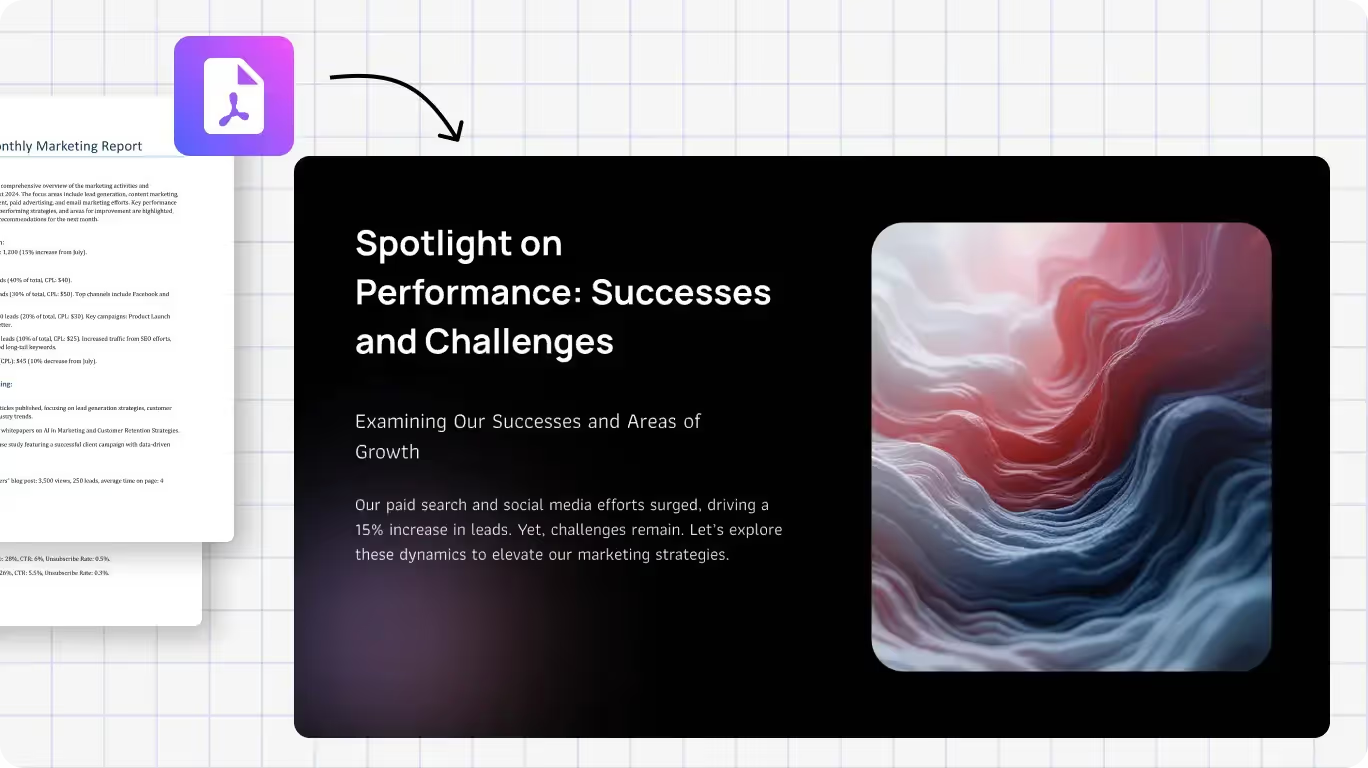
The result is a customizable slide that has everything you provided in the PDF as a summary! Basically the ai will read the file and try to understand your concept and add depth to the slides in terms of content. Not only that, but also all the titles, images, graphs, logos, graphics, and headlines will be ready for you with the help of ai. This tool will allow you to communicate more efficiently, without any effort, while also creating a visual presence.
Why Choose Decktopus?
- Instant AI-generated slides from your PDF.
- No manual formatting—all content is automatically structured.
- Customize with AI-powered design tools (AI image generation, AI assistant).
Pros:
- This feature is available to use for FREE! After signing up, you can experience the AI easiness in your slides.
- The AI-created slide is fully customizable, from titles and text boxes to images.
- Combined with other features, like AI Image Generator or AI assistant, customization and editing of decks is easy.
- Decktopus is a browser-based AI tool!
- The created slides are downloadable.
- More features are available in the paid plans of Decktopus. For pricing and available features, please check out our website!
2. Adobe Acrobat:
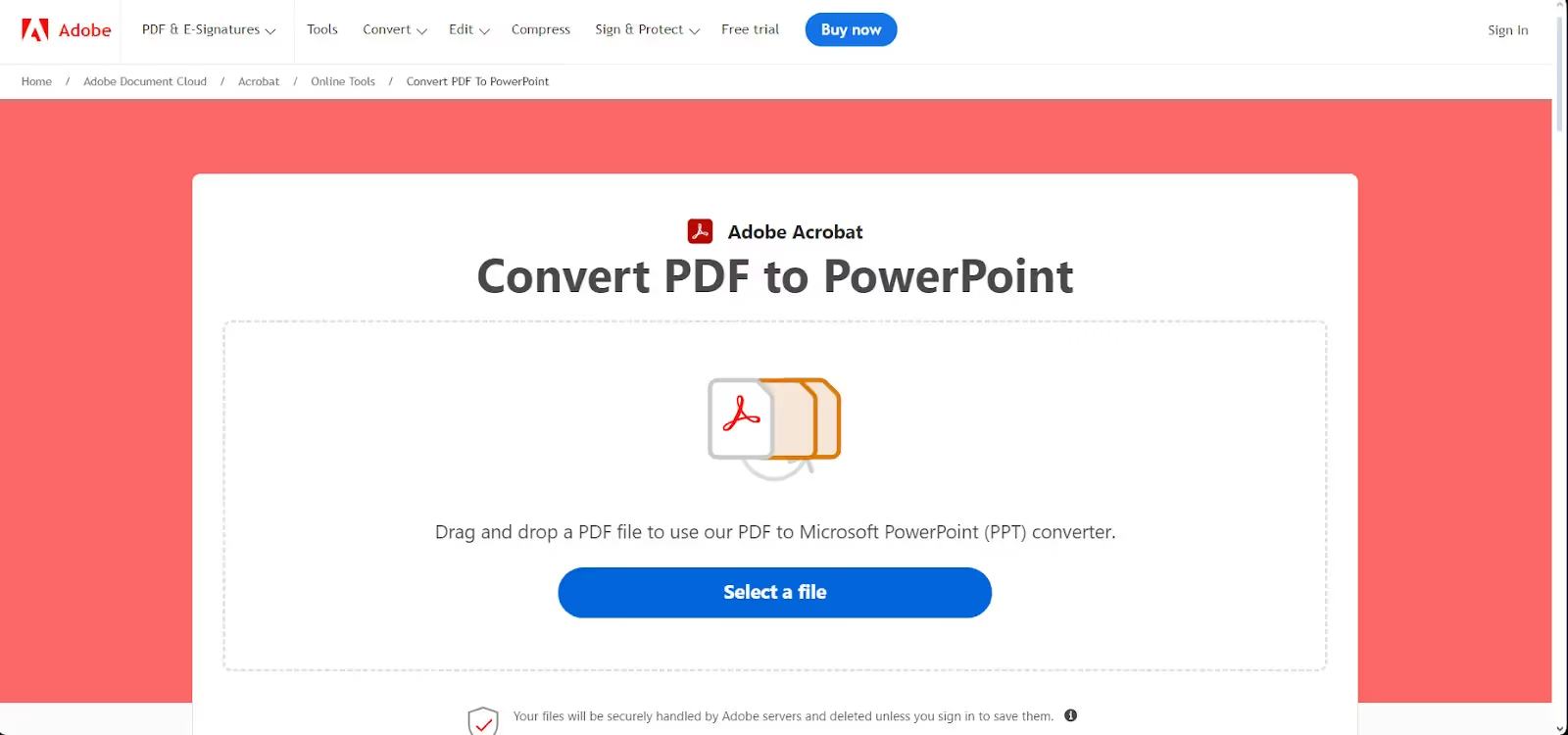
PDF can only be mentioned with Adobe Acrobat. After all, Adobe is the creator of the PDF format. Adobe provides many conversion types for almost all types of files:
- PPT to PDF
- PDF to Word
- PDF to JPG
- PDF to Excel
Similarly, everything that involves editing PDFs can be made by Adobe, like merging PDFs, splitting, cropping, or deleting pages.
Pros:
- Adobe Acrobat’s PDF to PPT converter is synchronized with Microsoft 365.
- Adobe Acrobat’s features are accessible on their websites.
- Desktop applications and mobile applications are available to download.
- It is the best tool for the basic conversion of PDF documents to PowerPoint presentation file.
- Subscription plans offer advanced security features and OCR recognition.
Cons:
- Paid plans can be hard to adjust.
- Paid plans may provide advanced features for casual users.
3. Soda PDF
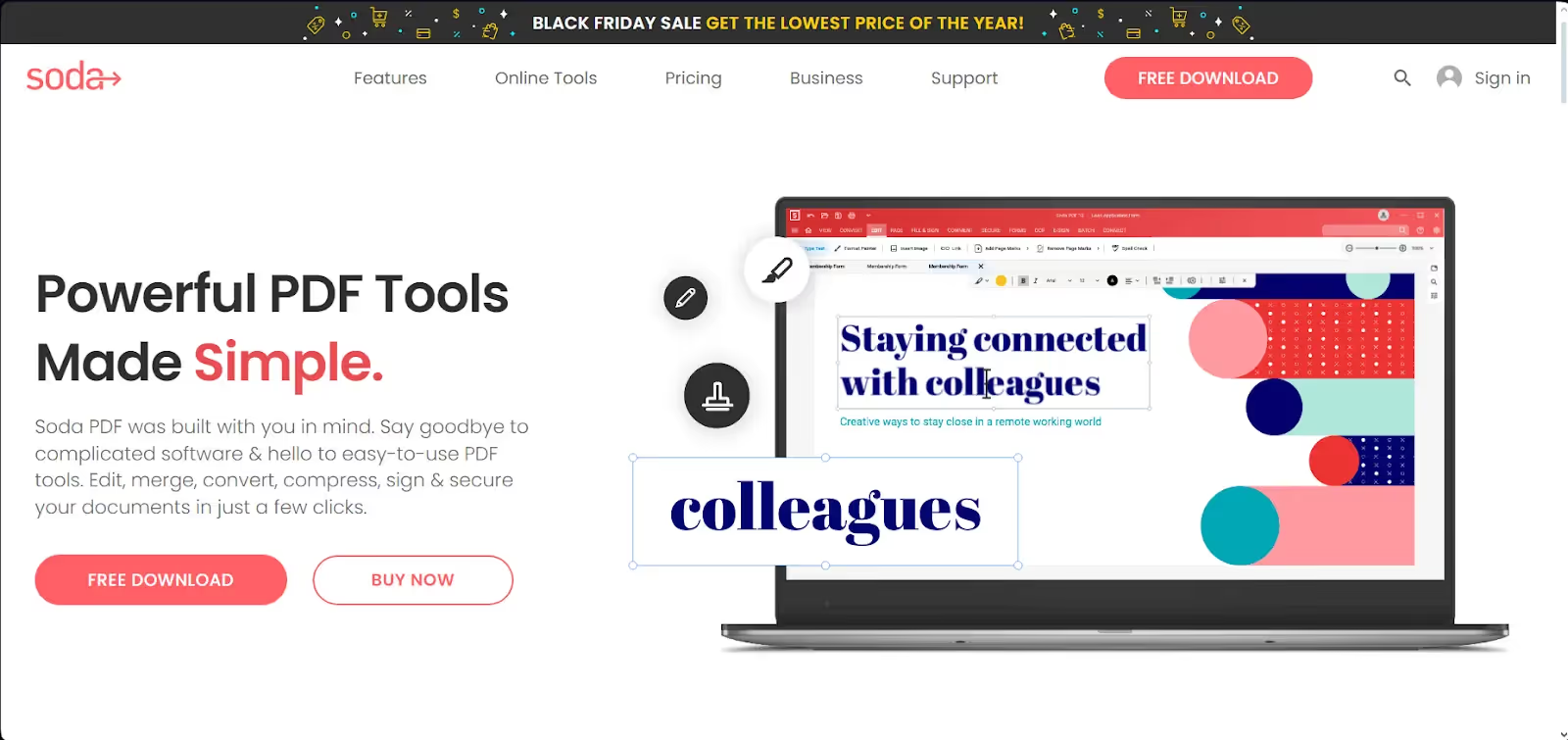
Soda PDF is one of the best free PDF to PPT conversion tools. Soda PDF allows you to create, edit, and make changes to the PDFs. PDFs can be merged, split, edited, compressed, converted, optical character recognition (OCR), or E-Signed. Conversion includes a variety of tools for all MS Office files. Soda PDF creates high-quality content and provides basic conversion with ease.
Pros:
- It is a FREE PDF to PPT conversion tool.
- Soda PDF can be accessed with any browser, or it can be downloaded to your desktop.
Cons:
- The free version has many ads.
- For low-quality PDFs, OCR may not be available.
- The free version has restrictions. For advanced tools, paid plans are available.
4. Canva
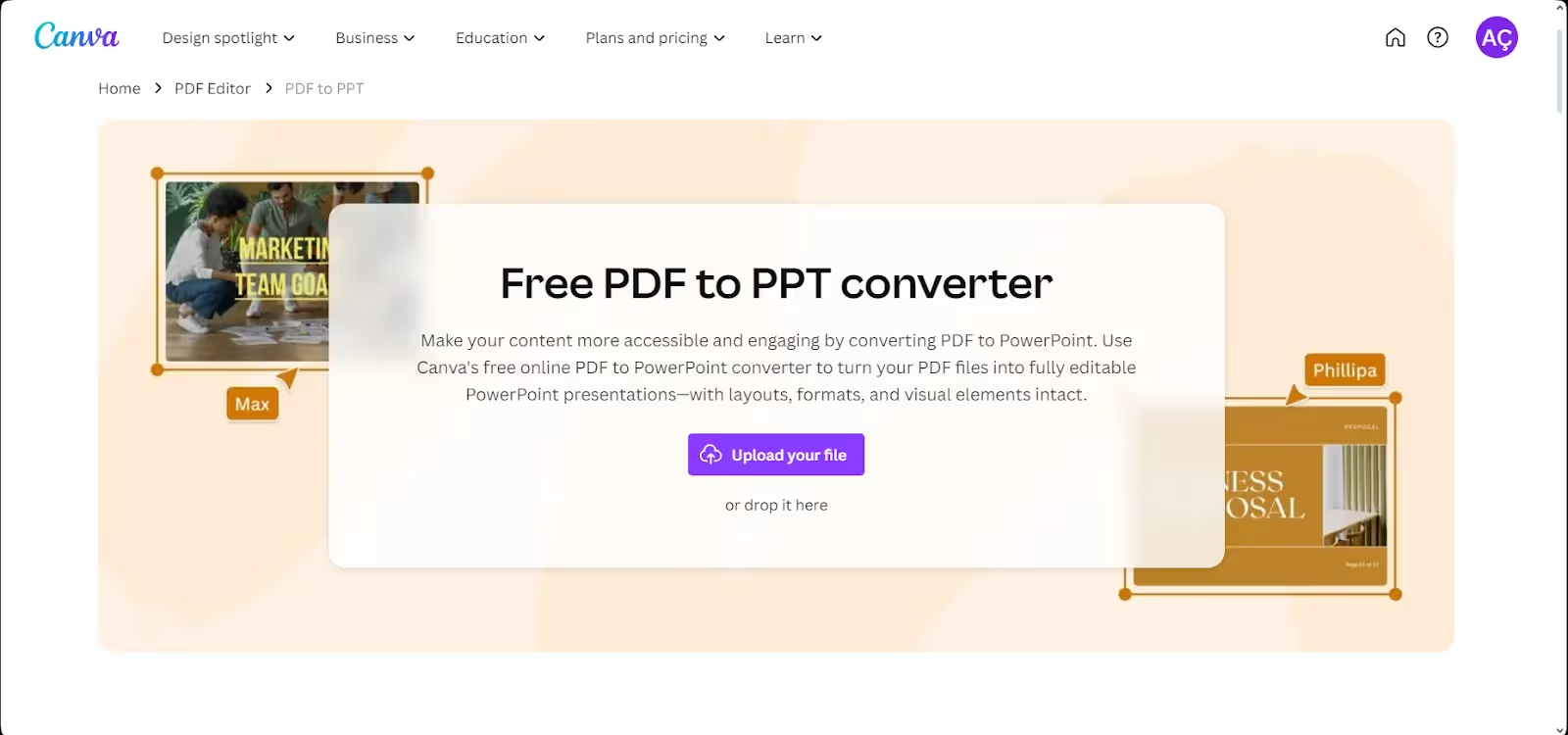
Canva is a multi-purpose graphic design tool that can create any type of content. On Canva, users can design posters, slides, brochures, social media posts, images, videos, etc. Canva has a PDF editor feature. Another feature Canva provides is a PDF to PPT-converter. Your files can be converted into slides. After, you can edit slides with Canva's provided features.
Pros:
- Canva has an easy-to-use interface and high functionality.
- Generated slides can be edited with the opportunities Canva provides.
- AI Assistant and Magic Write make the editing process easier.
- The slides are downloadable as PPT, PDF, JPG, or any other file type.
- Canva has a collaboration feature.
- Browser and mobile applications are available.
Cons:
- The free plan includes limited images and graphics.
5. SmallPDF
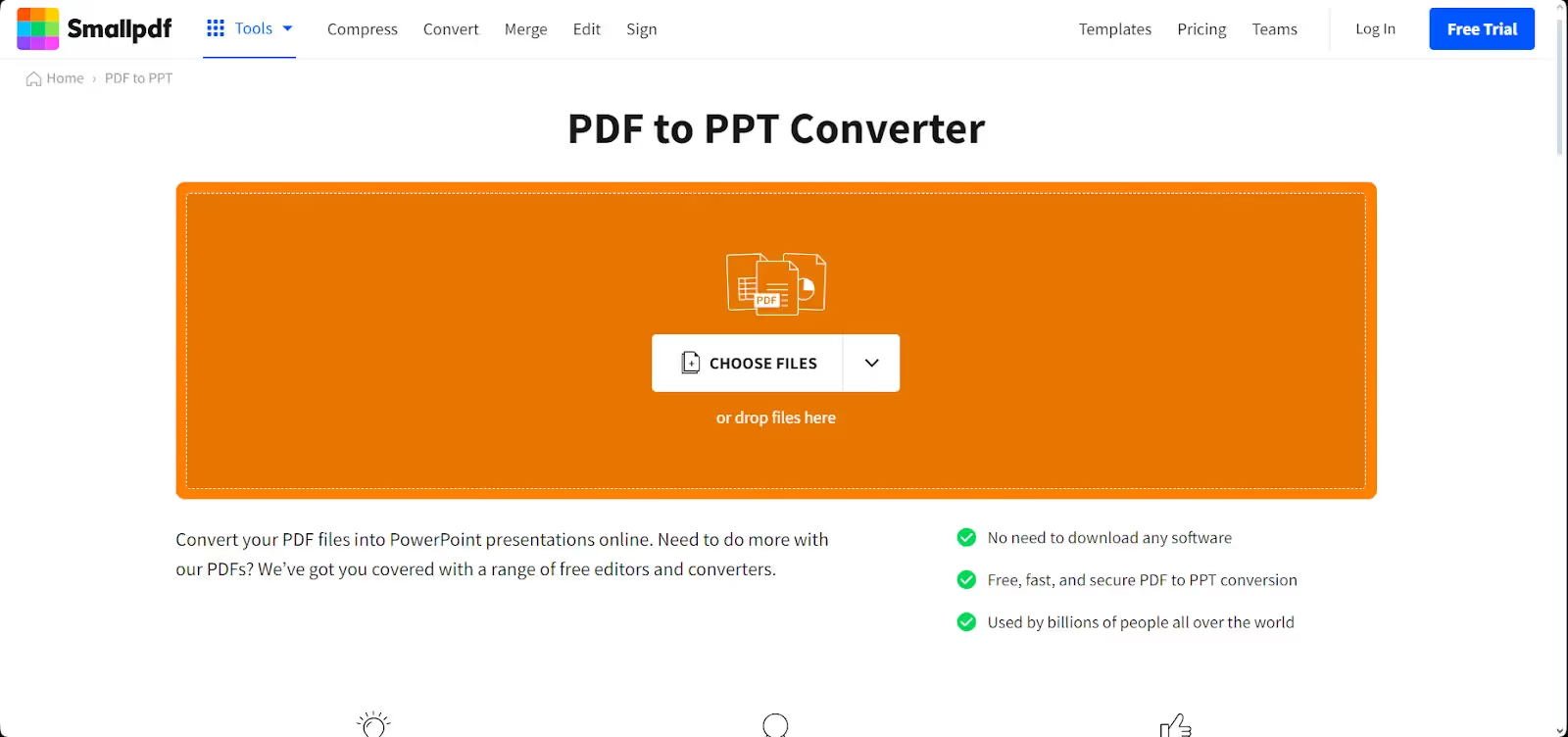
SmallPDF is one of the best PDF to PPT converters online. The tool has a partnership with Solid Documents, which makes it more OCR-friendly. This feature allows SmallPDF to recognize even complex characters and designs. Thus, the PPT versions created by SmallPDF are more open for editing and adjustments.
Pros:
- SmallPDF has a free version available on the website.
- The website version does not require any log in information.
- There is also a desktop version available.
- To make changes to the slides, a pro version is needed.
- SmallPDF offers a 7-day trial.
Cons:
- The desktop version is only for the pro version.
- The bulk conversion feature may take some time, depending on your file sizes.
6. Wondershare PDFelement
.avif)
Wondershare is a platform that offers a wide range of features. One of them is the PDF to PPT converter. PDFelement is able to recognize most OCR, which can recognize texts and images. There is also a layout option that makes its interface more friendlier.
Pros:
- PDFelement has a built-in OCR, which allows text editing and image editing.
- It is available on Windows, Mac, iOS and Android.
- PDFelement has AI functions, such as summarization, proofreading, and translating.
- PDFelement provides Cloud Storage up to 20GB.
- The tool has a security measure, such as adding a password.
Cons:
- Most functions are available for the premium version.
- There is no browser version.
7. iLovePDF
.avif)
iLovePDF is a one-click basic conversion tool. Without any login information, you can add your PDF and receive the PPT slide. iLovePDF offers a wide range of features. These are organized PDF, optimized, converted from PDF, converted to PDF, edited PDF, and security.
Pros:
- No login information is needed.
- iLovePDF has a desktop feature. After downloading, offline edits can be made.
- A mobile version is available.
- While using the free version, many ads are encountered.
Cons:
- There is no slide editing inside the tool.
- The free version does not include the OCR feature and digital signatures.
- Some features are only accessible through premium membership.
8. PDF Converter
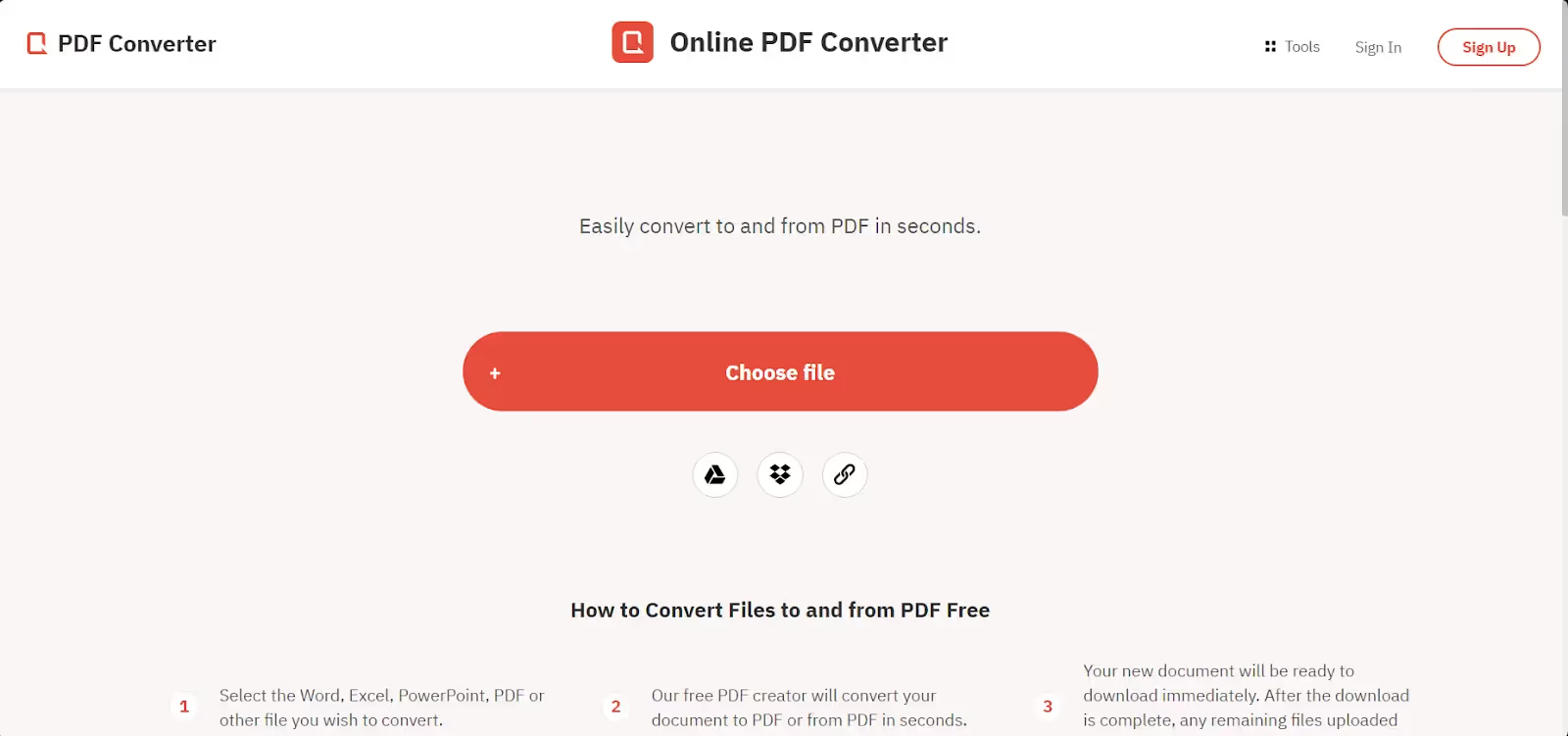
PDF Converter is one of the best tools in the market for the free transformation of PDF into PowerPoint file. The tool creates slides without degrading the quality of the content. Inside the tool, editing can be made.
Pros:
- PDF Converter creates high-quality PowerPoint slides.
- PDF Converter has an automatic backup plan.
- OCR is available.
- The files are protected by 256-bit encryption, which ensures the security of your files on the network.
- The tool is fully accessible through the browser.
- The tool has a free trial.
Cons:
- While using the free version, you can convert one file per hour.
- PDF Converter’s premium plans are relatively expensive.
- Some features are only available for premium users.
9. pdf Filler

pdf filler is one of the best tools for converting and editing PDFs. The PDFs can be added to the tool by dragging, choosing from computer files, via Google Drive, Dropbox, OneDrive, Box, with URL, from PDF library, via email, or it can be requested by others via email. After importing the PDF, you can make changes to the PDF or the created PPT from PDF.
Pros:
- pdf Filler has a collaboration feature that allows adding members and working on projects together.
- pdf Filler has a 30-day free trial.
- The tool can be accessed via all browsers.
Cons:
- pdf Filler has no free plan.
- pdf Filler is a relatively expensive tool.
- The tool may not be suitable for all users, as it has a challenging interface.
10.Nitro Pro
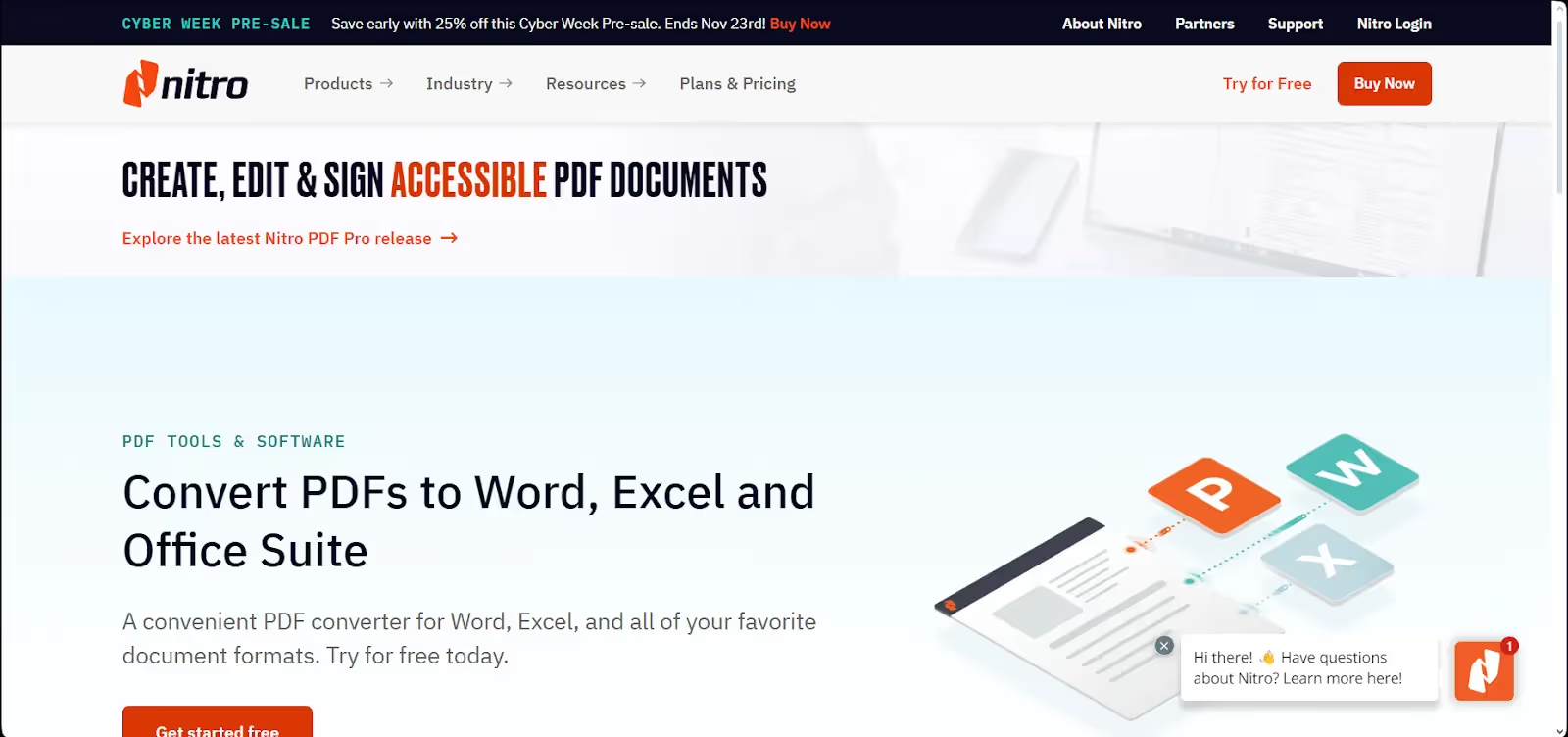
Nitro Pro is an advanced and paid tool for conversion. Many features are available to edit the output of the conversion tool. Text boxes, images, characters and signatures can be added. The users don’t need an adjustment period, as it is straightforward to use.
Pros:
- Nitro Pro has an easy-to-use interface.
- Nitro Pro has advanced OCR recognition.
- There is a 14-day free trial period.
Cons:
- Nitro Pro is not available online.
- There is only a downloadable version.
- For a free trial, sign-up is required.

.svg)
.svg)
.svg)










.svg)




.avif)








.svg)
.svg)
.svg)
.svg)
.svg)
.svg)
.svg)
