Decktopus Content Team
Looking to create a stunning slideshow for your blog or social media? This guide will show you everything you need to know, from selecting the right software to adding music and graphics. With step-by-step instructions and helpful tips, you'll be creating sliders in no time!

Let's first start with what a slideshow is:
What is a slideshow?
A slideshow is a digital presentation of images, videos, and music that can be used to evoke emotions and tell a story. Slideshows make it easy to celebrate important events like birthdays, anniversaries, and memorials. There are many software programs available that can help you create a slideshow with music, images, and visual effects. All you need to do is pick a template, add your photos and videos, select a soundtrack, and you're ready to go. Decktopus is a popular design tool that makes it easy to create stunning slideshows quickly and easily.

Why you should make a slideshow
1. A slideshow can help tell a story visually and in a more engaging way than a simple text post.

The image is always more eye-catching than the text. A slideshow can be an effective way to tell a story and engage more with your audience. Slideshow videos should be kept short and concise, and a storyboard should be created to plan the video and ensure that all elements work together to tell a coherent story. Additionally, text should be added to videos and images to clearly convey key messages. Music can also be utilized to further enhance the emotional impact of the slideshow and make it more engaging for viewers. Finally, online distribution tools make it easy to share the slideshow on social media channels or to embed it on other platforms. By utilizing these tools and best practices, you can create a compelling slideshow that will capture the attention of your viewers and evoke strong emotion.
2. A slideshow can help your readers to better understand and remember the information presented.
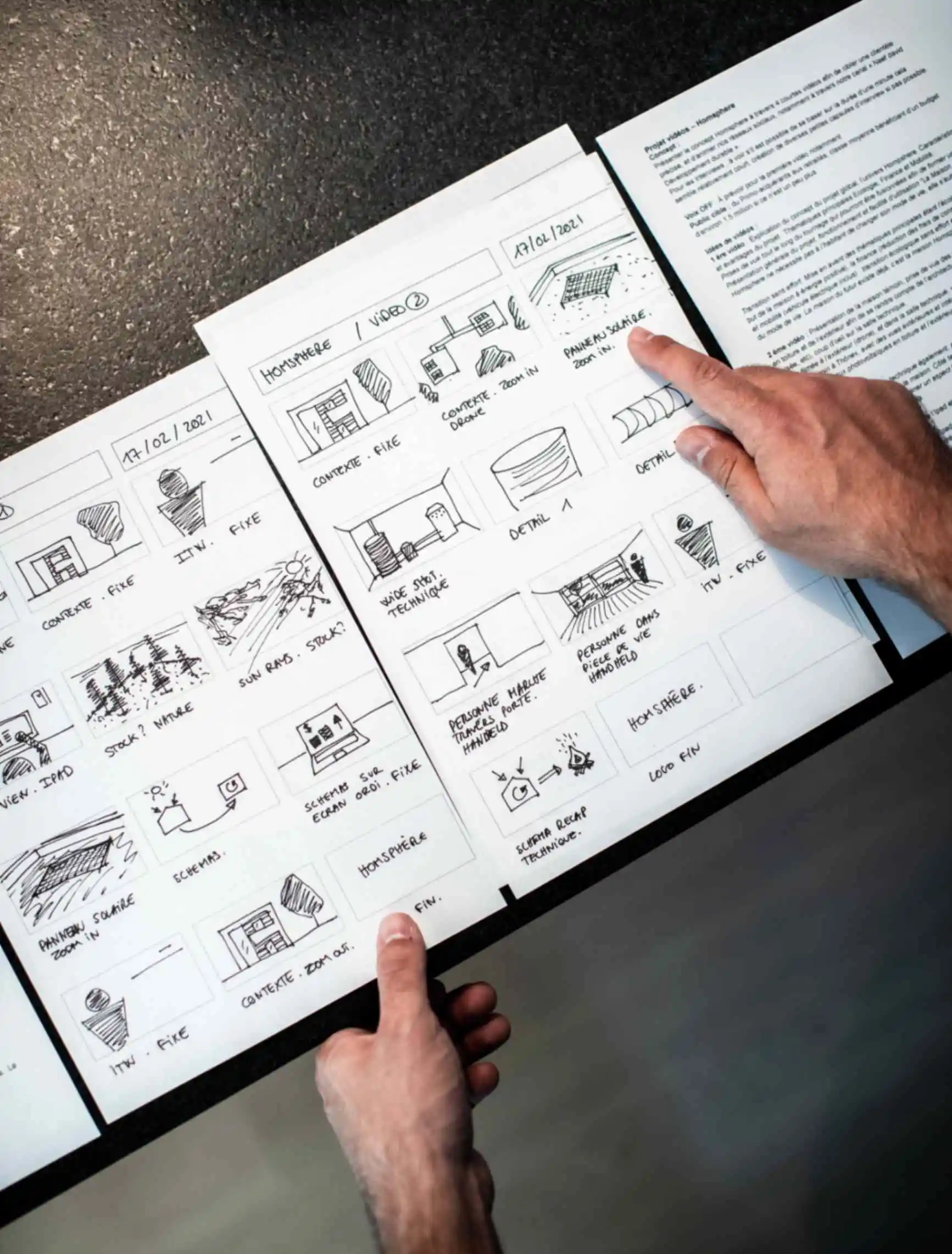
A slideshow can be a powerful storytelling tool in unique way that helps your readers better understand and remember the information presented. With the right music, captions and other text, images, and video clips, a slideshow can create a logical and visually compelling narrative. Through the use of storytelling, slideshows can help your readers visualize and engage with the content, allowing them to better comprehend and remember the information presented. Furthermore, a well-crafted, comprehensive storyboard can help ensure that all elements of your slideshow are cohesive, organized, and effective in conveying your message.
3. A slideshow can be a great way to add some visual interest and appeal to your blog posts.

A slideshow can help improve the appeal of blog posts by creating a story that engages the audience's attention. A storyboard can also be a helpful tool to plan a slideshow video and ensure that images, clips, and other content work together to create an engaging story. Additionally, text features can be used to enhance images and videos with captions and other text to highlight important points or reinforce key messages. A musical backdrop can also add depth and keep viewers engaged, as it plays to the viewer's emotions. Therefore, a slideshow is an effective way to make complex blog posts more engaging and interesting.
4. A slideshow can help keep readers engaged, even if they only have a few minutes to spare.

A slideshow with video clips, images, and text can help keep readers engaged even if they only have a few minutes to spare. By keeping the video clips and still photos to 20 seconds or less and each photo for three to five seconds, readers will be able to consume the content quickly and retain the main points of the slideshow. Additionally, using a slideshow video maker with text features like Vimeo Create can help convey the message or story more clearly by adding captions or other text to highlight important points. Lastly, incorporating music into the slideshow can further create an emotional connection with the reader and keep them engaged even if they have a limited amount of time.
5. A slideshow can be a great way to showcase a collection of photos or other visuals.

Slideshows are an excellent way to showcase a collection of photos or other visuals in an engaging and creative manner. From birthdays and anniversaries to funerals and memorials, slideshows bring motion to memories, allowing images to segue from one to the next. They can add music, narration, and visual effects to make them more powerful storytelling tools. For example, a slideshow could be used to illustrate a family's growth, from babies to kids to young adults, or to honor relatives and friends at a funeral or memorial service. Apps for Windows, Apple, and Android devices make it easier than ever to turn photos into a beautiful and memorable slideshow video.
6. Slideshows can be shared on social media, blog platforms, and other channels, which can help to increase visibility.
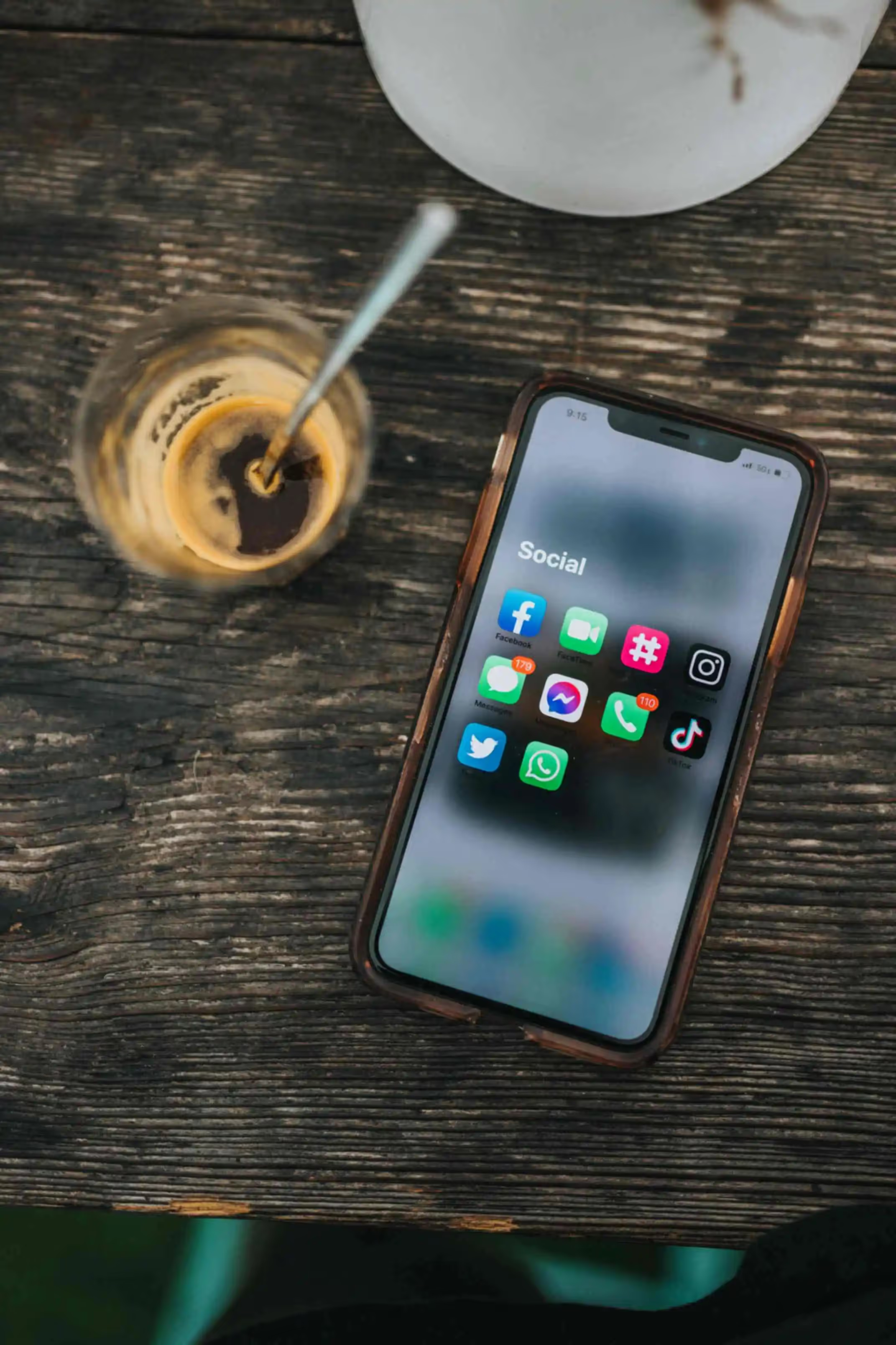
Making a slideshow can help increase visibility by creating an engaging story that captures the audience's attention. Through a slideshow, you can use short video clips, photos, text, and music to bring your message to life. Slideshows can help promote a product, create a tutorial, make an advertisement, or showcase your portfolio, thus increasing visibility of your brand or business. Additionally, sharing your completed slide show on social media channels or your website can help reach a wider audience and garner more attention. As a summary, slideshows can be a great way to showcase products or services.
How to make a slideshow with pictures and music
Step 1: Choose content
When creating a slideshow with pictures and music, there are a variety of content types that can be used. This includes images, videos, text, icons, and logos. Images and videos can be uploaded from personal sources. Images and videos should be chosen that are appropriate for the intended purpose of the slideshow. Additionally, text can be added to provide context or additional information to the slides, while icons and logos can be used to add flair.
Step 2: Add text and branding
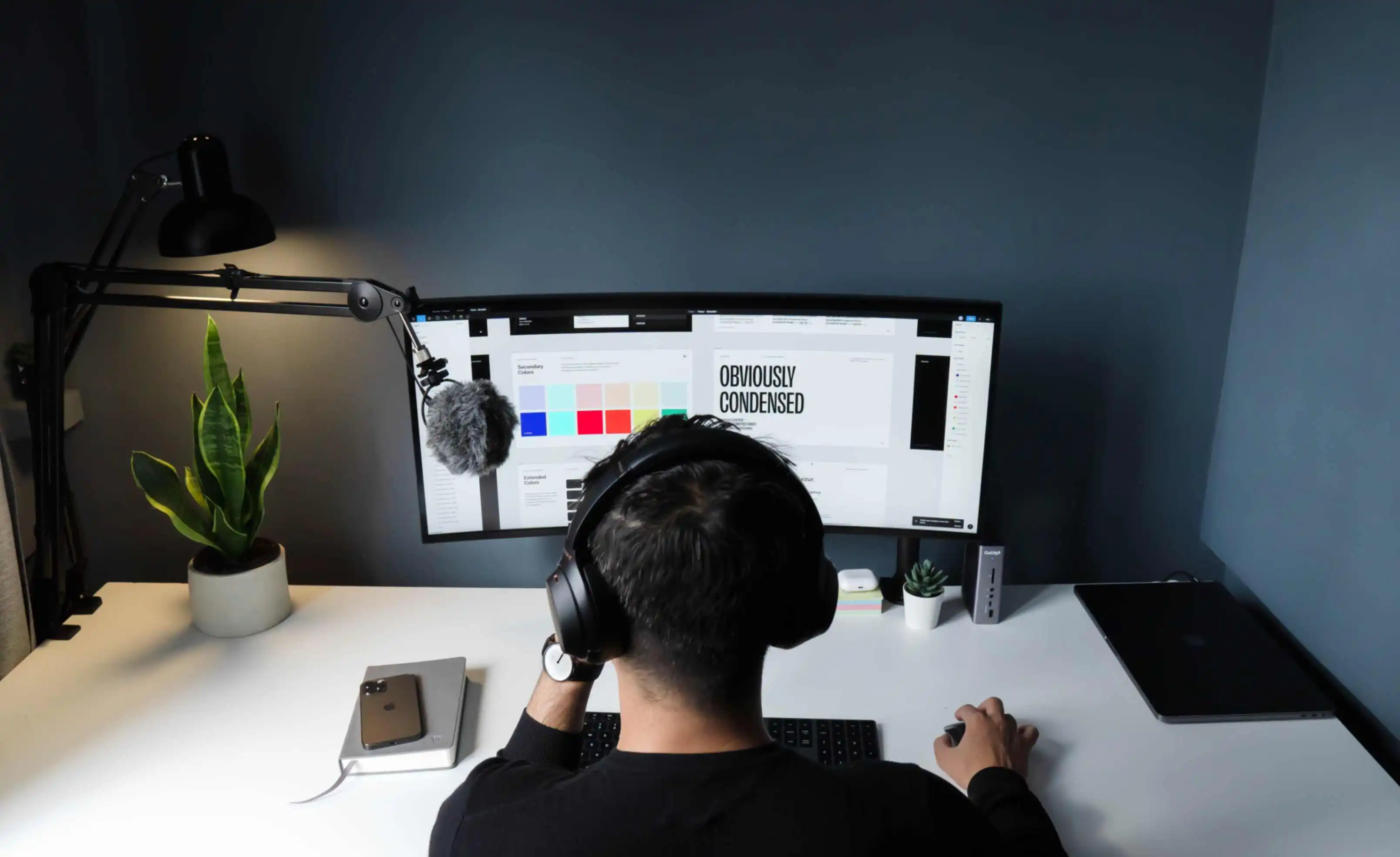
If you want to add text and branding to your slideshow, you can do so easily with step-by-step instructions. First, you'll need to access an image editor like MS Paint, where you can add text messages to go with your photos before creating the slideshow video clips. You should also make sure that the image files you use have good resolution so that text can be read on a large screen.
Next, you'll need to use a web-based service like Promo to create your slideshow. Sign up, click on the upload button, and add the pictures you want to include in your project. Then, click on the Music tab on the left, and upload the music files you want to add. You can also trim the song, change its volume, and add a fade-out.
Once done, you can go back to the Editor and add text and change its font by double-clicking on the blue bar above the timeline. When finished, click on the Save & Preview button to the left. Finally, dress up your photo slideshow with music, custom text, animations, fonts, color schemes, and more by using the personalization panel on the right-hand side.
Step 3: Choose music

Choosing the right music for your slideshow is an important decision that can help set the tone for your presentation. To make sure your music is reinforcing your slideshow's primary message, follow these simple steps:
- Make your slideshow sound beautiful with a background track. Add an audio file that best suits your content then click "No audio" in the slideshow line and select your music. You can add only one non-protected song to your photo slideshow.
- Choose a clip that will gently draw attention without startling anyone. You may be surprised to find many stock audio of varying lengths and styles available in one click. Go to the Wave.video music stock library and find the sound that suits your slideshow perfectly.
- Match the length of your slideshow and the music you select. A short slideshow should stick with one song, and a longer one can experiment with two or three different music clips.
- Choose a song that fits the theme and mood of your audience. Make sure the lyrics and rhythm match the purpose of your slideshow video. Also, consider royalty-free music from sources like Artlist. For example, if the photos are from a summer vacation, choose a background color or music that is light and calming.
- Avoid recognizable songs as they can have specific associations in each person's mind.
- When selecting music, choose one that will evoke the same emotion as the point of your presentation. If you are giving an inspirational keynote speech, go with something rousing and upbeat. But if you are creating a remembrance ceremony, stick with something more somber and understated.
- Make sure that the volume of the music is low enough that it doesn’t compete with the narration. You want the audience to focus on the narration and not be distracted by the music.
- To start the presentation, use audio clips that build up slowly. Avoid clips that start with a bang as they may startle the audience.
By following these steps, you can ensure that your slideshow is accompanied by the perfect music to bring your presentation to life.
Tips and tricks for creating a stunning slideshow
1. Select a Professional Slideshow Maker
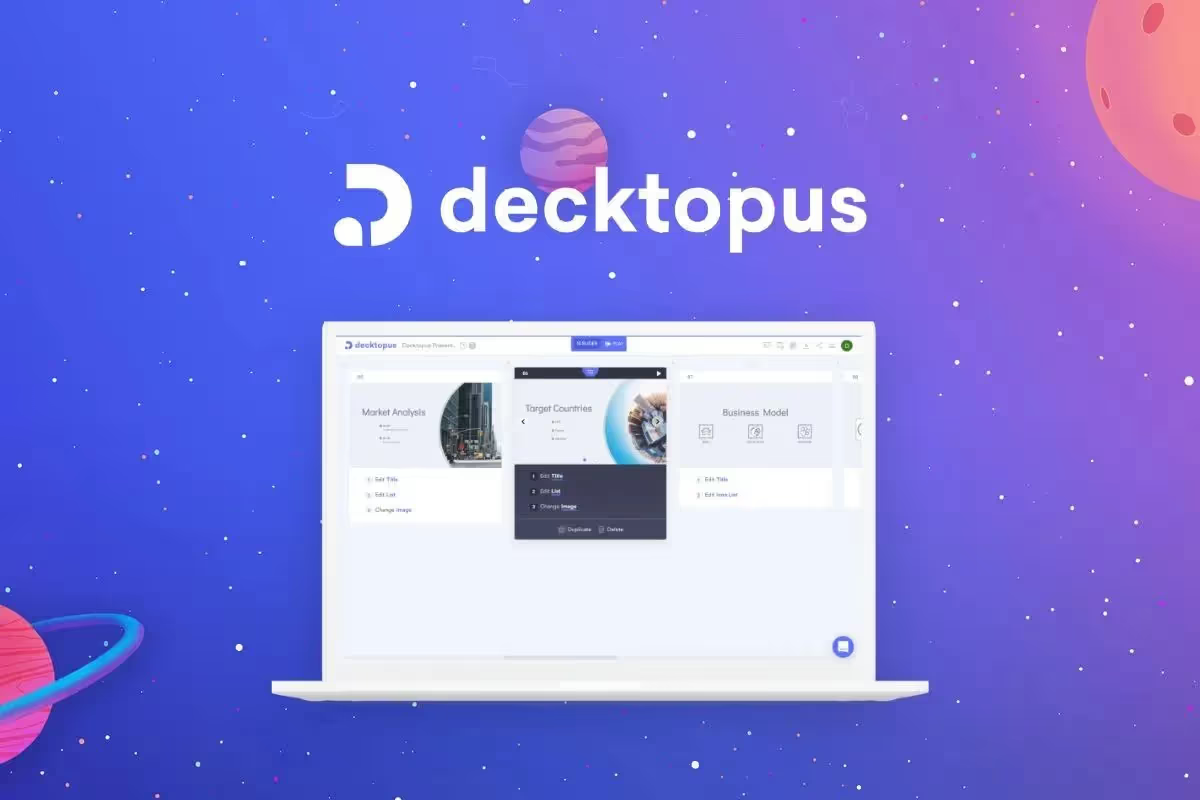
Creating a stunning slideshow is an important part of creating a presentation or message. It's essential to select a professional slideshow maker in order to ensure your slideshow is beautiful, powerful, and engaging. Professional slideshow makers provide abundant customization options so you can create something unique and powerful. They also provide access to thousands of free stock videos, premium images, and music tracks, making it easy to add branding and create something that stands out. Overall, selecting a professional slideshow maker is key to creating a stunning slideshow that will capture the attention of your audience.
2. Research Slideshow Templates
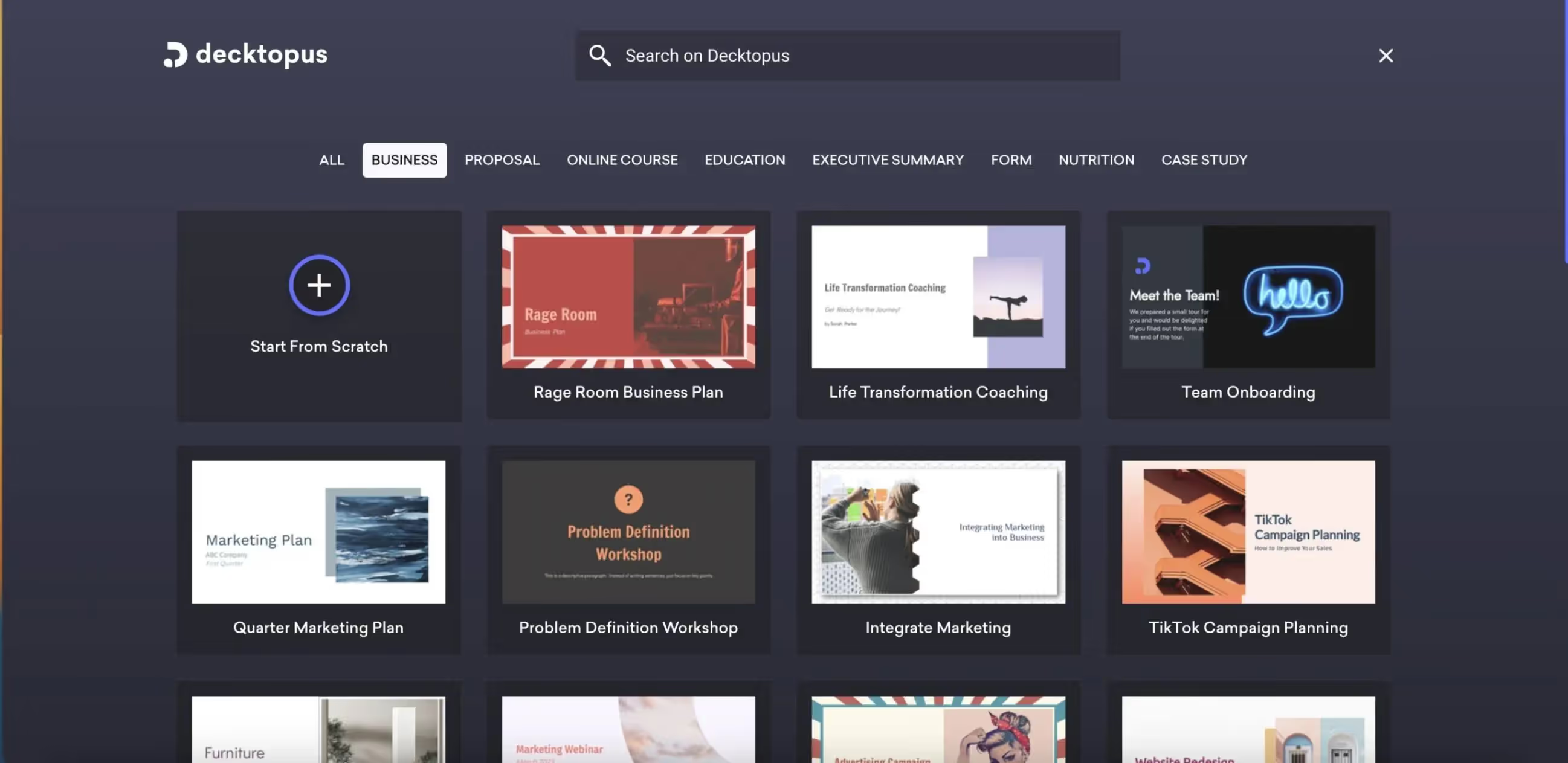
Creating a stunning slideshow doesn't have to be difficult. With the right research and template, you can make a beautiful and memorable presentation. At this point, you can take advantage of the large template pool where you can find everything you need in Decktopus. Follow these steps to get started:
- Visit a Decktopus website with a wide selection of slideshow templates. Look for an occasion or theme that best fits the purpose of your slideshow.
- Select your desired template. You can then fill your slides with videos, photos, text, and icons from the library of Decktopus.
- Use the "Design" button to explore different text styles and choose the one that best fits your slideshow.
- Personalize your slideshow by changing colors and text. Preview your work in progress to make sure it looks just right.
3. Understand the Different Types of Slideshows
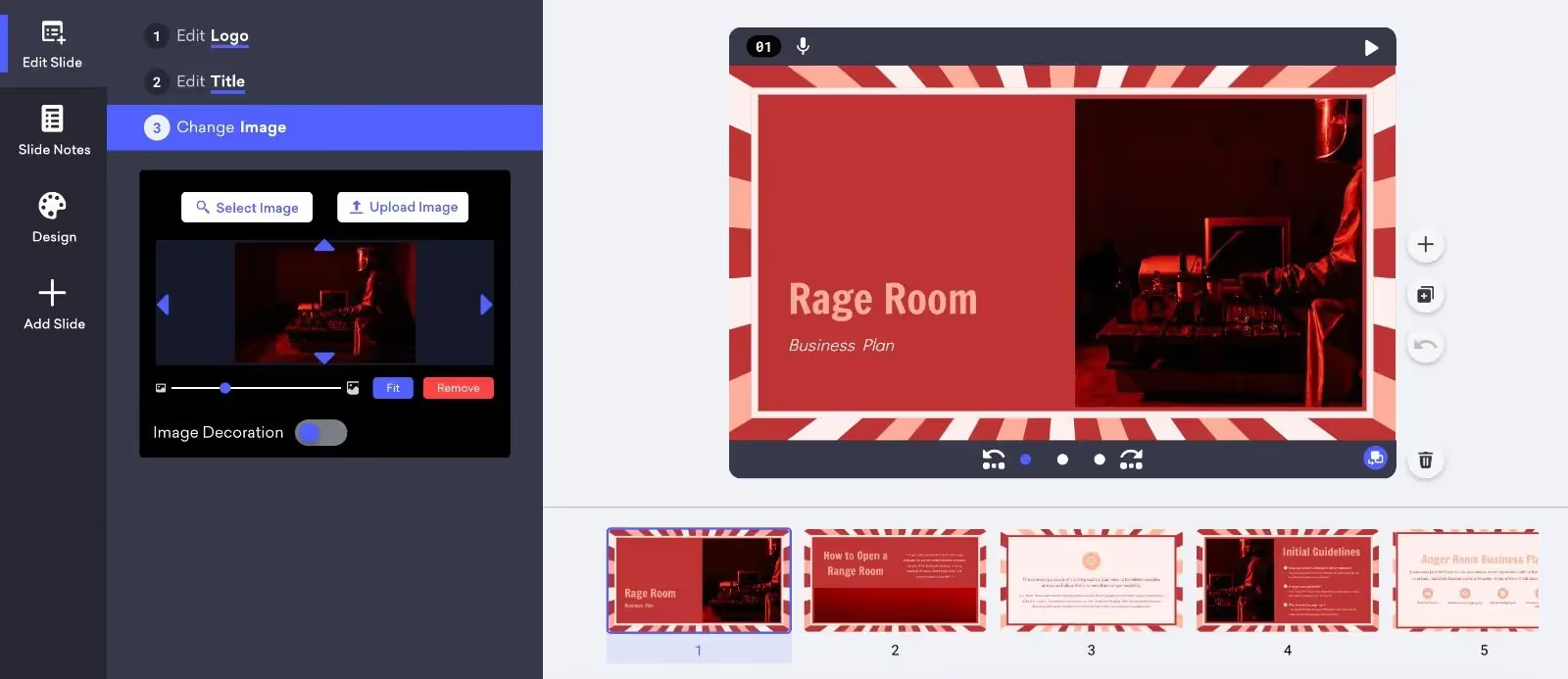
Slideshows can be used to create an engaging and professional-looking video. There are two main types of slideshows: quick play slideshows and saved projects. Quick play slideshows are simple and easy to create, and you can play a selection of photos with a theme and music. Saved projects allow you to create a more customized and polished video, as you can select photos, add text, choose a theme, add music, and set how long each slide appears. You can also add video clips to a saved project and share your slideshow online.
4. Add the Right Amount of Images and Videos
Creating an engaging slideshow doesn't have to be difficult as long as you choose the right mix of images and videos. With Wave.video's stock library, you have a variety of options to choose from.
However, if you'd like something more personal, Decktopus will completely satisfy your need. To do this, click on Edit Slide on the left menu and click on the Change Image button. At this point, you can use the royalty-free photo and gif library that Decktopus offers you, or you can upload your own photo to your slideshow.
Transitions are also essential in creating a successful slideshow. Experiment with different animations to keep the creativity alive and make your slideshow look like a cohesive piece. You can also use animation makers to create more engaging slideshows. There are many different animation makers available, both free and paid, so you can find one that fits your budget and skill level.
5. Add Text and Graphics to Your Slideshow
How can you add text and graphics to your slideshow? Let's follow step-by-step guide:
- Open an image editor such as MS Paint and add a text message to the images before making a slideshow video clip.
- In the Photos app on your Mac, click the appropriate slideshow under Projects in the sidebar.
- To add more photos to the slideshow, select a photo in the row of thumbnails at the bottom, click the “+” symbol, then click Add Photos. Select the photos you want to add, then click Add.
- To add text to a slide, select the photo, click the “+” symbol, then click Add Text. Select the text in the text box, then type the text you want.
- To delete text from a photo, select the text in the photo or select the T frame before the photo in the row of thumbnails, then press Delete.
- To delete a photo from the slideshow, select the photo you want to delete, then press Delete.
6. Customize the Duration, Style and Transition of the Slideshow
To customize the duration, style, and transition of a slideshow, you can use the Transition feature to set the time between slide changes, and modify other features such as color scheme, text, music, and animations. Additionally, you can choose from a variety of themes, such as Travel, Playful, and Bright, and use their corresponding soundtracks. Here is a step-by-step guide:
- Go to Transition and on the far right, adjust the Advance Slide to set the duration between slide changes.
- Click the Personalization panel on the right-hand side of the template and explore different text styles with the "Layout" tab.
- Adjust the interval for photos in the video editor, ranging from 1 second to 20 seconds.
- Set transition effects according to your preference.
- Tap anywhere on the black background to deselect the photo and tap the Settings icon at the bottom right to choose from a variety of themes.
- Turn on the Theme Soundtrack to use the theme’s corresponding soundtrack.
- Preview the photo slideshow template to make sure it looks good.
Once you’re done, you can produce and share your slideshow video with friends, family, and followers.
Frequently Asked Questions
How do I make a slideshow?
To make a slideshow, you'll need to gather your photos and choose a presentation software like PowerPoint, Keynote, or Google Slides. Once you have your photos and software, you can start creating your slideshow by adding photos to slides and arranging them in a desired order. You can then add text, transitions, animations, and more to make your slideshow more engaging.
What is the best slideshow maker?
There are many great slideshow makers available, but the best one for you will depend on your specific needs and preferences. Some factors to consider include ease of use, features, price, and compatibility with your operating system. Two of the best free ones are MiniTool MovieMaker and iMovie. Both are excellent for creating professional-looking slideshow videos without watermarks, and they are user-friendly enough for beginners.
What are the different formats for a slideshow?
When creating a slideshow, it is important to consider the different formats available. There are four primary formats for slideshows: Horizontal (16:9), Square (1:1), Story (9:16), and Vertical (4:5).
Horizontal (16:9) is the most popular format and is best suited for YouTube, Facebook, and Twitter. Square (1:1) is perfect for Instagram, Facebook, and Pinterest, while Story (9:16) is ideal for Instagram Stories and Reels, Facebook Stories, TikTok, and Snapchat. Lastly, Vertical (4:5) is suitable for Facebook, Instagram, and Linkedin.
Square formats are especially good for slideshows with music, as they are most suitable for mobile devices. No matter which format you ultimately decide on, there are plenty of options to ensure a comfortable viewing experience for your audience.
What are the different editing tools for a slideshow?
When creating a slideshow, there are a variety of editing tools available to customize your presentation. These tools can include a third-party audio editing program to combine multiple songs into one file, a photo video maker to create uniform color schemes, background images, font styles, and font sizes, as well as a text box that can be placed over the background. The different editing tools for a slideshow are the text tool, which allows you to add and edit text; the image tool, which allows you to add and edit images; the audio tool, which allows you to add and edit audio; the video tool, which allows you to add and edit videos.
What is the best software for making a slideshow?
Making a slideshow can be a fun way to share your memories with family and friends. There are a variety of software options available to create slideshows. Here are step-by-step instructions on how to make a slideshow using some of the most popular options.
- Decktopus - Decktopus can be used over the internet without any downloads. You can prepare stunning slideshows with the AI technology it uses and a rich template pool.
- iMovie – iMovie is included on Mac computers and is downloadable from the Mac App Store. This software is full of advanced features that are easy to pick up. There are plenty of tutorials available if you ever need help.
- Movavi Slideshow Maker – Movavi Slideshow Maker is available for both Mac and Windows and is free to try for seven days. It has a wizard feature to automatically create a slideshow.
- Decktopus can be used over the internet without any downloads. You can prepare stunning slideshows with the AI technology it uses and a rich template pool.
- Microsoft Photos – For PCs running Windows 10, Microsoft Photos is a great option to make slideshows. It is available to download, and it is easy to use. You can add photos, transition effects, and music.
Creating slideshows is an excellent way to increase the visual impact of your presentation. You too can captivate your audience by following the steps in this comprehensive guide one by one. So what are you waiting for to try? Let's get started now and witness the amazing effect the slideshow will have on your presentation.

.svg)
.svg)
.svg)










.svg)






.avif)






.svg)
.svg)
.svg)
.svg)
.svg)
.svg)
.svg)
