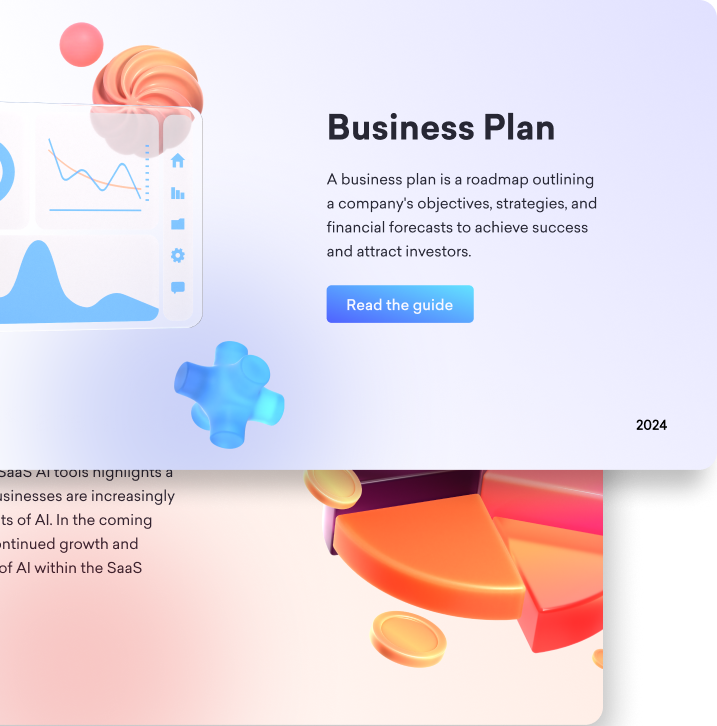
The way ideas are presented and received can be greatly impacted by selecting the appropriate presentation software.
By 2024, there will be a wide range of presentation tool options available, ranging from industry leaders like Microsoft PowerPoint to cutting-edge platforms like Prezi and Reveal.js, as well as adaptable options like Zoho Show and specific apps like the presentation tool for the Kindle.
Decktopus is unique among them all because of its collaborative features and organizational structure, which are intended to make the process of creating captivating presentations more efficient.
Whether you work in corporate, education, or nonprofit leadership, choosing the finest software can improve visual appeal, expedite productivity, and ultimately raise the level of clarity and engagement in your presentations.
Come along as we investigate the leading candidates in the field of presentation software.
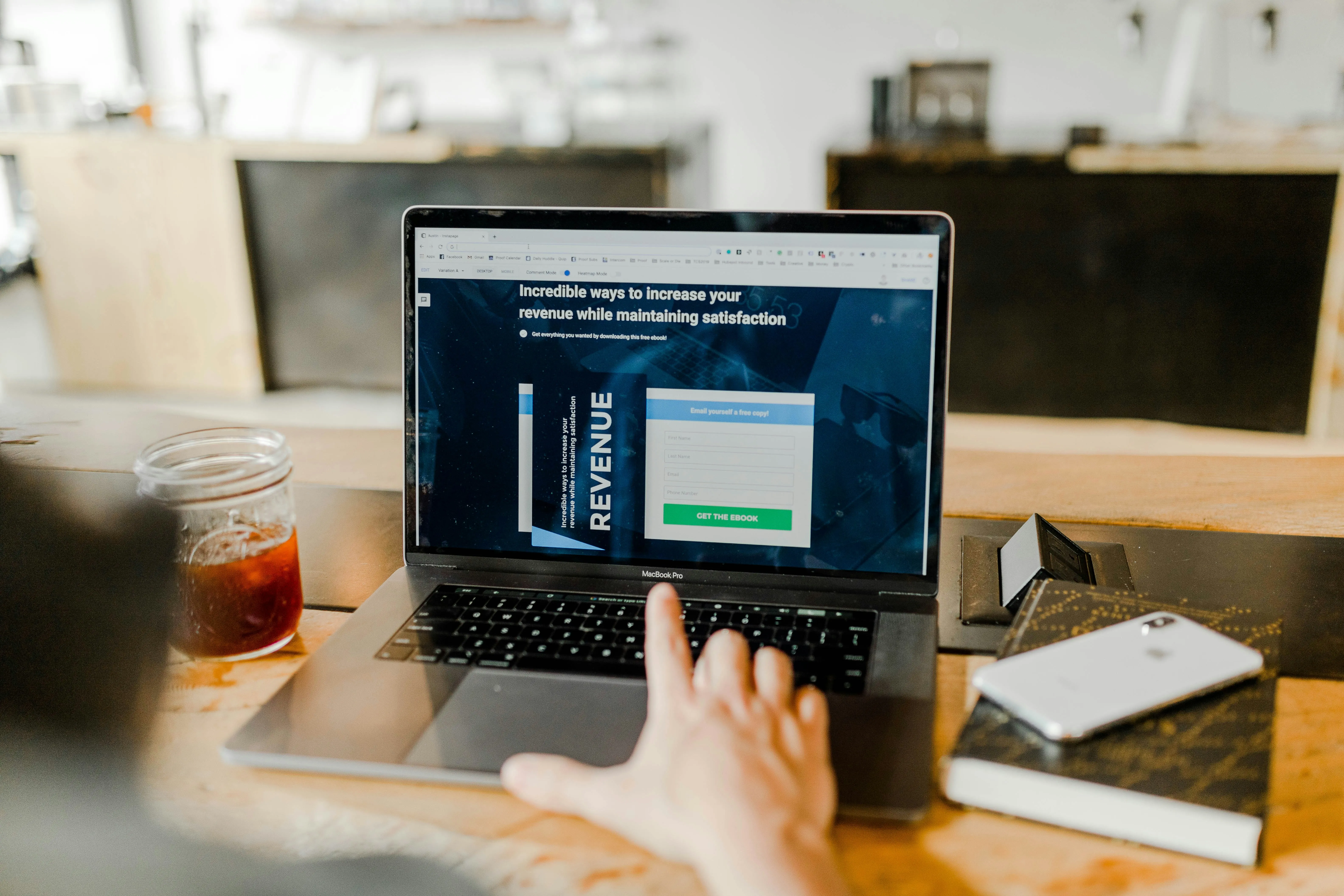
What is a Presentation Software?
Computer programs or apps created specifically for creating and delivering visual presentations are referred to as presentation software. With the use of these tools, users can arrange text, graphics, graphs, and multimedia components into well-organized slides that effectively enlighten an audience.
One of the main benefits is usually a range of templates with pre-made layouts for various kinds of presentations, which makes it simpler to begin projects looking professional.
Users can alter these templates to suit their branding or personal style preferences by changing the layouts, colors, and fonts.
Popular examples include Microsoft PowerPoint, Google Slides, and specialized platforms like Decktopus.
Top 10 Presentation Software in 2024: Features, Pricing, and User Reviews
1) Decktopus
The collaboration features, design flexibility, and ease of use are given great priority in Decktopus, a contemporary presentation software. Here is a detailed examination of what sets Decktopus apart:
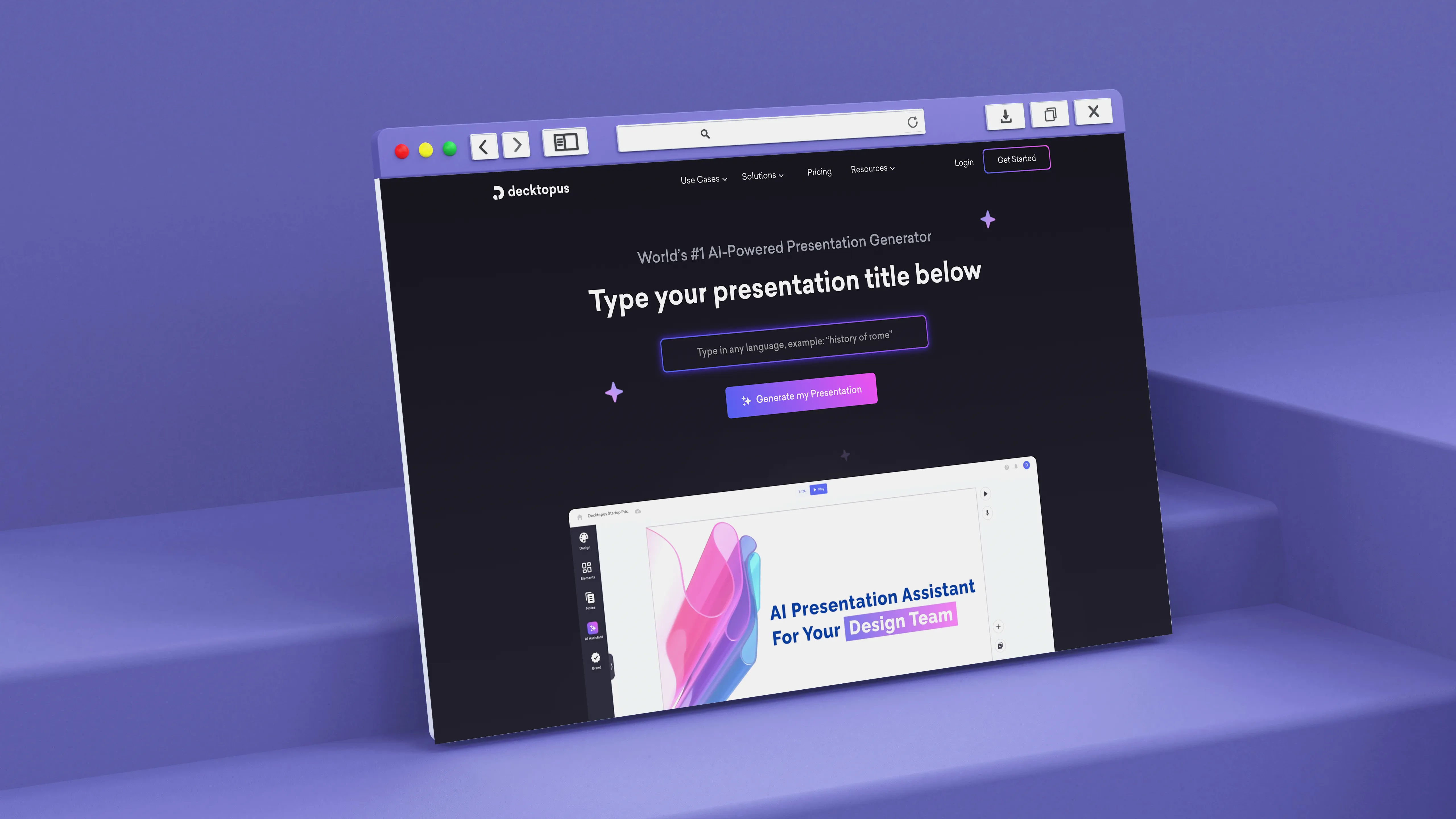
Features:
- Maximum Design Freedom
With Decktopus, customers can create slides in any format they choose, giving them unmatched design freedom. This contains a large selection of themes and editable slide formats that accommodate various presentation styles and objectives.
Every element of a user's slide, including the layout, backdrop, and fonts and colors, can be changed to make the presentation visually appealing and consistent with the user's brand or personal style.
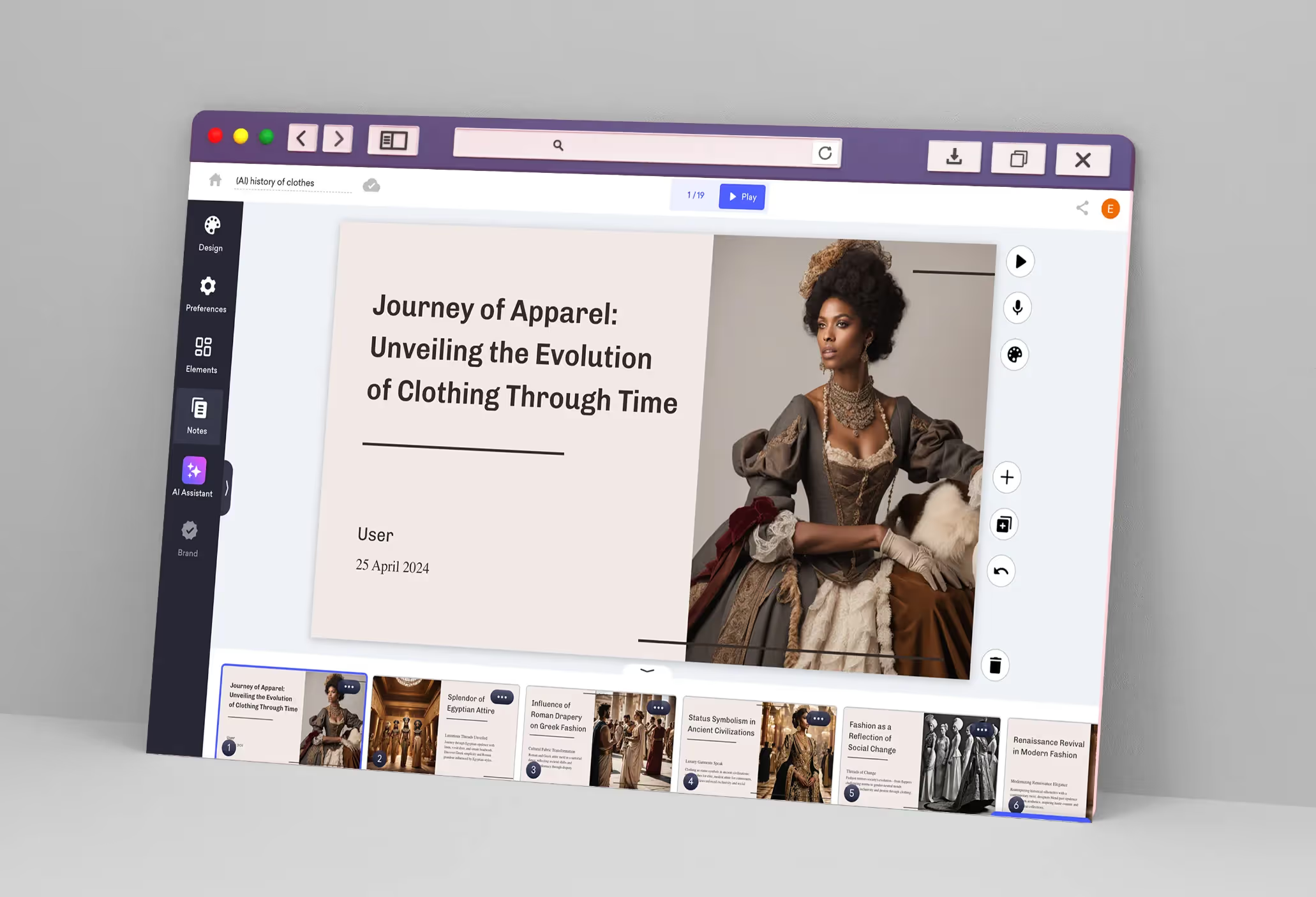
- Extensive Theme Options
The platform offers a wide range of themes made to accommodate different presentation requirements. Users can find themes that improve the visual impact of their content, whether they are preparing a corporate presentation, instructional lecture, or artistic portfolio.

- Collaboration and Organization
Decktopus's organizational features help business professionals collaborate better in teams.
To maintain presentation organization, users can build organization folders, which facilitates information management and sharing between departments or teams.
Sharing features simplify collaboration by enabling real-time editing and commenting on presentations by team members. Permission restrictions and access management make guarantee that private data stays safe inside the company.
- Cost-effectiveness for Students
Decktopus provides a cost-effective alternative for producing presentations of high quality, and it supports students with its "SUPPORTEDUCATION" code. This opens it up for instructional use and removes the budgetary barrier for students to successfully present their work.
- Interface That's Easy to Use
The platform has an easy-to-use user interface that makes creating presentations simpler.
Its user-friendly tools and features make it appropriate for novices while providing experienced presenters with extensive capabilities.
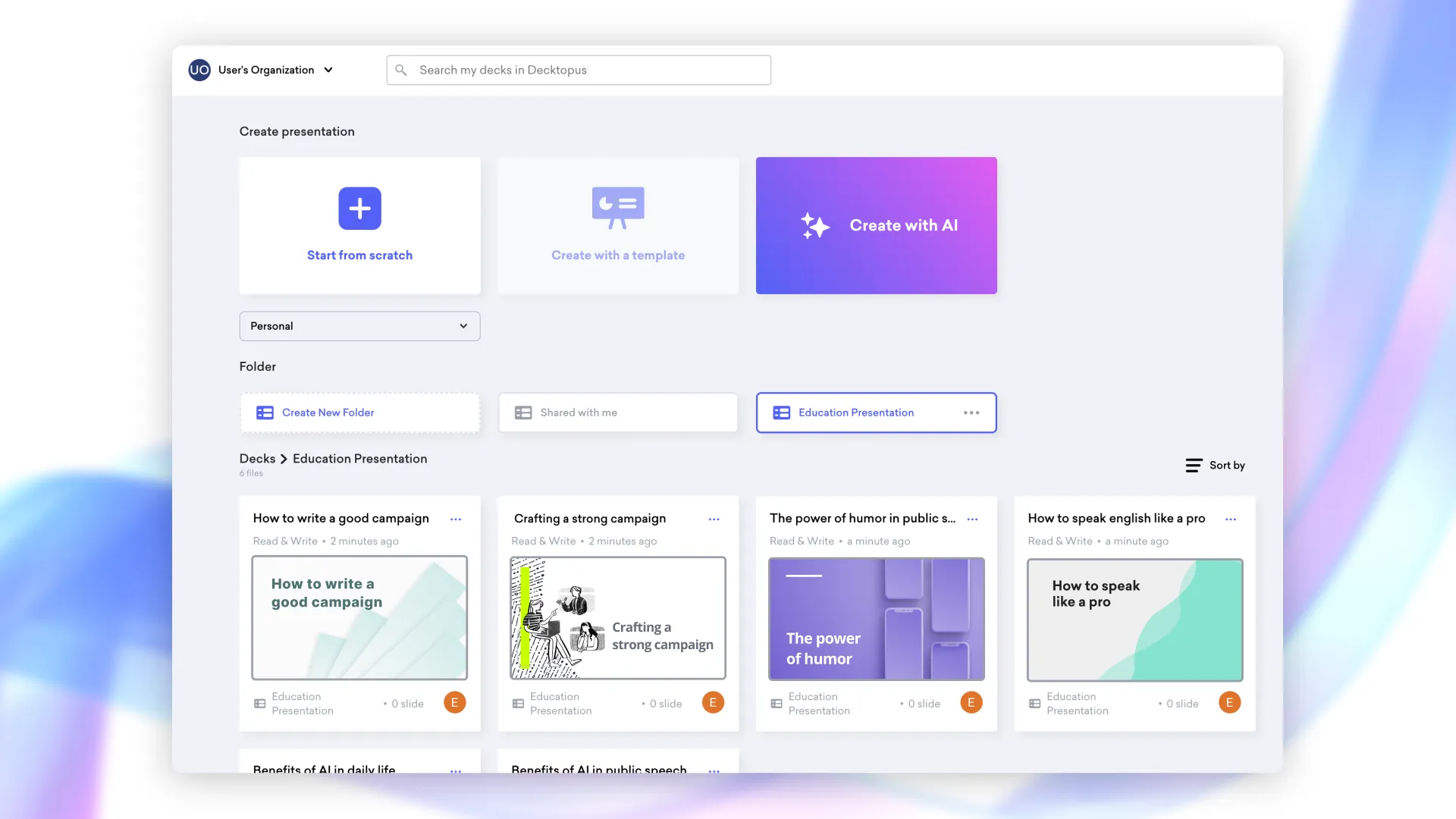
Pricing:
Individual Plan: Decktopus provides a free basic plan with all the functionality you need, along with a configurable pricing structure. The Pro plan costs $10 a month for each user and offers access to premium themes and collaboration tools along with more advanced features.
Team Plan: The Team plan, which starts at $20 a month per user, is an option for organizations hoping to improve teamwork and organization.
Additional features include sophisticated collaboration options, organizing folders, and improved security controls are included in this package.
You can review all price suggestion from here.
Benefits:
Creative Flexibility: Decktopus gives customers the artistic freedom to create presentations that are truly memorable. The platform accommodates a variety of presentation approaches, whether the focus is on interactive aspects, data-driven material, or visual narrative.
Effective Workflow: By simplifying the process of creating presentations and collaborating with others, Decktopus helps business users become more productive.
When working on projects together, team members can collaborate easily, guaranteeing timely completion and alignment with company objectives.
Professional Results: Decktopus's powerful design tools and adaptable features let users accomplish outcomes of a professional caliber without requiring a high level of design or technical expertise.
Professionals that need to swiftly and efficiently generate powerful presentations will find this perfect.
Cost-effective Solutions: Decktopus has scalable price plans for individuals, teams, and organizations in addition to its student-friendly pricing. Because of its adaptability, businesses of different sizes may take use of its advantages without going over their budget.

In 2024, Decktopus stands out as a flexible presenting tool that blends imagination and usefulness.
Decktopus offers the resources and assistance required to easily make engaging presentations, whether you're a business professional trying to expedite team presentations, a student searching for reasonably priced yet effective tools, or a creative professional hoping to display novel ideas.
2) Microsoft PowerPoint
Features:
- A large template library, animations, transitions, and a comprehensive set of slide design tools are all included with Microsoft PowerPoint. With the Microsoft Office suite, it integrates effortlessly and offers extensive editing capabilities.
- Strong editing features, a recognizable UI, and widespread use in business and education are the advantages.
Pros:
- Familiar Interface : Many users are already familiar with PowerPoint, reducing the learning curve.
- Robust Editing Capabilities: Offers comprehensive tools for creating detailed and polished presentations.
- Compatibility: Works well across different devices and integrates with many other software tools.
Cons:
Full access to all functions requires a paid subscription, which may be a problem for lone users or small teams.
Pricing:
Subscription-based; plans for individuals and businesses vary; frequently comes with other Office applications bundled in.
3. Google Slides
Google Slides is a cloud-based presentation tool that is part of the Google Workspace suite.
Features:
- Cloud-Based Collaboration: Real-time collaboration with multiple users.
- Accessibility: Accessible from any device with internet access.
- Integration: Seamless integration with other Google Workspace apps (Docs, Sheets, Drive).
- Template Library: Offers a range of templates for different presentation needs.
Pros:
- Free to Use: Basic features are free for all users.
- Collaboration: Excellent for team projects and collaborative work.
- Cross-Platform: Works on various devices and operating systems.
Cons:
- Offline Access: Limited functionality without internet access unless you have Google Workspace.
- Advanced Features: Lacks some advanced features compared to PowerPoint.
Pricing:
- Free: Basic features.
- Google Workspace Business Starter: $6 per user per month.
- Google Workspace Business Standard: $12 per user per month.
- Google Workspace Business Plus: $18 per user per month.
4. Prezi
Prezi is renowned for enabling non-linear presentations with its distinctive zooming user interface.
Features:
- Zooming Interface: Makes presentations dynamic and non-linear possible.
- Templates: Provides narrative and visually engaging template content.
- Multimedia Integration: Allows PDFs, movies, and photos to be embedded.
- Collaboration Tools: Enables several people to collaborate on a presentation at once.
Pros:
- Stunning Graphics: Produces visually striking presentations.
- Flexibility: Perfect for instructive lectures and storytelling.
Cons:
- Learning Curve: For inexperienced users accustomed to linear slide presentations, this may be difficult.
Pricing :
Requires a subscription for full functionality.
- Basic: No cost with restricted functionality.
- Standard: $12 per month.
- Plus: $16 per month.
- Premium: $59 per month.
5. Zoho Show
Zoho Show is part of the Zoho Office Suite, offering cloud-based presentation tools.
Features:
- Collaboration Tools: Real-time collaboration and commenting.
- Integration: Integrates with Zoho's suite of business applications.
- Templates and Themes: Offers a range of templates and themes.
- Data Integration: Can pull data from Zoho Sheets and other sources.
Pros:
- Business Integration: Works well within the Zoho ecosystem.
- Real-Time Editing: Great for collaborative work.
Cons:
- Interface: May feel less intuitive compared to more established tools like PowerPoint.
- Feature Set: Limited advanced features.
Pricing:
- Free: Basic version.
- Zoho Workplace: $3 per user per month.
- Zoho One: $30 per user per month for the full suite of Zoho applications.
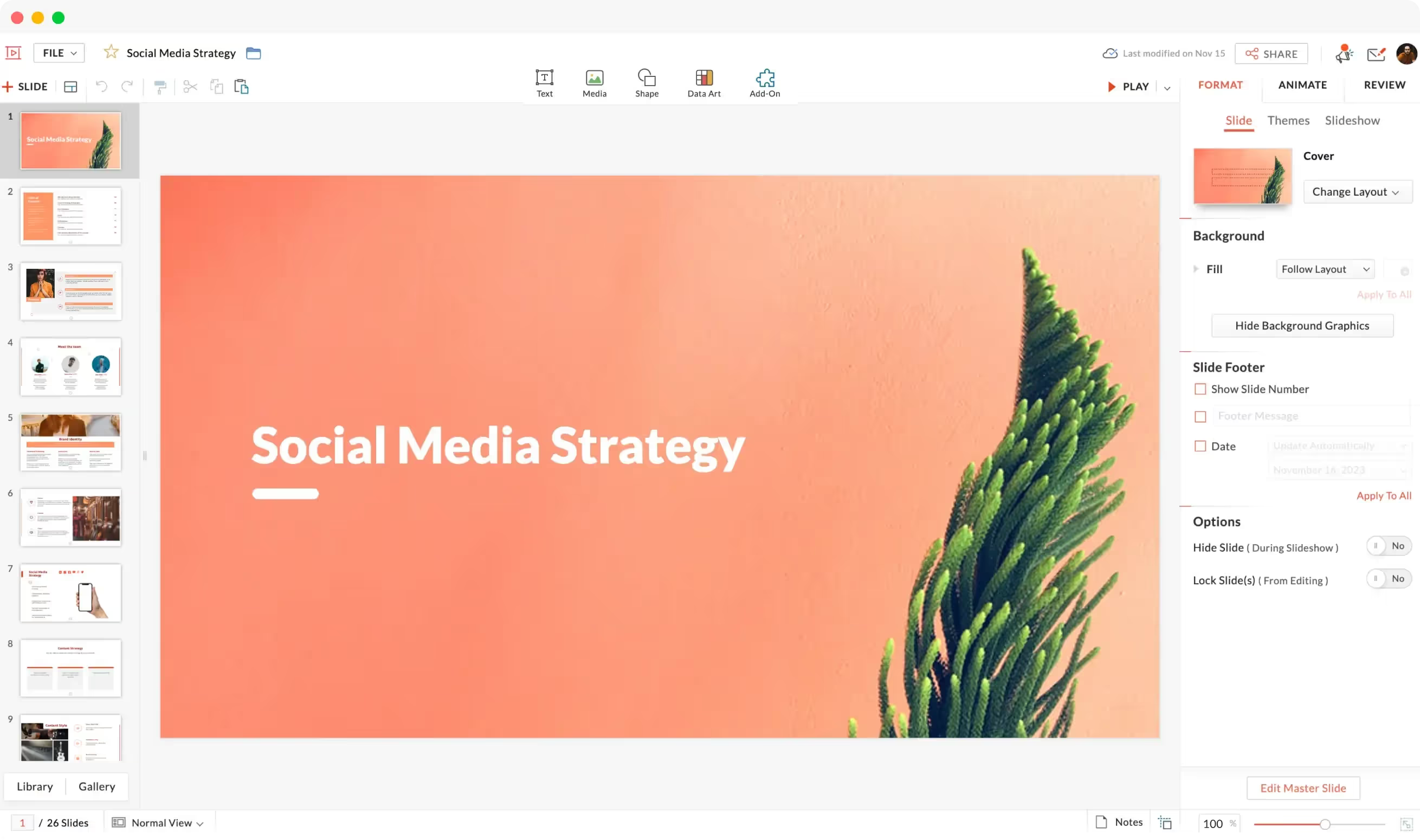
6. Haiku Deck
Haiku Deck focuses on simplicity and visual appeal, making it easy to create attractive presentations.
Features:
- Simplified Design Tools: Emphasis on easy-to-use design features.
- Royalty-Free Images: Access to a large library of free images.
- Templates: A range of professionally designed templates.
- Charts and Graphs: Basic tools for data visualization.
Pros:
- Ease of Use: Very user-friendly and quick to learn.
- Visual Focus: Helps create aesthetically pleasing presentations quickly.
Cons:
- Customization: Limited customization options.
- Advanced Features: Lacks advanced features found in other tools.
Pricing:
- Basic: Free version with limited features.
- Pro: $9.99 per month.
- Premium: $19.99 per month.
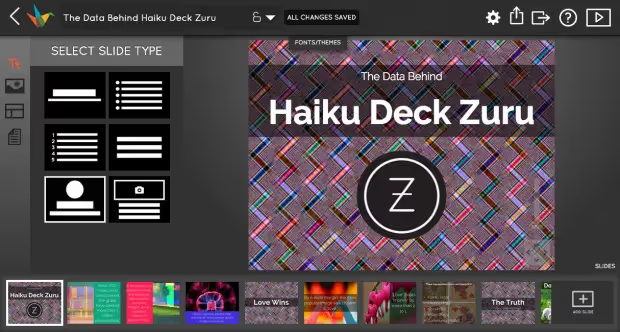
7. Adobe Spark
Adobe Spark is part of Adobe's suite of creative tools, allowing users to create graphics, web pages, and presentations.
Features:
- Templates and Themes: Offers a variety of templates for different purposes.
- Multimedia Integration: Easily add images, videos, and icons.
- Adobe Integration: Integrates with Adobe Creative Cloud for access to additional resources.
- Sharing: Easy sharing options, including links and social media.
Pros:
- Professional Quality: Access to Adobe's high-quality design resources.
- Ease of Use: Simple interface suitable for non-designers.
Cons:
- Basic Presentation Features: Limited compared to dedicated presentation tools.
- Cost: Requires a subscription for full features.
Pricing:
- Free: Basic features with Adobe branding.
- Individual Plan: $9.99 per month.
- Team Plan: $19.99 per user per month.
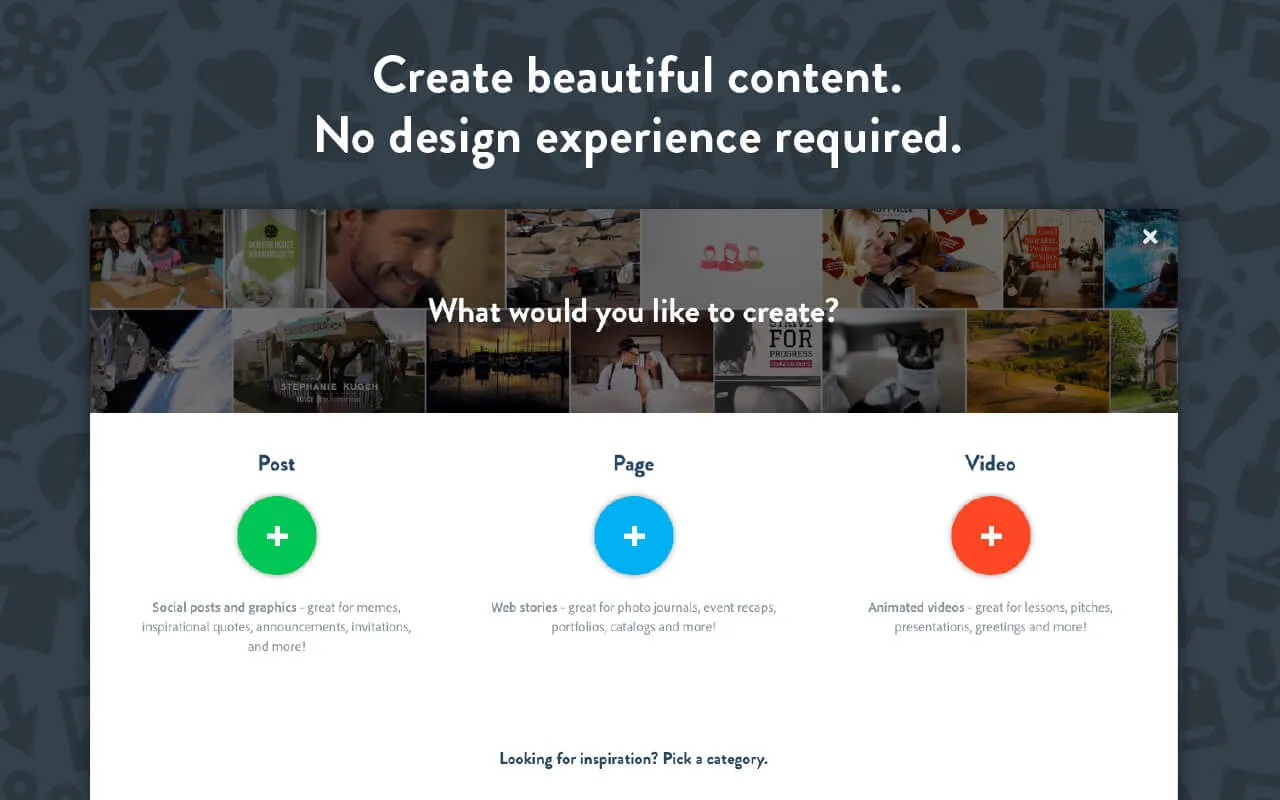
8. Powtoon
Powtoon specializes in animated presentations and explainer videos, offering tools for creating engaging, animated content.
Features:
- Animation Tools: Create animated characters, backgrounds, and objects.
- Templates: A variety of templates for different types of presentations.
- Multimedia Integration: Supports embedding videos, images, and music.
- Collaboration: Allows team collaboration and sharing.
Pros:
- Engaging Animations: Ideal for creating attention-grabbing presentations.
- Ease of Use: Intuitive interface for creating animations.
Cons:
- Learning Curve: May require some time to learn advanced animation features.
- Cost: Higher pricing compared to static presentation tools.
Pricing:
- Basic: Free with limited features.
- Pro: $19 per month.
- Pro+: $59 per month.
- Agency: $99 per month.
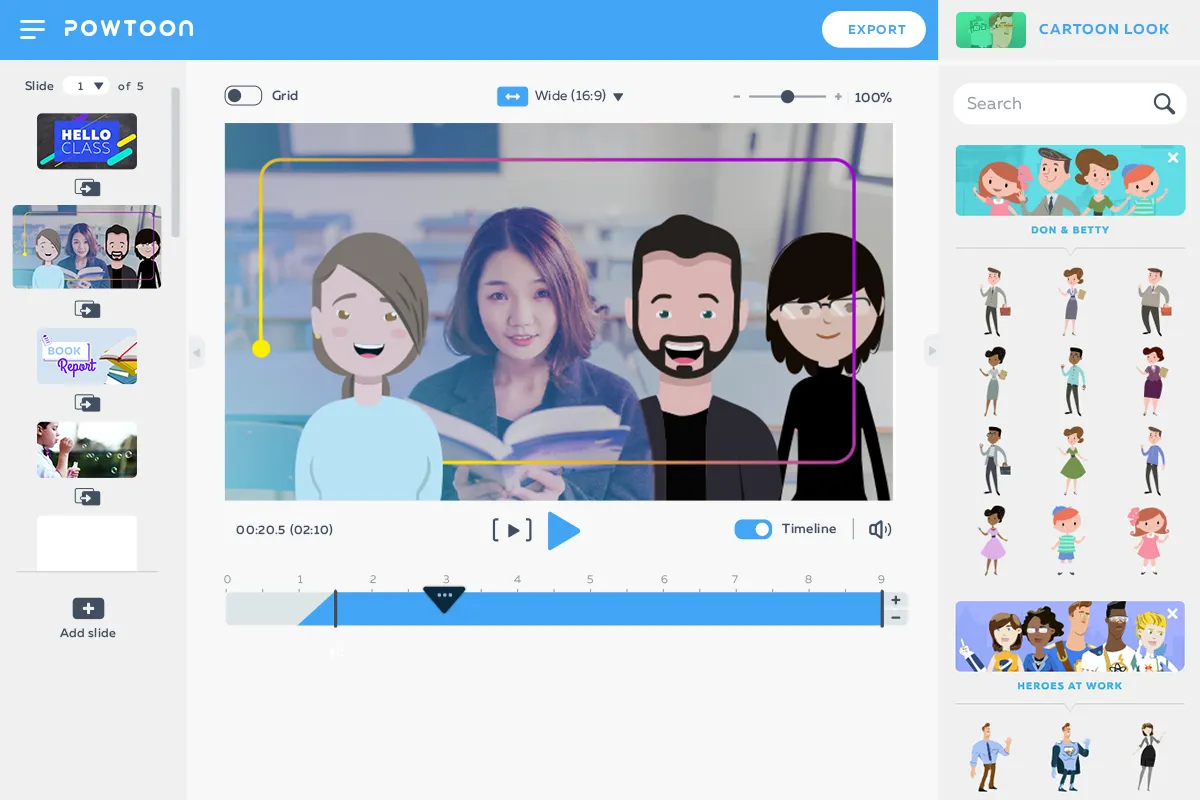
9. Slidebean
Slidebean utilizes AI-powered design suggestions to help users create professional presentations quickly.
Features:
- AI Design Suggestions: Automatically arranges content into aesthetically pleasing layouts.
- Templates: Templates tailored for various industries and purposes.
- Data Integration: Can import data from various sources for charts and graphs.
- Collaboration Tools: Allows multiple users to collaborate on presentations.
Pros:
- Time-Saving: AI features save time on design.
- Professional Look: Helps create polished, professional presentations with minimal effort.
Cons:
- Customization: Limited manual customization options.
- Cost: Higher pricing compared to some other tools.
Pricing:
- Starter: $8 per month.
- Premium: $19 per month.
- Team: $149 per month for up to 5 users.
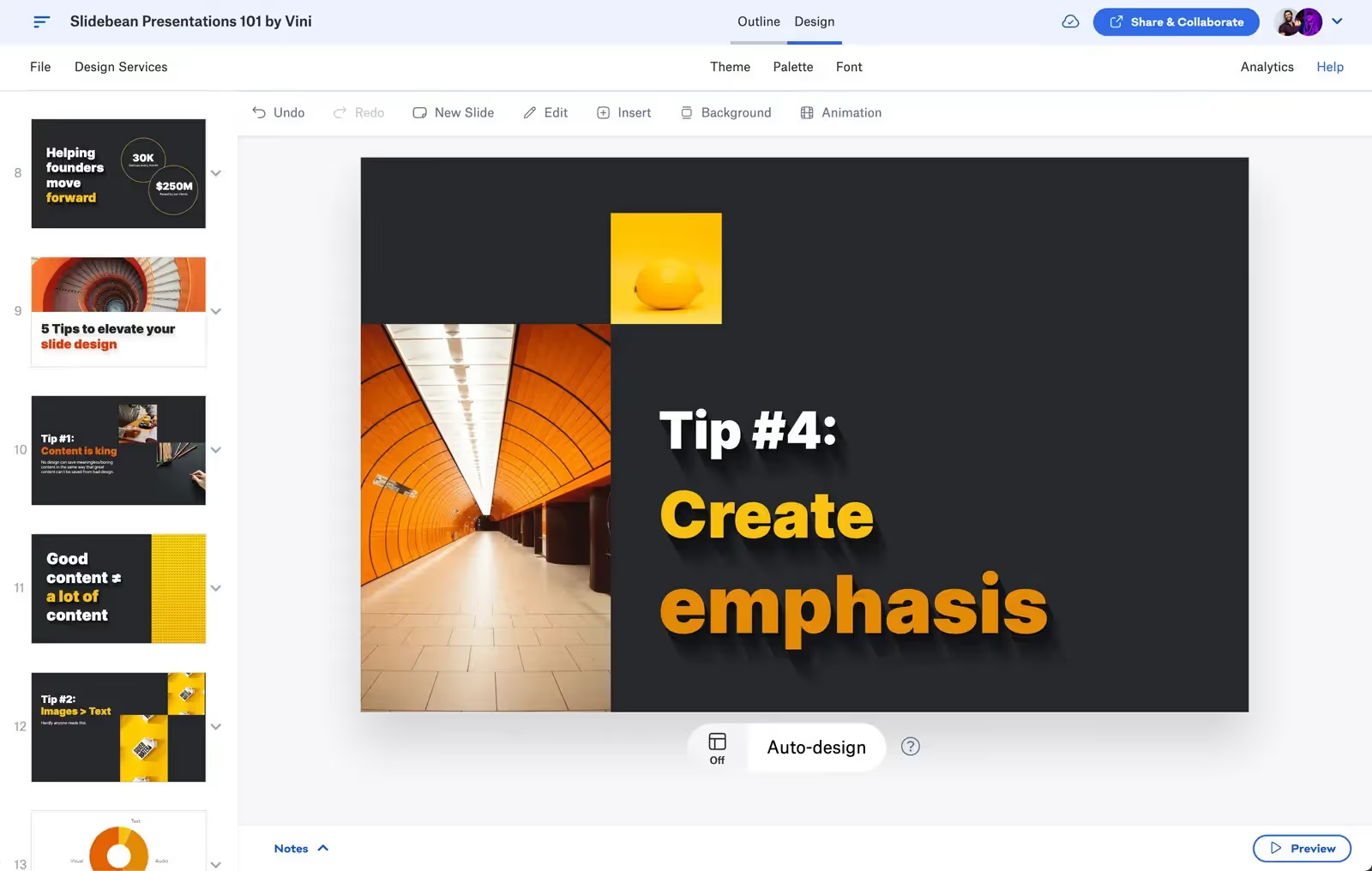
10. Keynote
Keynote is Apple's flagship presentation software, known for its sleek design and seamless integration within the Apple ecosystem.
Features:
- Elegant Templates: Keynote offers a wide range of professionally designed templates that are visually appealing and easy to customize.
- Cinematic Transitions: Provides advanced animations and transitions, allowing users to create dynamic and engaging presentations.
- Apple Ecosystem Integration: Fully integrated with other Apple products, such as iCloud, allowing for easy access and sharing across devices.
- Real-Time Collaboration: Multiple users can collaborate on a presentation in real-time from different devices.
- Powerful Graphics Tools: Includes advanced tools for creating charts, graphs, and other data visualizations with impressive precision and style.
Pros:
- High-Quality Visuals: Known for its crisp, high-quality visuals and smooth animations, making presentations look polished and professional.
- User-Friendly Interface: Intuitive and easy-to-navigate interface, especially for users familiar with Apple products.
- Free for Apple Users: Available for free on all Apple devices, providing a cost-effective solution for Mac, iPad, and iPhone users.
Cons:
- Limited to Apple Devices: Only available on macOS and iOS, which can be a limitation for users who work across different operating systems.
- Learning Curve: Some features, particularly the advanced animations and transitions, may require time to master.
- Less Widely Used: While powerful, Keynote is less commonly used in corporate environments compared to PowerPoint, potentially leading to compatibility issues when sharing files with non-Apple users.
Pricing:
- Free: Keynote is completely free for all Apple device users, with no additional charges for accessing full features.
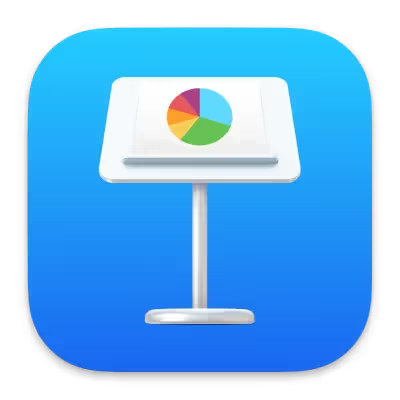
Comparing the Best Presentation Software: PowerPoint vs. Decktopus vs. Google Slides
When it comes to creating presentations, three of the most popular tools—Microsoft PowerPoint, Decktopus, and Google Slides—each offer unique features and strengths that cater to different needs. Here’s a detailed comparison of these three powerful presentation tools:
1. Microsoft PowerPoint
Overview: Microsoft PowerPoint has been the industry standard for presentations for decades. It’s widely used in corporate environments, educational settings, and by individuals for a variety of purposes.
Key Features:
- Comprehensive Slide Design Tools: PowerPoint offers an extensive range of templates, design elements, animations, and transitions.
- Multimedia Integration: Supports embedding videos, images, audio, charts, and even interactive elements.
- Advanced Editing: Provides in-depth editing capabilities, including customizing fonts, colors, and layouts to fit any brand or theme.
- Presenter Tools: Features like Presenter View, which includes speaker notes, timers, and slide previews, are particularly useful for professional presentations.
- Integration with Microsoft Office: PowerPoint seamlessly integrates with other Microsoft Office applications, such as Excel and Word, making it easy to import data and content.
Strengths:
- Familiar Interface: Most users are already familiar with PowerPoint, which reduces the learning curve.
- Advanced Features: PowerPoint’s robust feature set makes it ideal for complex presentations with detailed data and multimedia content.
- Compatibility: Works across multiple devices and platforms, ensuring your presentation is accessible anywhere.
Limitations:
- Cost: Requires a subscription to Microsoft 365 for full access to features, which may be a drawback for some users.
- File Size: Presentations can become large, making them difficult to share without cloud storage.
Best For:
- Corporate professionals who need a powerful tool for creating detailed and polished presentations.
- Educators who require advanced tools for designing educational content.
2. Decktopus
Overview: Decktopus is a modern presentation tool designed to make creating professional presentations easy and efficient. It emphasizes user-friendly design, collaboration, and flexibility, making it a strong contender against more established tools like PowerPoint.
Key Features:
- Maximum Design Freedom: Decktopus offers a vast array of design options, allowing users to customize slides with different formats, themes, and layouts. This is particularly useful for creative professionals and students.
- Organizational Structure: Users can create organization folders to keep presentations organized and manage workflows within teams.
- Collaboration: Decktopus allows for easy sharing and collaboration within organizations, with features to control permissions, credits, and access to presentations.
- Templates and AI Assistance: Offers a wide range of templates that can be easily edited, with AI-driven suggestions to improve content flow and design.
- Affordable for Students: With the "SUPPORTEDUCATION" code, students can access Decktopus at an affordable price, making it an attractive option for educational use.
Strengths:
- User-Friendly: Decktopus is designed to be intuitive, with minimal learning curve required.
- Collaboration and Organization: Ideal for teams that need to work together on presentations and manage content within an organization.
- Flexible Design: Allows for creative freedom while maintaining a professional look.
Limitations:
- Less Advanced Features: While it offers great flexibility, it may lack some of the advanced features found in PowerPoint.
- Newer Tool: As a newer platform, it might not have the same level of brand recognition or widespread adoption as PowerPoint.
Best For:
- Students and educators who need an affordable, easy-to-use tool for creating presentations.
- Creative professionals who value design flexibility and collaboration.
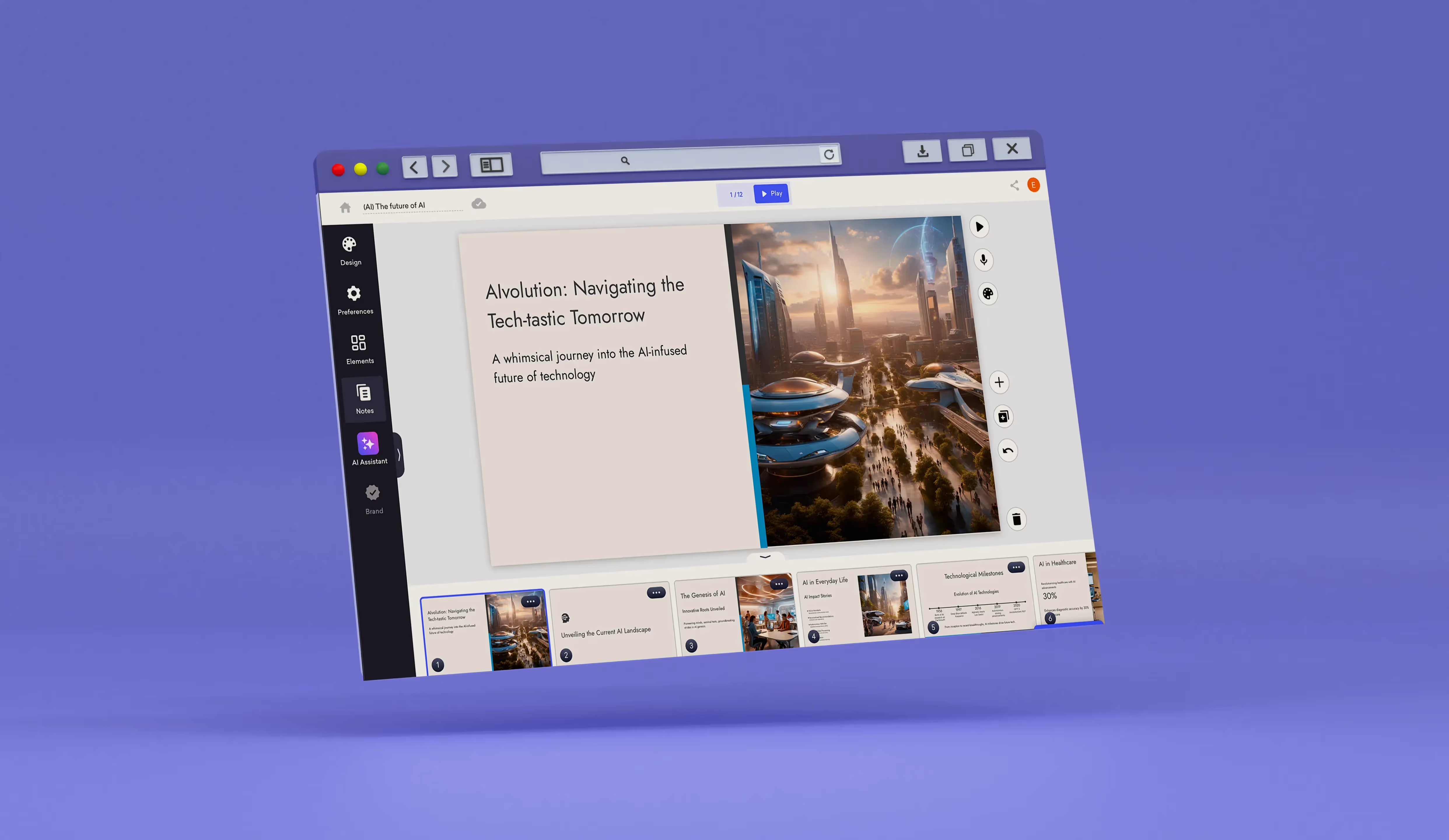
3. Google Slides
Overview: Google Slides is a cloud-based presentation tool that is part of the Google Workspace suite. It’s popular for its real-time collaboration features and accessibility from any device with internet access.
Key Features:
- Cloud-Based Collaboration: Allows multiple users to collaborate in real-time, making it ideal for team projects.
- Accessibility: Presentations are stored in the cloud and can be accessed from any device with internet connectivity.
- Integration with Google Workspace: Seamlessly integrates with other Google Workspace tools like Google Docs, Sheets, and Drive, making it easy to import data and collaborate across different formats.
- Free Templates and Themes: Offers a variety of templates and themes for different presentation needs.
- Offline Access: Presentations can be edited offline with Google Workspace’s offline mode, though with some limitations.
Strengths:
- Cost-Effective: Basic features are free, and Google Workspace subscriptions are affordable.
- Collaboration: Unmatched real-time collaboration features, allowing multiple team members to work on the same presentation simultaneously.
- Cross-Platform Compatibility: Works across all devices and operating systems, making it highly versatile.
Limitations:
- Limited Advanced Features: Google Slides lacks some of the advanced features that PowerPoint and Decktopus offer, such as complex animations and design tools.
- Dependent on Internet: While it has offline capabilities, the tool is most powerful when used online.
Best For:
- Teams that require real-time collaboration and easy sharing across different platforms.
- Educators and students who need a free, accessible tool for creating presentations.
Conclusion
When comparing Microsoft PowerPoint, Decktopus, and Google Slides, it’s clear that each tool has its unique strengths and is suited to different users:
- PowerPoint is the go-to for those needing advanced features and comprehensive editing tools.
- Decktopus is ideal for users looking for design flexibility, easy collaboration, and strong organizational features, particularly in educational settings.
- Google Slides excels in real-time collaboration and accessibility, making it perfect for team projects and users who prefer working in a cloud-based environment.
How to Create Stunning Presentations with Decktopus: A Step-by-Step Guide
Creating a stunning presentation with Decktopus is a seamless process that combines design flexibility with a user-friendly interface. This guide will walk you through each step to help you create a professional presentation quickly and easily.
Along the way, we’ll highlight key features and show you how to make the most of Decktopus’s powerful tools.
Step 1: Sign Up or Log In
Start by visiting the Decktopus website. If you’re new to Decktopus, click on “Sign Up” to create a free account. If you already have an account, simply log in to get started
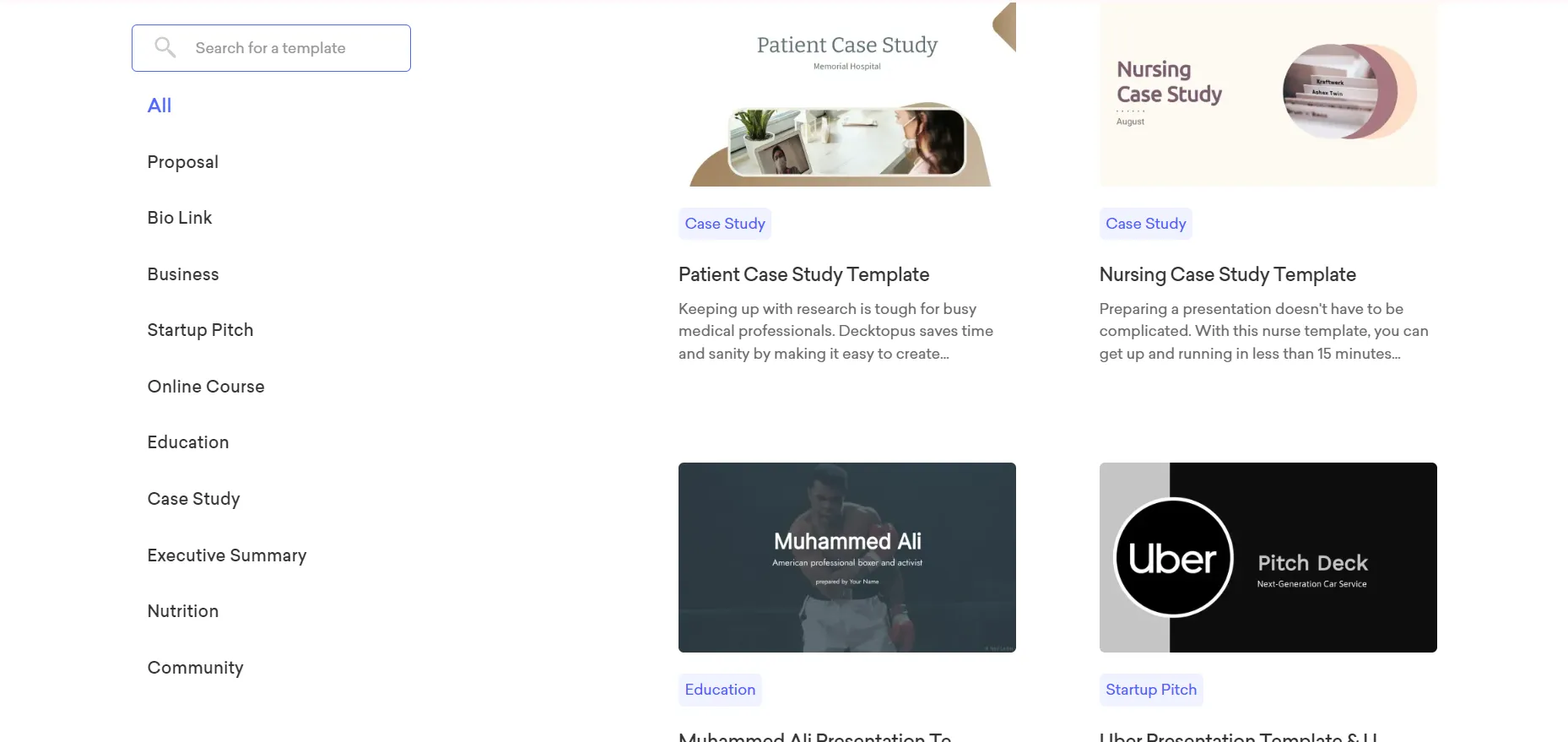
Step 2: Choose a Template
Once logged in, you’ll be prompted to choose a template. Decktopus offers a wide range of professionally designed templates that are fully customizable.
Browse through the categories and select a template that suits your presentation’s purpose. Whether it’s a business pitch, educational content, or creative project, there’s something for everyone.
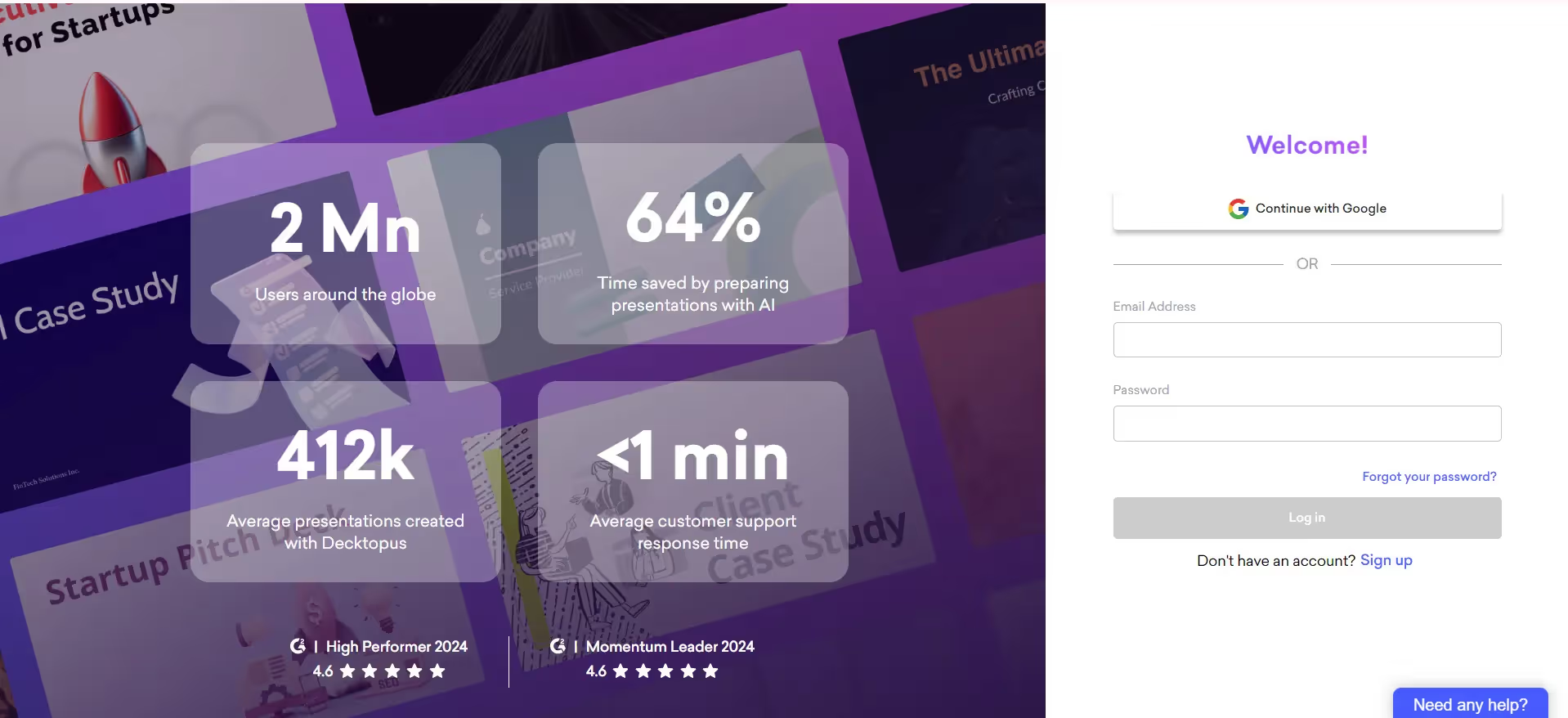
Step 3: Customize Your Slides
After selecting a template, you’ll be taken to the slide editor. This is where the magic happens:
- Text and Fonts: Click on any text box to edit content. Decktopus provides a variety of font styles and sizes to choose from, ensuring your message stands out.
- Images and Media: Easily add images, videos, or other media by clicking the “Add Media” button. You can upload your own files or choose from Decktopus’s built-in media library.
- Layouts and Themes: Each slide can be customized further by adjusting layouts and applying different themes. This allows you to maintain a consistent look and feel throughout your presentation.
Step 4: Organize and Structure Your Presentation
- Visual: Highlight the sidebar showing the slide organization and navigation.
- Description: Use the sidebar on the left to navigate between slides and organize your content:
- Add or Remove Slides: Add new slides with a single click, or remove any slides that are unnecessary.
- Reorder Slides: Simply drag and drop slides to reorder them and ensure your presentation flows logically.
- Sections: Group slides into sections if you’re creating a more complex presentation. This helps in maintaining a clear structure and keeps your content organized.
Step 5: Collaborate and Share
- Visual: Display the collaboration and sharing options, including the “Share” button and permission settings.
- Description: Collaboration is key, especially in team settings. Decktopus makes it easy to work together:
- Share with Team Members: Click the “Share” button to invite colleagues or classmates to collaborate on the presentation. You can set permissions to control who can edit or view the slides.
- Real-Time Collaboration: Multiple users can work on the same presentation simultaneously, with changes appearing in real-time.
Step 6: Preview and Export
- Visual: Show the preview screen and export options.
- Description: Before finalizing your presentation, take a moment to preview it:
- Presentation Mode: Click “Preview” to view your slides in presentation mode, allowing you to see how they will appear to your audience.
- Export Options: Once you’re satisfied, you can export your presentation as a PDF, or share it directly via a unique link provided by Decktopus. This ensures your presentation is accessible and professional.
Step 7: Present with Confidence
- Visual: Display a presenter using Decktopus in a meeting or classroom setting.
- Description: With your presentation ready, it’s time to deliver! Decktopus presentations are designed to look great on any device, whether you’re presenting on a laptop, tablet, or projector. Use the built-in presenter tools to keep track of your slides and notes, ensuring a smooth and confident delivery.
In this blog, we’ve explored the top presentation software tools of 2024, comparing PowerPoint, Decktopus, and Google Slides to help you choose the best fit for your needs.
From the robust features of PowerPoint to the flexible design capabilities of Decktopus, and the real-time collaboration of Google Slides, each tool offers unique advantages.
Our comprehensive guide also includes practical steps to create stunning presentations with Decktopus, emphasizing how easy it is to update your slideshow and collaborate via email or chat.
Whether you’re looking to enhance your blog with visually appealing content or design a professional presentation with a polished logo, these insights will guide you in making an informed choice.
FAQ
1. Which software is best for presentation?
The best presentation software depends on your specific needs and preferences. Microsoft PowerPoint remains a popular choice for its comprehensive features and familiarity.
Decktopus is an excellent alternative for those seeking maximum design freedom and collaborative tools. If you’re looking for something cloud-based with strong real-time collaboration, Google Slides is a great option.
For visually engaging, non-linear presentations, Prezi stands out.
2. What is better than PowerPoint?
Whether something is "better" than PowerPoint depends on what you need from your presentation software. For creative and dynamic presentations, Prezi and Canva offer unique visual experiences that differ from PowerPoint’s traditional slide format.
Decktopus is also a strong contender with its ease of use, design flexibility, and collaborative features. If cloud collaboration is key, Google Slides might be a better fit.
3. What to use instead of PPT?
There are several alternatives to PowerPoint, each with its own strengths:
- Google Slides: Great for collaboration and cloud-based work.
- Prezi: Ideal for non-linear, engaging presentations.
- Canva: Best for users who want to create visually appealing slides easily.
- Decktopus: Perfect for users who want design flexibility and powerful organizational features.
- Keynote: A strong choice for Apple users, offering sleek design and smooth animations.
4. Where can I make PPT for free?
You can create presentations for free using several online tools:
- Google Slides: Free with a Google account, offering robust cloud-based features.
- Canva: Free version available with basic templates and design tools.
- Decktopus: Offers a free basic plan that includes essential features for creating presentations.
- Zoho Show: Free version available with basic collaboration tools.
- Prezi: Offers a free plan with limited features.
5. Is Decktopus better than PowerPoint?
Decktopus and PowerPoint each have their strengths, making them better suited for different users:
- Decktopus is superior if you value design flexibility, ease of use, and collaboration features. It’s particularly appealing to users who want to create professional-quality presentations without spending too much time on design. Decktopus also excels in organizational features, making it ideal for teams.
- PowerPoint is still the go-to for users who need a wide array of advanced features, such as complex animations, deep customization, and extensive multimedia support. It also integrates well with the rest of the Microsoft Office suite, which can be crucial for corporate environments.
Ultimately, the choice depends on your specific needs and workflow preferences.

.svg)
.svg)
.svg)










.svg)




.avif)

.avif)






.svg)
.svg)
.svg)
.svg)
.svg)
.svg)
.svg)
